Using the system tray icon – HP Compaq t5720 Thin Client User Manual
Page 18
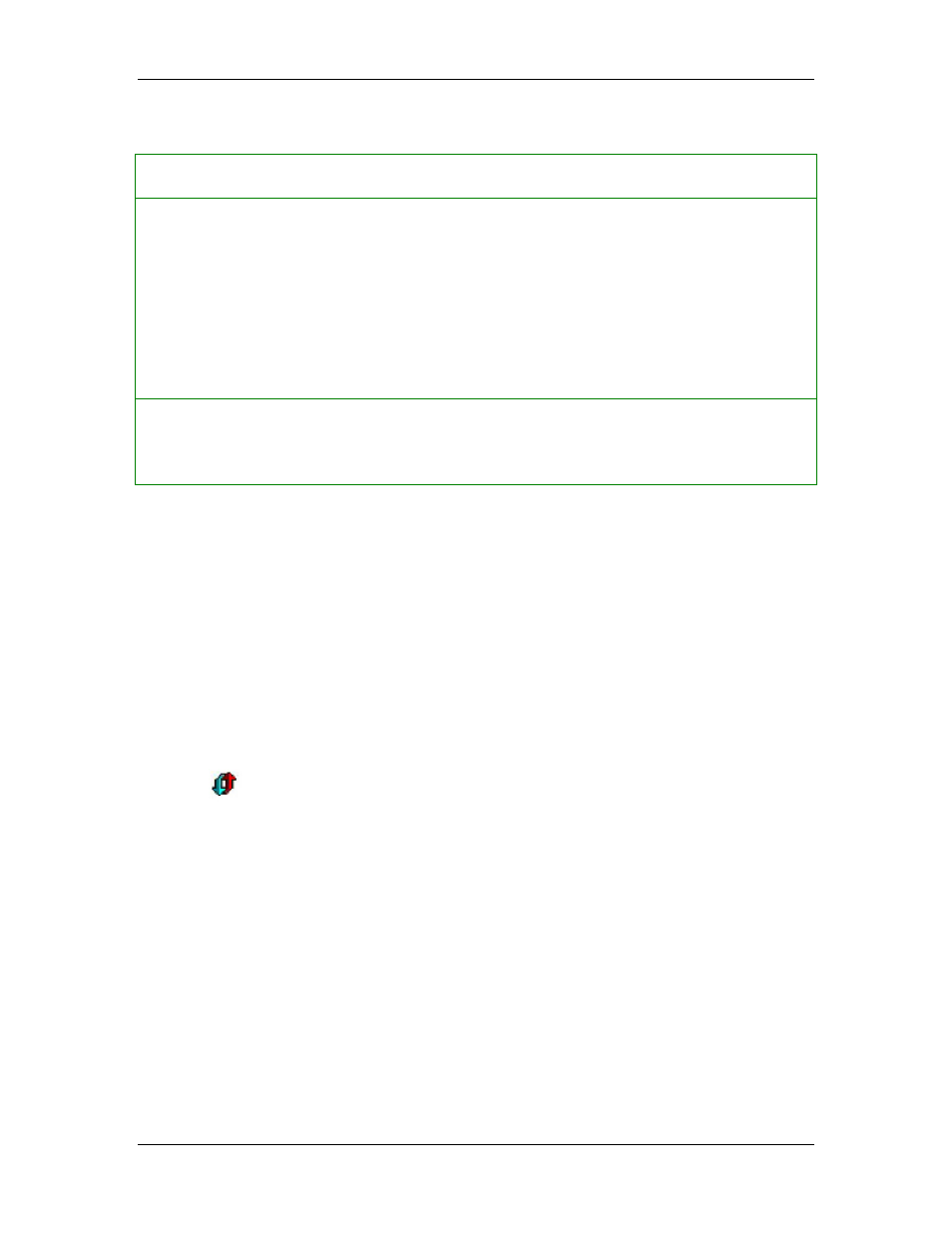
HP Sygate Security Agent User Guide
Table 1.
Menus
Menu Menu
choices
•
Connection Details—Provides further information on the type of
connection being made by an each application accessing the network
adapter, as well as the protocol, local and remote ports and IP addresses
being used, the application path, and more.
•
Hide Windows Services—Toggles the display of Windows Services in
the Running Applications field.
•
Hide Broadcast Traffic—Toggles the display of broadcast traffic in the
Running Applications field.
Help
•
Help Topics...—Opens the Agent online Help files.
•
About—Opens the About screen.
Toolbar Buttons
The buttons located below the menu provide shortcuts that can be used to quickly block all
applications, change your application profiles, access the logs, test your Agent using the
Sygate Technologies web site, or view the Help file.
Using the System Tray Icon
Once installed, the Agent displays a small icon in your system tray (located on the right-hand
side of your taskbar), which you can double-click to open the Agent or right-click to see a
menu of commands.
The icon
consists of two arrows that represent system traffic: the upward-pointing
arrow is outgoing traffic; the downward-pointing arrow is incoming traffic.
These arrows give you a real-time update of your device’s traffic flow. You might not see a
constant icon appearance for more than a few seconds, especially if you frequently use the
Internet or your network connection.
What the System Tray Icon Tells You
The colors of the arrows are always changing (as is the traffic flow on your device). For most
users, it should be sufficient to remember the following points about the colors of the icon.
8
