Table 7, Traffic log icons, Table 8 – HP Compaq t5720 Thin Client User Manual
Page 41: Traffic log parameters and description
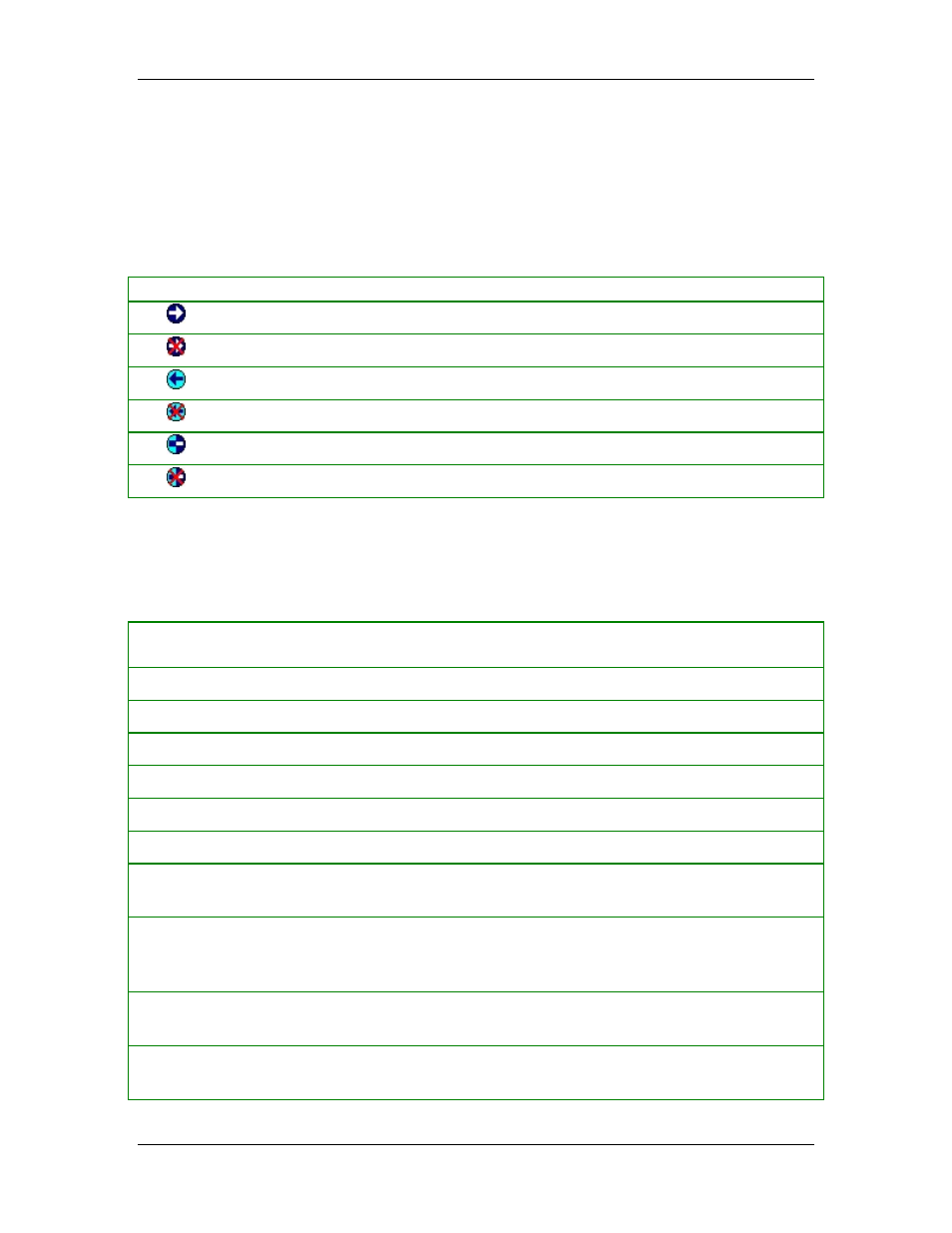
Monitoring and Logging
Icons for the Traffic Log
When you open a Traffic Log, icons are displayed at the left side of the first column. They
are graphical representations of the kind of traffic logged on each line and provide an easy
way to scan the Traffic Log. Traffic Log includes information about incoming and outgoing
traffic.
Table 7.
Traffic Log Icons
Icon Description
Incoming traffic; passed through the Agent
Incoming traffic; blocked by the Agent
Outgoing traffic; passed through the Agent
Outgoing traffic; blocked by the Agent
Traffic direction unknown; passed through the Agent
Traffic direction unknown; blocked by the Agent
Traffic Log Parameters and Description
The columns for logged events are:
Table 8.
Traffic Log Parameters and Description
Name of
Parameter
Description
Time
The exact date and time that the event was logged
Action
Action taken by the Agent: Blocked or Allowed
Severity
The severity of the traffic, set to 10.
Direction
Direction that the traffic was traveling in (incoming or outgoing)
Protocol
Type of protocol - UDP, TCP, and ICMP
Remote Host
Name of the remote computer (only appears in Local View - this is the default)
Remote MAC
MAC address of the remote device. If outside the subnet, it is the MAC
address of the router. (only appears in Local View - this is the default)
Remote
Port/ICMP
Type
Port and ICMP type on the remote computer (only appears in Local View -
this is the default)
Local Host
IP address of the local computer (only appears in Local View - this is the
default)
Local MAC
MAC address of the local computer (only appears in Local View - this is the
default)
31
