Reply to or forward an email, Add an attachment to an email, Open attachments – HP Compaq AirLife 100 series User Manual
Page 39: Delete an email
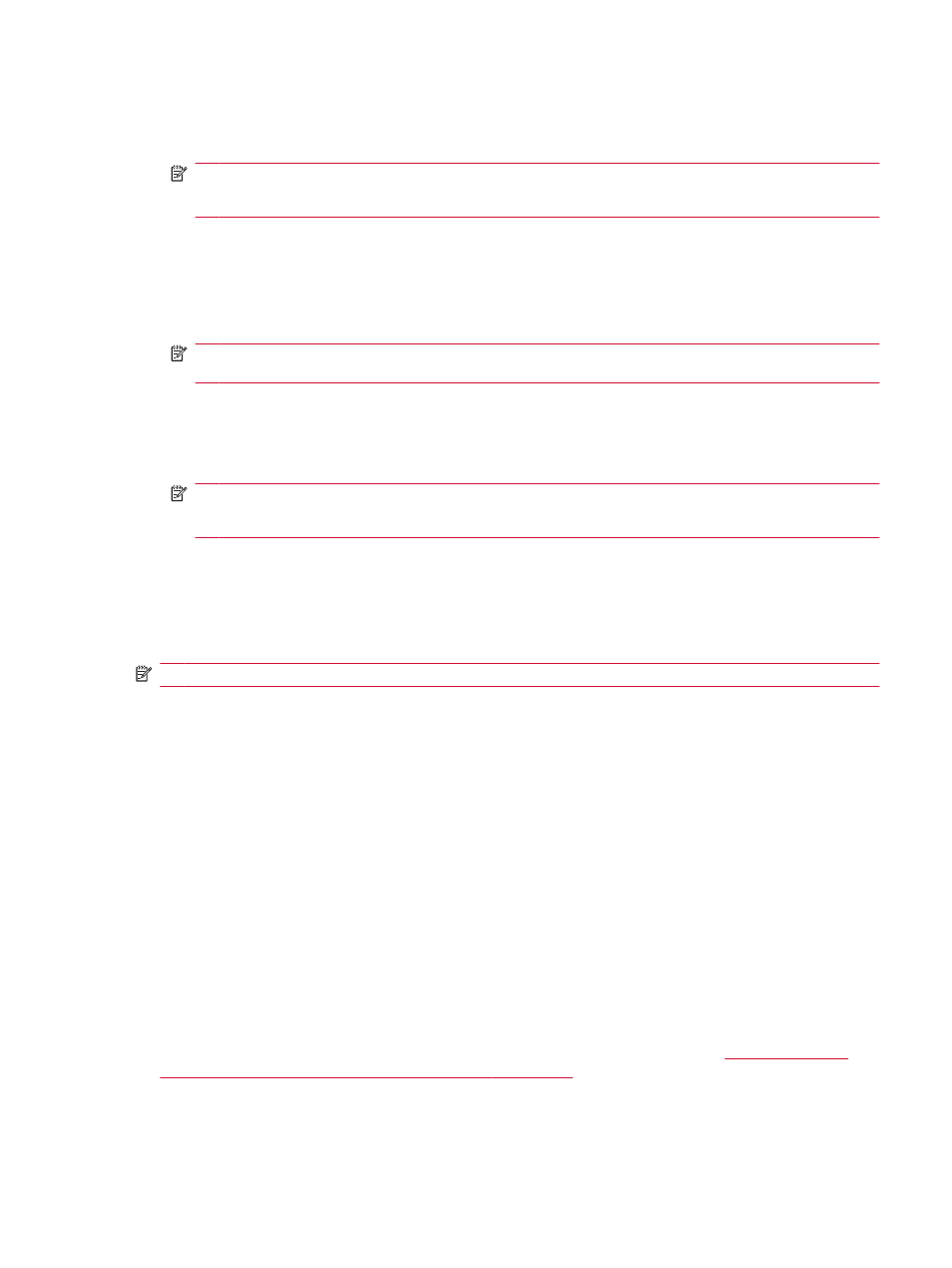
5.
In the Compose Mail box, enter your email message.
6.
When you are satisfied with your message, touch Send.
NOTE:
To edit and send the message at a later time, touch Save as draft.
To delete the message, touch Discard.
Reply to or forward an email
1.
Open the App Drawer, and then touch Email.
2.
In the email inbox, touch the desired message, and then touch Reply, Reply all, or Forward.
NOTE:
If you wish to add a contact to the Cc or Bcc boxes, press MENU on the keyboard, and
then touch Add Cc/Bcc.
3.
In the Compose Mail box, enter your message. If you wish to delete the text from the previous
email, touch X to the right of the Quoted text.
4.
Touch Send.
NOTE:
To edit and send the message at a later time, touch Save as draft.
To delete the message, touch Discard.
Add an attachment to an email
1.
In an open email message, press MENU on the keyboard, and then touch Add attachment.
2.
Touch File Manger or Photo, and then select a picture, video, or file.
NOTE:
To remove the attachment, to the right of the attachment, touch X.
Open attachments
In an email message, an attachment is displayed as a paperclip next to the filename of the attached file.
▲
In an open email message, touch Open to view the attachment, or touch Save.
Delete an email
1.
Open the App Drawer, and then touch Email.
2.
Touch Inbox, Draft or Outbox.
3.
Touch the message you wish to delete, and then touch Delete.
Use RoadSync to synchronize with another email account
RoadSync allows you to sync your AirLife with your corporate email (and calendar) that uses
Microsoft Exchange server. Contact your corporate IT administrator to find out if your account uses
Exchange server. For more information on setting up and using RoadSync, see
corporate email and calendar using RoadSync on page 93
Send and receive emails
31
