Set the time and date – HP Compaq AirLife 100 series User Manual
Page 30
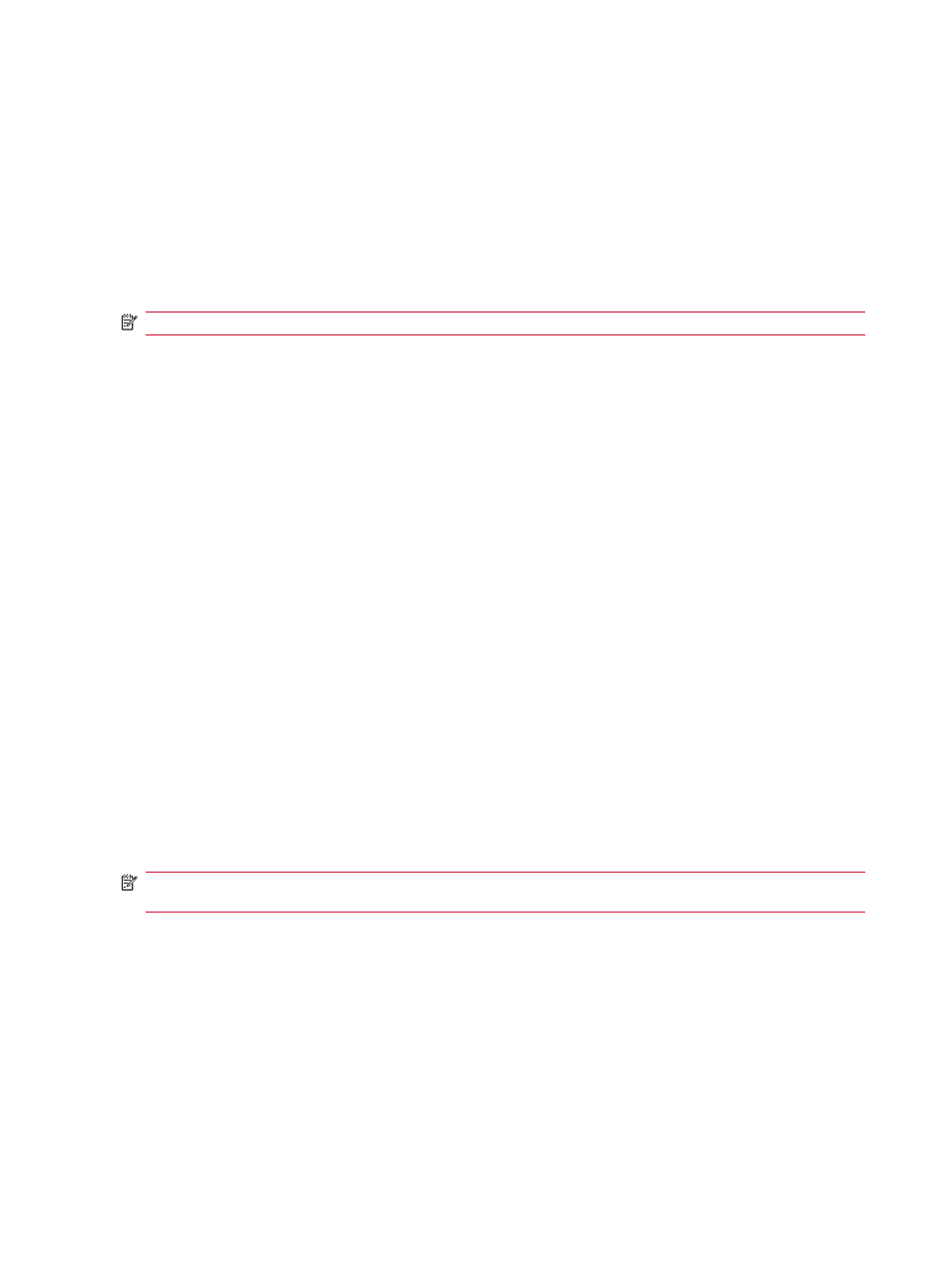
Set the time and date
In some situations, your AirLife automatically synchronizes with the local date and time of the
network, even as you travel to different time zones.
Disable Automatic Time and Date Update
1.
On the Home screen, press MENU on the keyboard, touch Settings, and then touch Date &
time.
2.
Touch Automatic to disable (uncheck) automatic network time and date update.
NOTE:
Automatic must be disabled in order to set date, select time zone, and set time.
Set Date
1.
On the Date & time settings screen, touch Set date. The Date window will automatically appear.
2.
On the Date window, touch + or – to adjust the month, day and year, and then touch Set to
make the date change and close the window.
Set Date Format
Depending on your region and personal preference, you can change the date format.
1.
On the Date & time settings screen, touch Select date format.
2.
Touch the desired date format from the list provided.
Set Time Zone
1.
On the Date & time settings screen, touch Select time zone.
2.
Touch the appropriate time zone from the list provided.
Set Time
1.
On the Date & time settings screen, touch Set time.
2.
On the time window, touch + or – to adjust the hours and minutes.
3.
If you are not using 24 hour mode, to change AM or PM, touch AM or PM.
4.
When you are finished, touch Set.
NOTE:
To change between 12 and 24 hour format, on the Date & time settings screen, touch Use
24-hour format.
22
Chapter 4 Personalize your AirLife
