Managing san profiles, Manage san profiles – HP Intelligent Infrastructure Analyzer Software User Manual
Page 17
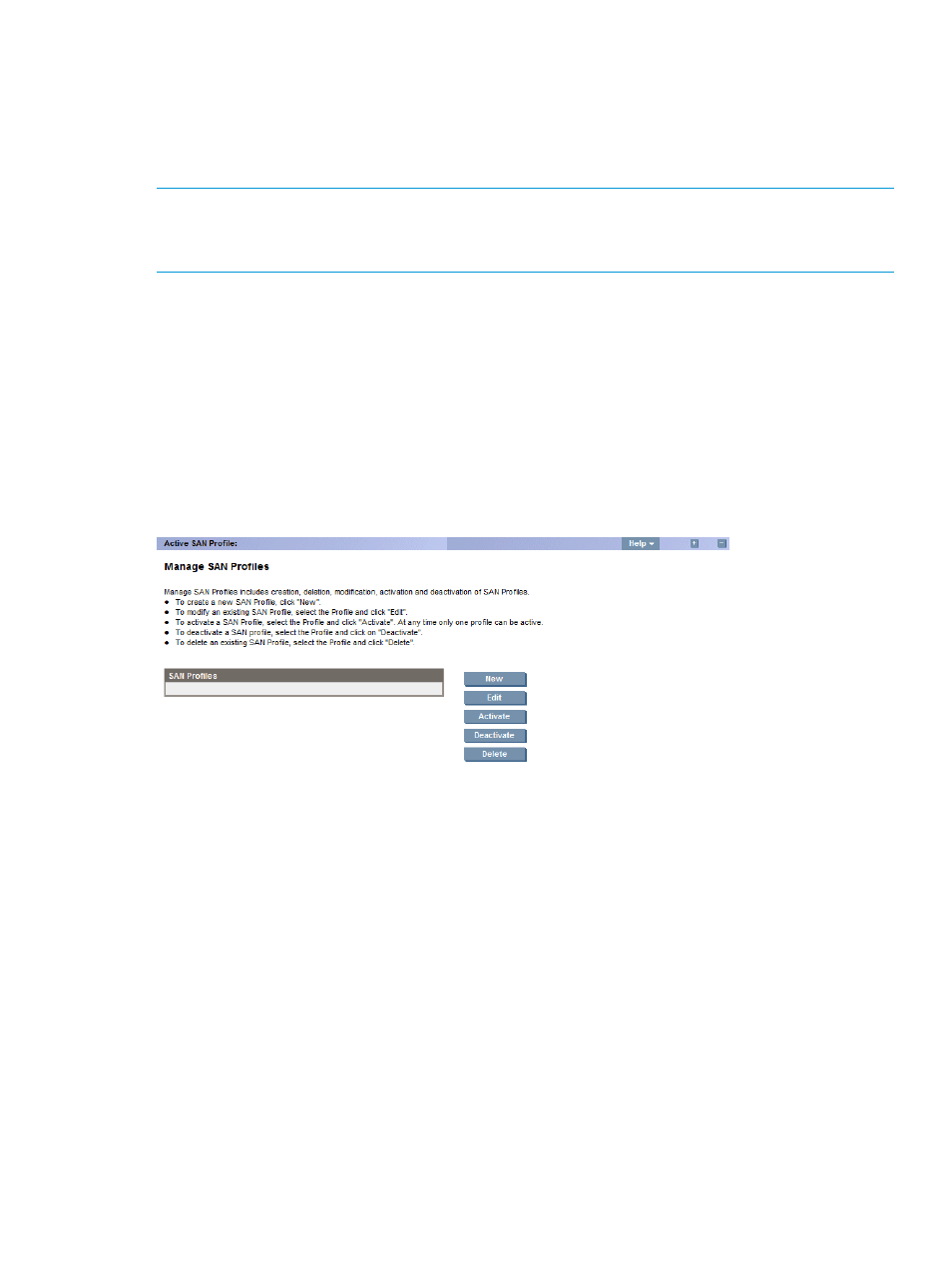
•
HP IIAS CIM Server must be installed on Hosts (with 8Gb/16Gb HP branded Qlogic HBAs).
•
HP 3PAR SMI-S provider must be running on the storage device.
•
SFP diagnostics can happen only for those virtual machines (supported OS platforms as per
the
) that have direct connection with the HBA. Other virtual
machines can only be discovered.
NOTE:
Telnet connection for a B-Series switch is on a need basis. Hence, related events are
displayed only when a telnet connection is attempted.
HP IIAS is qualified with 1024 ports in a SAN.
Managing SAN Profiles
In the Manage SAN Profiles page, you can perform the following tasks:
•
Click New – To create a new SAN profile.
•
Click Edit – To modify an existing SAN profile.
•
Click Activate – To activate a SAN profile.
•
Click Deactivate – To deactivate an active SAN profile.
•
Click Delete – To delete an existing SAN profile.
Figure 6 Manage SAN Profiles
Creating new SAN profile for monitoring switches, hosts, and storage devices
To create a new SAN profile:
1.
Click New in the Manage SAN Profiles page. Create New SAN Profile is displayed in a
separate window.
2.
Enter the SAN profile name in the SAN Profile Name text box. In the Data Collection Frequency
(in minutes) drop-down list (default
is 5 mins), select the appropriate
frequency at which data has to be collected from the SAN for
and diagnostic
purposes.
3.
Click Next.
1.
For the switches to be monitored:
Enter the switch details:
a.
Enter the IP details in the IP Address text box.
OR
b.
Enter the IP subnet details in the IP Subnet text box.
2.
Under Switch Settings, enter the switch authentication credentials in the Username and
Password text box, CIMOM port details in the Port text box, and the read community
string in the Read Community text box.
Using HP IIAS
17
