Launching the create journal group wizard, Adding journal groups, 122 adding journal groups – HP XP P9000 Command View Advanced Edition Software User Manual
Page 122
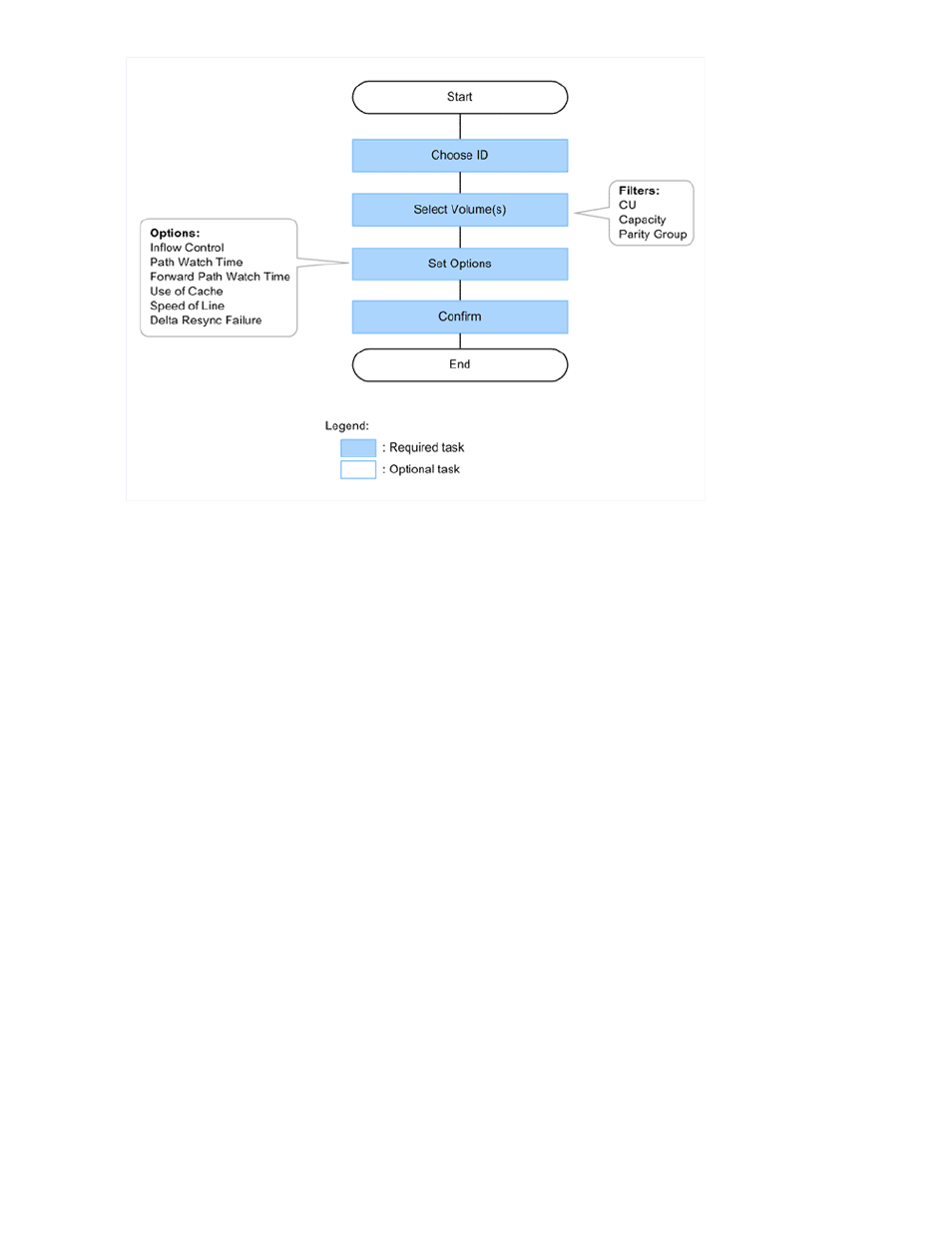
Launching the Create Journal Group Wizard
To launch the Create Journal Group Wizard:
1.
In the Explorer menu, choose Resources and then Storage Systems.
The Storage Systems information is displayed in the Navigation area.
2.
Expand a storage system, to open up the storage system information, and click Open.
The storage system detailed information is displayed in the Application area.
3.
In the JNLGs tab, click Create JNLG.
The Create Journal Group Wizard starts.
Related topics
• About the Create Journal Group Wizard
Adding journal groups
To add a journal group:
1.
From the Explorer menu, choose Resources and then Storage Systems.
The Storage Systems subwindow appears.
2.
Expand the object tree, and then select a storage system under Storage Systems.
The storage-system-name subwindow appears.
3.
Click the Open link.
The Open subwindow appears.
Setting up storage systems
122
