Service notifications, Loose connections, Troubleshooting flowcharts – HP ProLiant xw460c Blade Workstation User Manual
Page 59
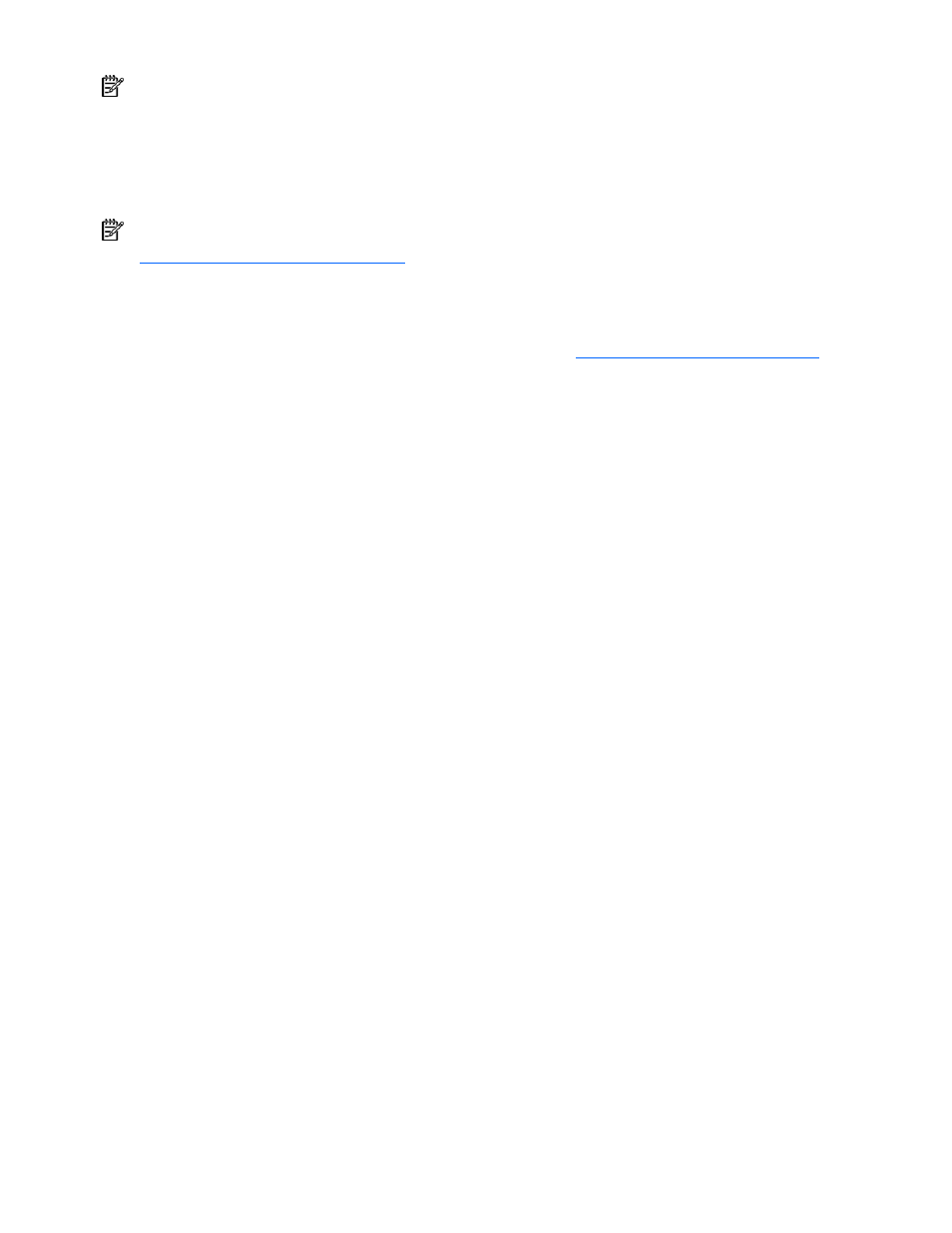
Troubleshooting 59
NOTE: To verify the server configuration, connect to the System Management homepage and select
Version Control Agent. The VCA gives you a list of names and versions of all installed HP drivers,
Management Agents, and utilities, and whether they are up to date.
•
HP recommends you have access to the server documentation for server-specific information.
•
HP recommends you have access to the SmartStart CD for value-added software and drivers
required during the troubleshooting process.
NOTE: Download the current version of SmartStart from the HP website
Service notifications
To view the latest service notification
Select the appropriate server model, and then click the Troubleshoot a Problem link on the product
page.
Loose connections
Action:
•
Be sure all power cords are securely connected.
•
Be sure all cables are properly aligned and securely connected for all external and internal
components.
•
Remove and check all data and power cables for damage. Be sure no cables have bent pins or
damaged connectors.
•
If a fixed cable tray is available for the server, be sure the cords and cables connected to the server
are correctly routed through the tray.
•
Be sure each device is properly seated.
•
If a device has latches, be sure they are completely closed and locked.
•
Check any interlock or interconnect LEDs that may indicate a component is not connected properly.
•
If problems continue to occur, remove and reinstall each device, checking the connectors and sockets
for bent pins or other damage.
Troubleshooting flowcharts
To effectively troubleshoot a problem, HP recommends that you start with the first flowchart in this section,
"Start diagnosis flowchart (on page
)," and follow the appropriate diagnostic path. If the other
flowcharts do not provide a troubleshooting solution, follow the diagnostic steps in "General diagnosis
flowchart (on page
)." The General diagnosis flowchart is a generic troubleshooting process to be used
when the problem is not server-specific or is not easily categorized into the other flowcharts.
The available flowcharts include:
•
Start diagnosis flowchart (on page
•
General diagnosis flowchart (on page
•
Server blade power-on problems flowchart (on page
•
POST problems flowchart (on page
•
OS boot problems flowchart (on page
•
Server fault indications flowchart (on page
