To add a new setup – HP Integrity NonStop H-Series User Manual
Page 36
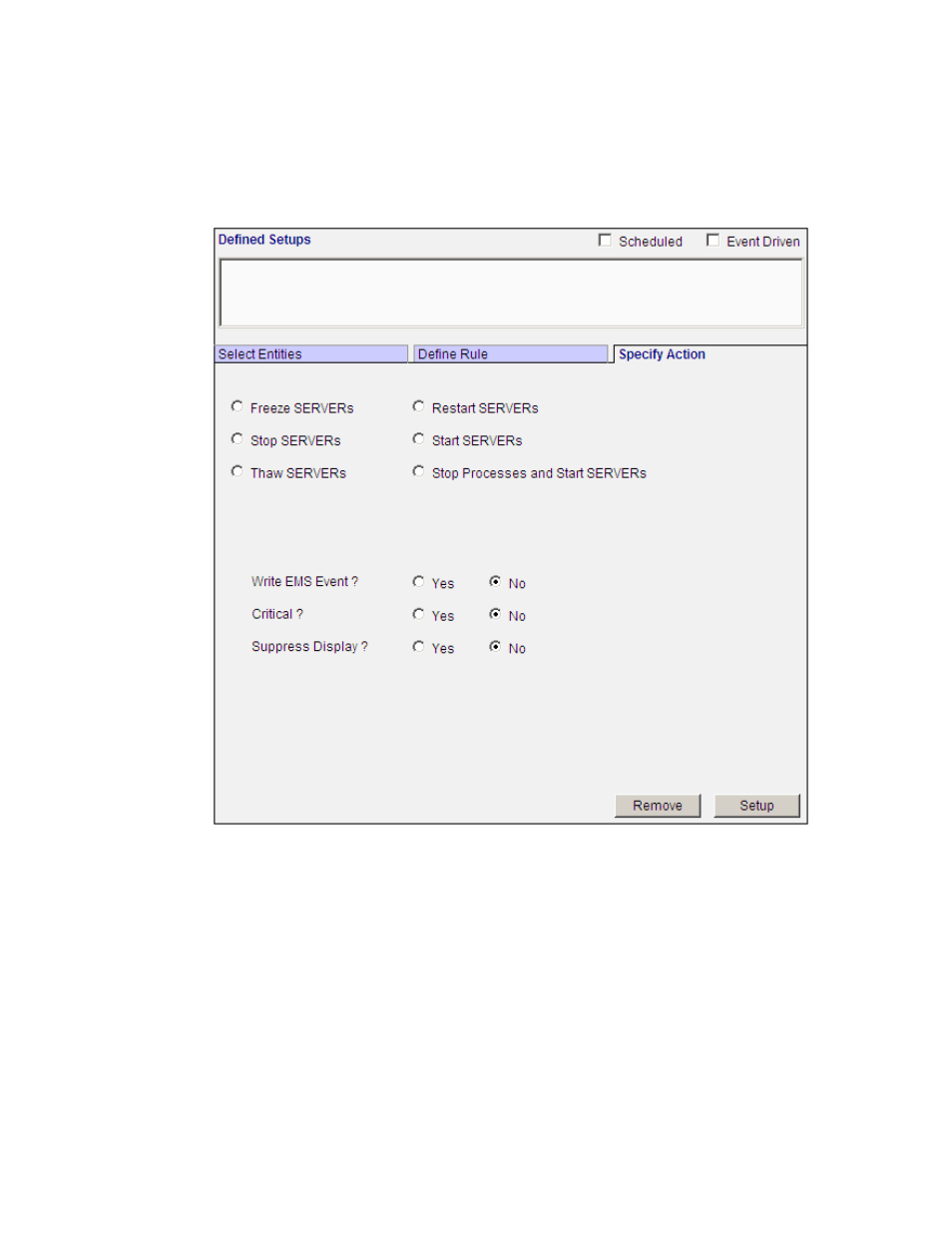
Auto Manage has one more screen, the Specify Action screen where the user
can set a specific action the user can take when the particular condition is met.
The SERVER and TERM Auto Manage Specify Action screens are quite similar
but different in the actions that can be taken. Below is a screenshot of the
SERVER Auto Manage Specify Action screen.
To Add a New Setup:
Enter the setup name and select the entities for which the setup applies to. The
available options are: ‘ALL’ and ‘Select Particular Entities’. After selecting the
entities, you need to specify the monitoring or scheduling rule. The available
options are Trigger At and Trigger If. Trigger At allows you to specify a
scheduling rule that will always cause the necessary management action to get
executed at a particular Time and Day specified in the rule. Trigger If allows
you to specify a monitoring rule to monitor conditions such as Suspended,
Running Less than 20, if they occur within a defined time period. The necessary
management action gets executed only if the condition is reached within the
specified time period. After selecting the scheduling or monitoring rule, you can
specify the management action (e.g. Restart, Freeze etc) that should be taken,
Web ViewPoint Pathway Plug-in User Guide – 528942-003
36
