HP Designjet T1100 MFP series User Manual
Page 199
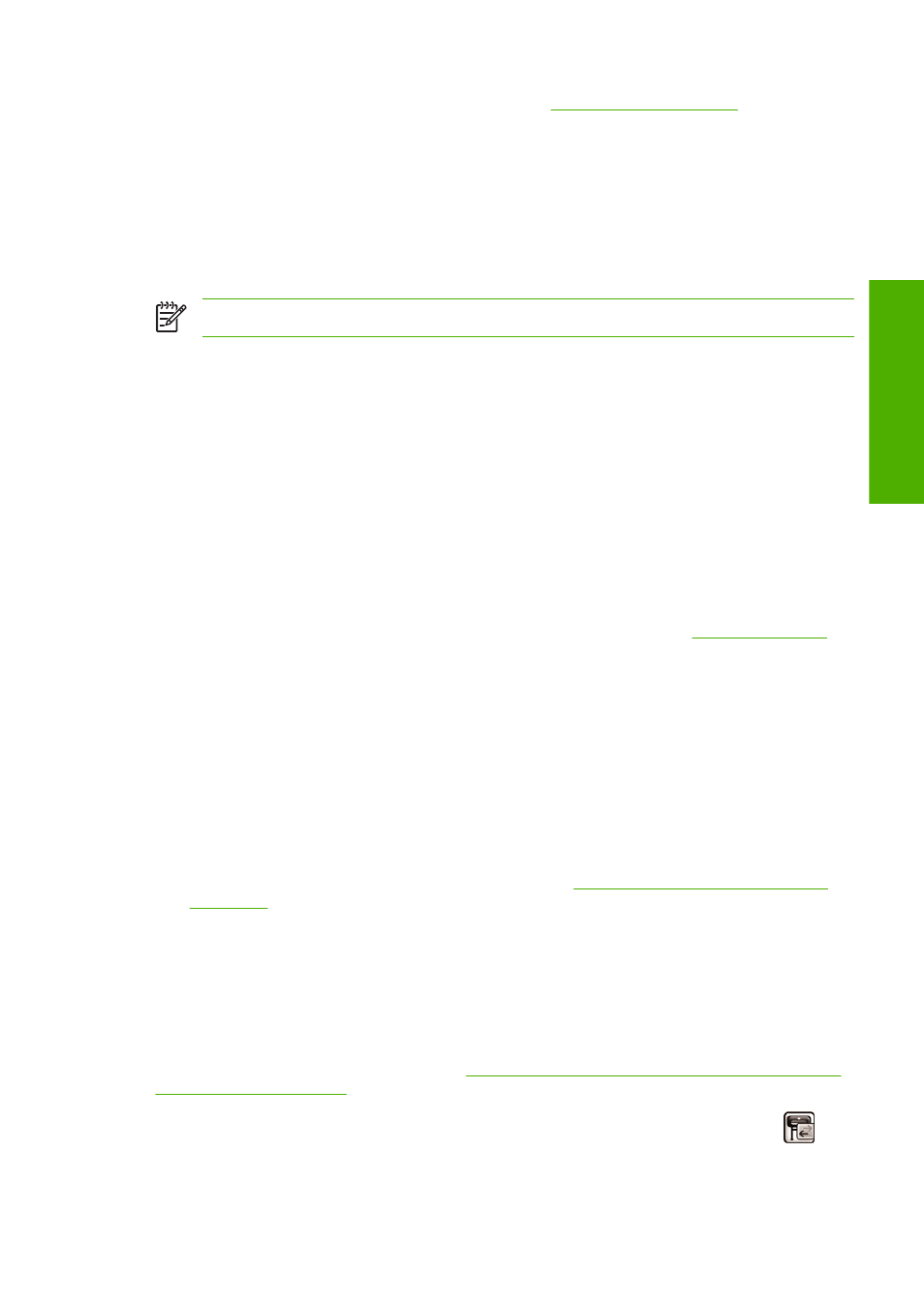
whichever paper is loaded. Load your desired paper, see
paper type specifically in the driver.
●
In the Windows driver dialog: select the Paper/Quality tab, then select your paper type in the
Paper Type drop-down list.
●
In the Mac OS Print dialog (T1100): select the Paper Type/Quality panel, then select your paper
type in printer in the Paper Type drop-down list.
●
In the Mac OS PS Print dialog (T1100ps): select the Image Quality panel, then select your paper
type in the Paper Type drop-down list.
NOTE:
Any is the driver default.
Communication failures between computer and printer
Some symptoms are:
●
The front-panel display does not show the Receiving message when you have sent an image to
the printer.
●
Your computer displays an error message when you are trying to print.
●
Your computer or printer hangs (stays idle), while communication is taking place.
●
Your printed output shows random or inexplicable errors (misplaced lines, partial graphics etc.)
To solve a communication problem:
●
Ensure that you have selected the correct printer in your application, see
●
Ensure that the printer works correctly when printing from other applications.
●
Remember that very large prints may take some time to receive, process, and print.
●
If the printer is connected to a network, try using it when connected directly to your computer
through a USB cable.
●
If your printer is connected to your computer through any other intermediate devices, such as switch
boxes, buffer boxes, cable adapters, cable converters, etc., try using it when connected directly to
your computer.
●
Try another interface cable.
●
Ensure that the graphic language setting is correct, see
Change the graphic language setting
.
●
If the printer is connected with a USB, try to disconnect and reconnect the USB cable with the
computer.
Cannot access HP Easy Printer Care (Windows) or HP
Printer Utility (Mac OS)
If you have not done so already, please read
Access HP Easy Printer Care (Windows) or HP Printer
1.
Press the
Menu
key to return to the main menu and select the Connectivity menu icon
.
2.
Select Advanced > Web Services > Printer Utility Software > Enable.
ENWW
Communication failures between computer and printer 187
General printer issues
