Using the embedded web server to submit files, Using printer emulation – HP Designjet T1100 MFP series User Manual
Page 107
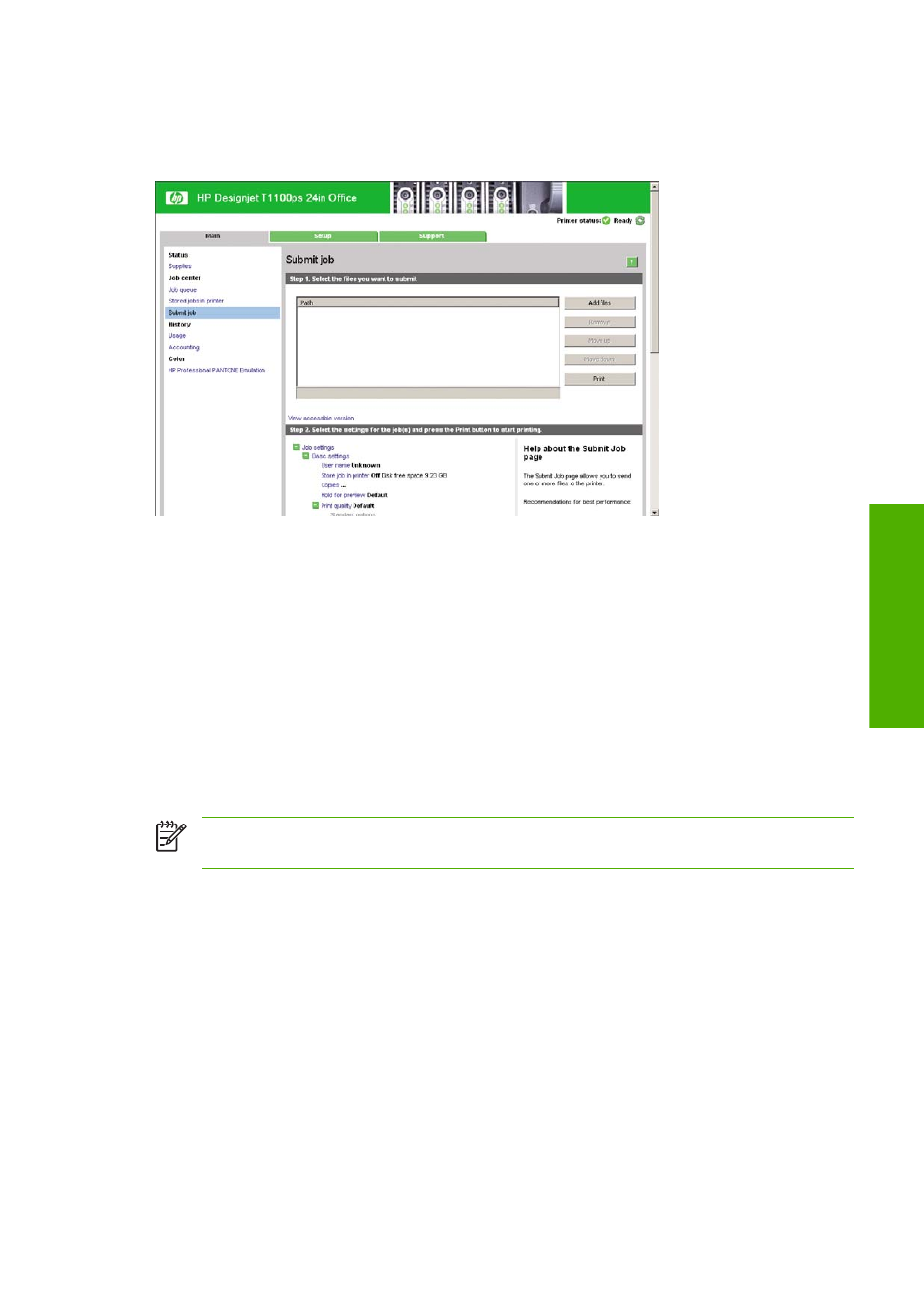
Using the Embedded Web Server to submit files
From HP Easy Printer Care or the Embedded Web Server, select Job Center > Submit Job. You will
see the window below.
Press the Add files button to choose the files from your computer that you want to print. The files must
be in one of the following formats:
●
PDF (HP Designjet T1100ps only)
●
PostScript (HP Designjet T1100ps only)
●
TIFF (HP Designjet T1100ps only)
●
JPEG (HP Designjet T1100ps only)
●
HP-GL/2
●
RTL
●
CALS/G4
NOTE:
When you print to a file, the file should be in one of the above formats, but its name may
have an extension such as .plt or .prn.
If the files are not in one of these formats, they will not be printed successfully.
If the jobs have been generated with the appropriate settings (such as page size, rotation, resizing, and
number of copies), you can just press the Print button and the project will be sent to the printer.
If you need to specify printing settings, go to the Job settings section and select the options you need.
Each option has explanatory text on the right, so that you can understand the behavior of each setting.
Remember that, if you leave the setting as Default, the setting saved in the job will be used. If the job
contains no setting, the setting in the printer will be used.
Using printer emulation
Printer emulation can be requested by selecting Advanced settings > Color > Color management
> Printer emulation.
You can select Off (no printer emulation) or the name of the printer model that you want to emulate.
ENWW
Print a project
95
Prin
ting
examples
