Edges of objects are darker than expected, Horizontal lines at the end of a cut sheet print, Vertical lines of different colors – HP Designjet T1100 MFP series User Manual
Page 181: White spots on the print
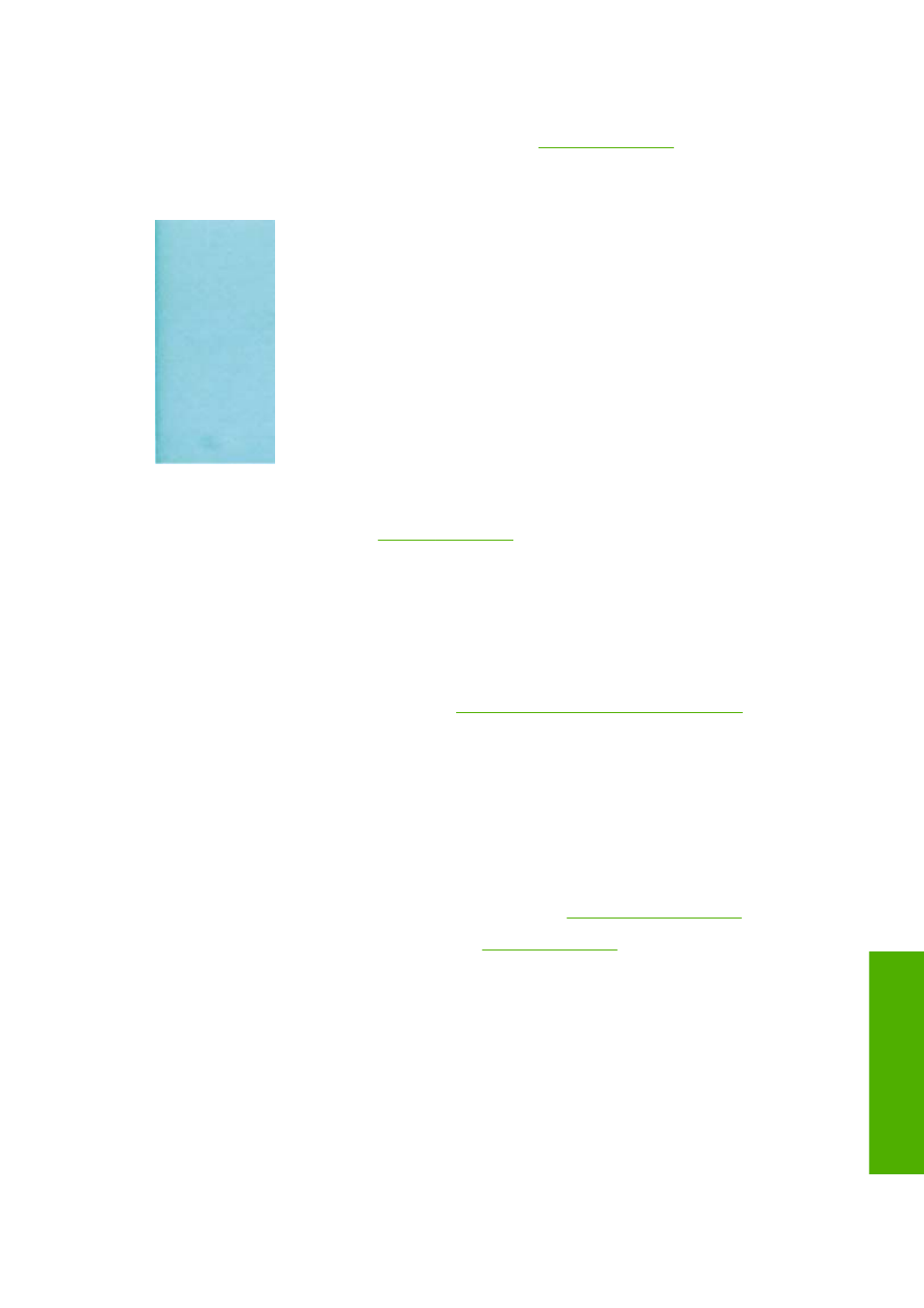
If edges of objects or lines appear to be poorly defined or lighter in density, and you have already set
the print-quality slider to Quality in the driver dialog (Mac OS Print dialog), select the custom print-quality
options, and try setting the quality level to Normal. See
Edges of objects are darker than expected
If edges of objects seem darker than expected, and you have already set the print-quality slider to
Quality in the driver dialog (Mac OS Print dialog), select the custom print-quality options, and try setting
the quality level to Normal. See
.
Horizontal lines at the end of a cut sheet print
This type of defect affects only the end of a print, within approximately 30 mm of the trailing edge of the
paper. You may see some very thin horizontal lines across the print.
To avoid this problem:
1.
Print the Image Diagnostics Print. See
The Image Diagnostics Print on page 172
.
2.
Consider printing with roll paper.
3.
Consider using larger margins around your image.
Vertical lines of different colors
If your print has vertical bands of different colors along it:
1.
Try using thicker paper, choosing from the recommended paper types such as HP Heavyweight
Coated Paper and HP Super Heavyweight Paper. See
.
2.
Try using higher print-quality settings (see
). For instance, if you have set the
Print Quality slider to Speed, try setting it to Quality.
White spots on the print
You may notice white spots on the print. This is probably due to paper fibers, dust, or loose coating
material. To avoid this problem:
1.
Try cleaning the paper manually with a brush before printing, to remove any loose fibers or particles.
2.
Always keep the cover of your printer closed.
3.
Protect your paper rolls and sheets by storing them in bags or boxes.
ENWW
Edges of objects are darker than expected 169
Print-q
u
ality issu
es
