Horizontal lines across the image (banding) – HP Designjet T1100 MFP series User Manual
Page 173
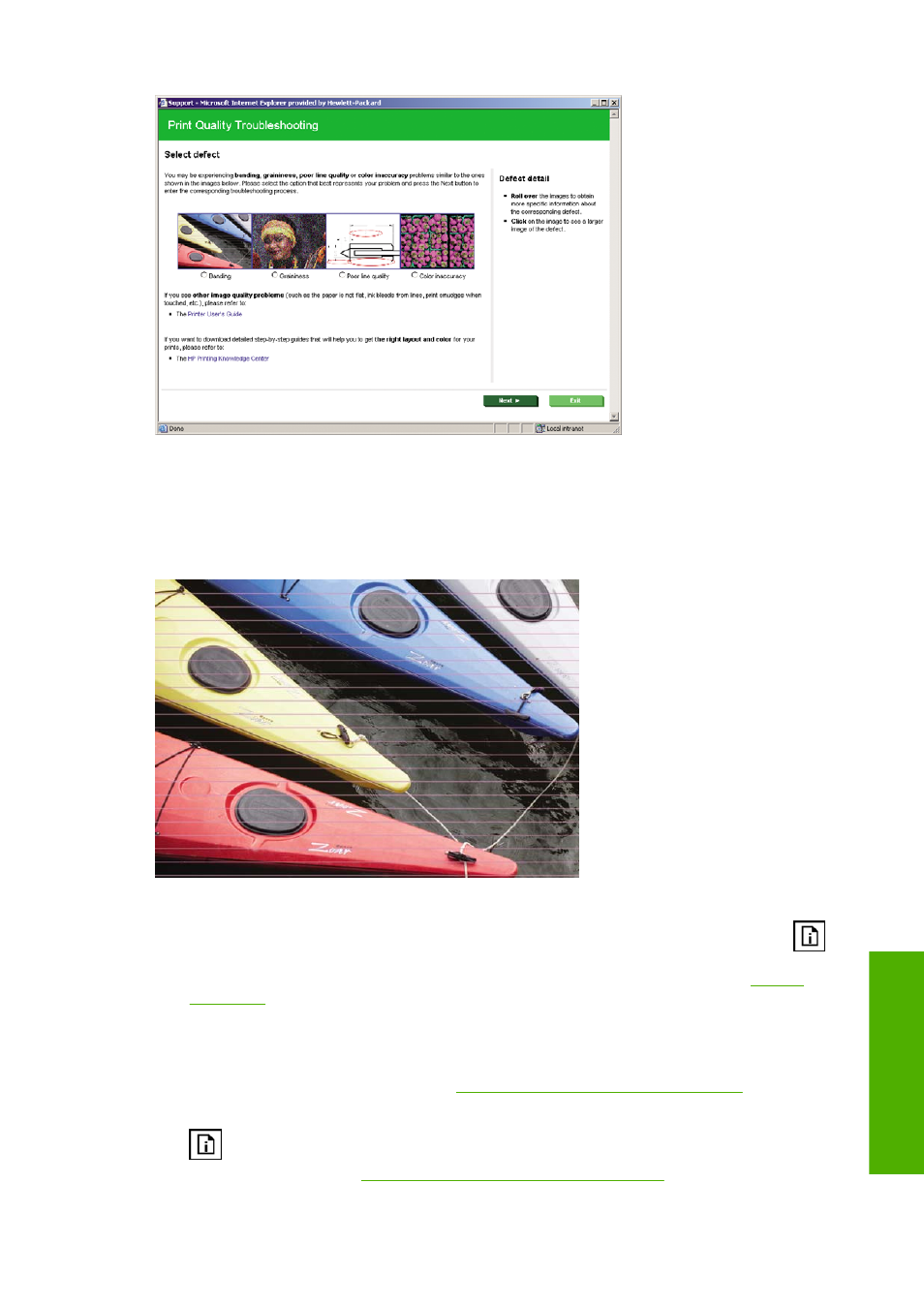
Alternatively, or if you have other print quality problems, you can continue reading this chapter.
Horizontal lines across the image (banding)
If your printed image suffers from added horizontal lines as shown (the color may vary):
1.
Check that the paper type you have loaded corresponds to the paper type selected in the front
panel and in your software. To check on the front panel, use the
View loaded paper
key
.
2.
Check that you are using appropriate print-quality settings for your purposes (see
). In some cases, you can overcome a print-quality problem merely by selecting a higher
print-quality level. For instance, if you have set the Print Quality slider to Speed, try setting it to
Quality. If you change the print-quality settings, you may wish to reprint your job at this point in
case the problem has been solved.
3.
Print the Image Diagnostics Print. See
The Image Diagnostics Print on page 172
.
4.
If the printheads are working correctly, go to the front panel and press the
View loaded paper
key
to see the paper advance calibration status. If the status is DEFAULT, try performing paper
advance calibration: see
Recalibrate the paper advance on page 155
.
ENWW
Horizontal lines across the image (banding) 161
Print-q
u
ality issu
es
