HP EliteBook 850 G1 Notebook PC User Manual
Page 8
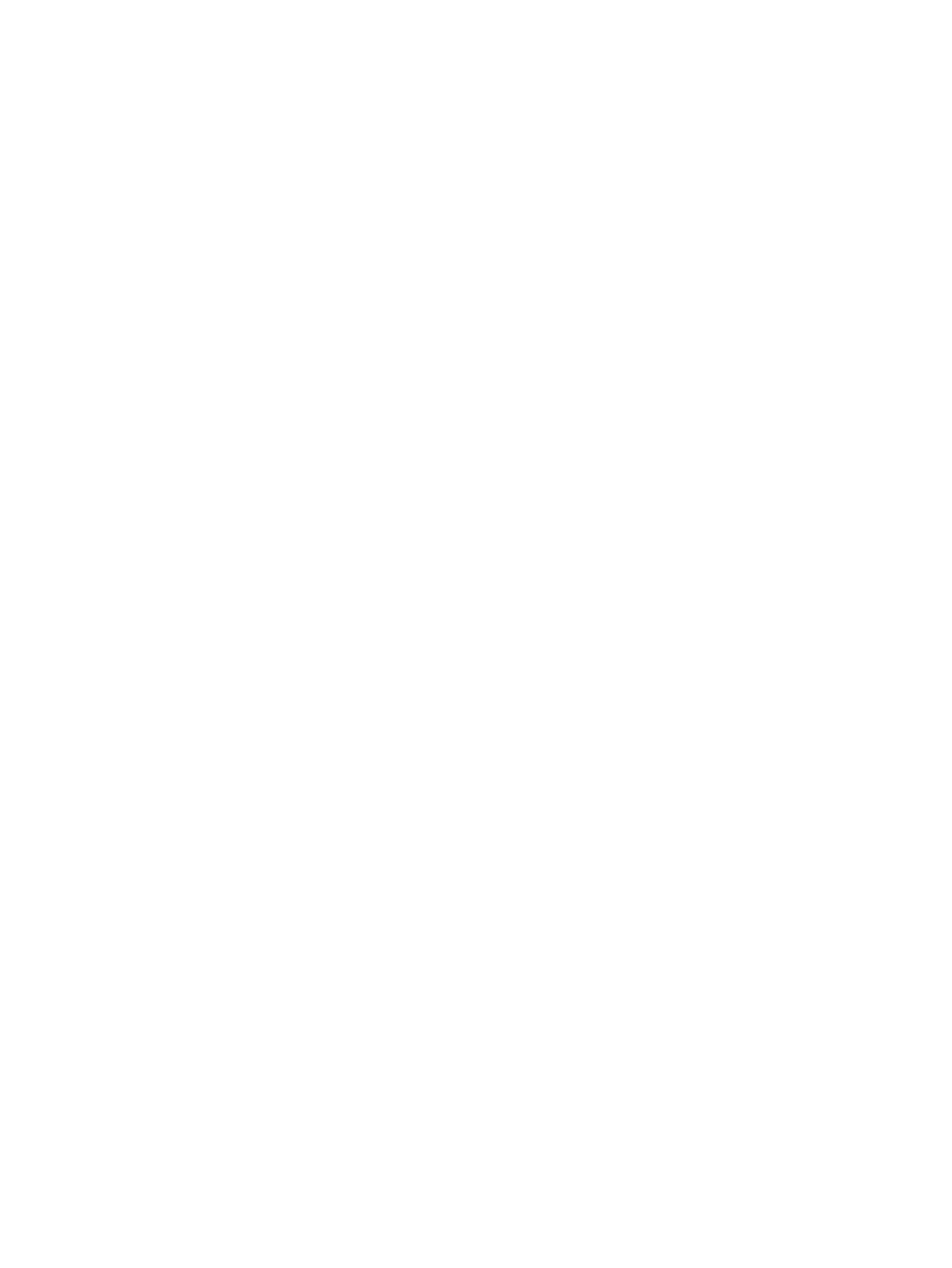
Removing the hard drive ................................................................................... 51
Installing a hard drive ........................................................................................ 52
Setting passwords in Windows .......................................................................................... 57
Setting passwords in Computer Setup .............................................................................. 58
Managing a BIOS administrator password ........................................................................ 58
Entering a BIOS administrator password .......................................................... 59
Setting a DriveLock password ........................................................................... 60
Entering a DriveLock password ........................................................................ 61
Changing a DriveLock password ...................................................................... 61
Removing DriveLock protection ........................................................................ 61
Using antivirus software ..................................................................................................................... 63
Using firewall software ....................................................................................................................... 63
Installing critical security updates ....................................................................................................... 63
Using HP Client Security (select models only) ................................................................................... 64
Installing an optional security cable .................................................................................................... 64
Using the fingerprint reader (select models only) ............................................................................... 65
Adding or replacing memory modules ................................................................................................ 66
Cleaning your computer ..................................................................................................................... 68
viii
