Removing or replacing the service door, Removing the service door, Replacing the service door – HP EliteBook 850 G1 Notebook PC User Manual
Page 60
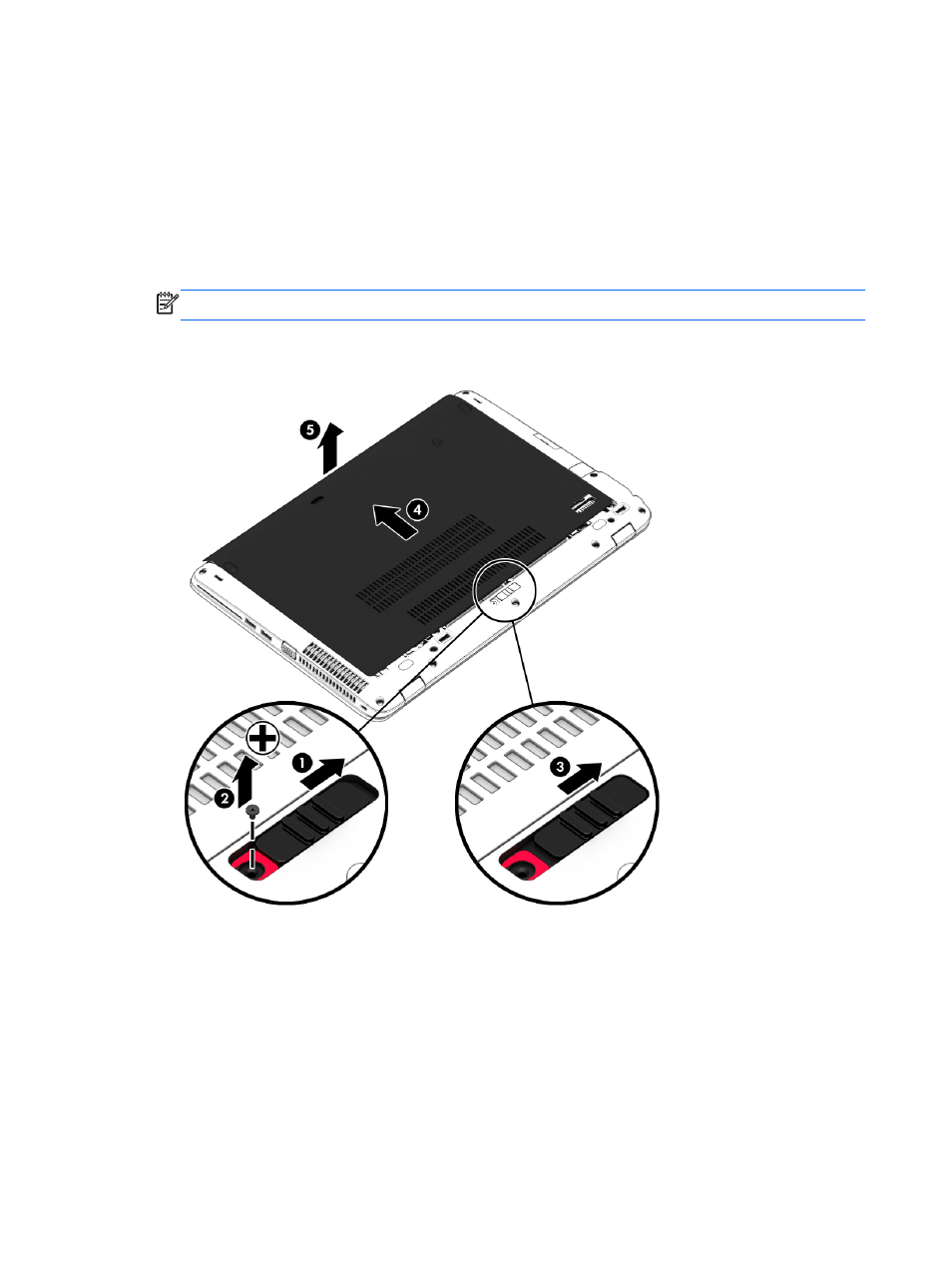
Removing or replacing the service door
Removing the service door
Remove the service door to access the battery, memory module slot, hard drive, and other
components.
1.
With the battery bay toward you, slide the service door release latch (1) to the left, remove the
screw (if the optional screw is being used) (2), and then slide the release latch again (3) to
release the service door.
NOTE:
If you do not want to use the optional screw, you can store it inside the service door.
2.
Slide the service door towards the front of the computer (4) and lift (5) to remove the service
door.
Replacing the service door
Replace the service door after accessing the battery, memory module slot, hard drive, regulatory
label, and other components.
1.
Tilt down the service door to align the front edge of the service door near the front edge of the
computer (1).
2.
Insert the alignment tabs (2) on the rear edge of the service door with the notches on the
computer.
3.
Slide the service door towards the battery bay until the service door snaps into place.
50
Chapter 8 Drives
