Hybrid graphics (select models only), Using hybrid graphics (select models only) – HP EliteBook 850 G1 Notebook PC User Manual
Page 53
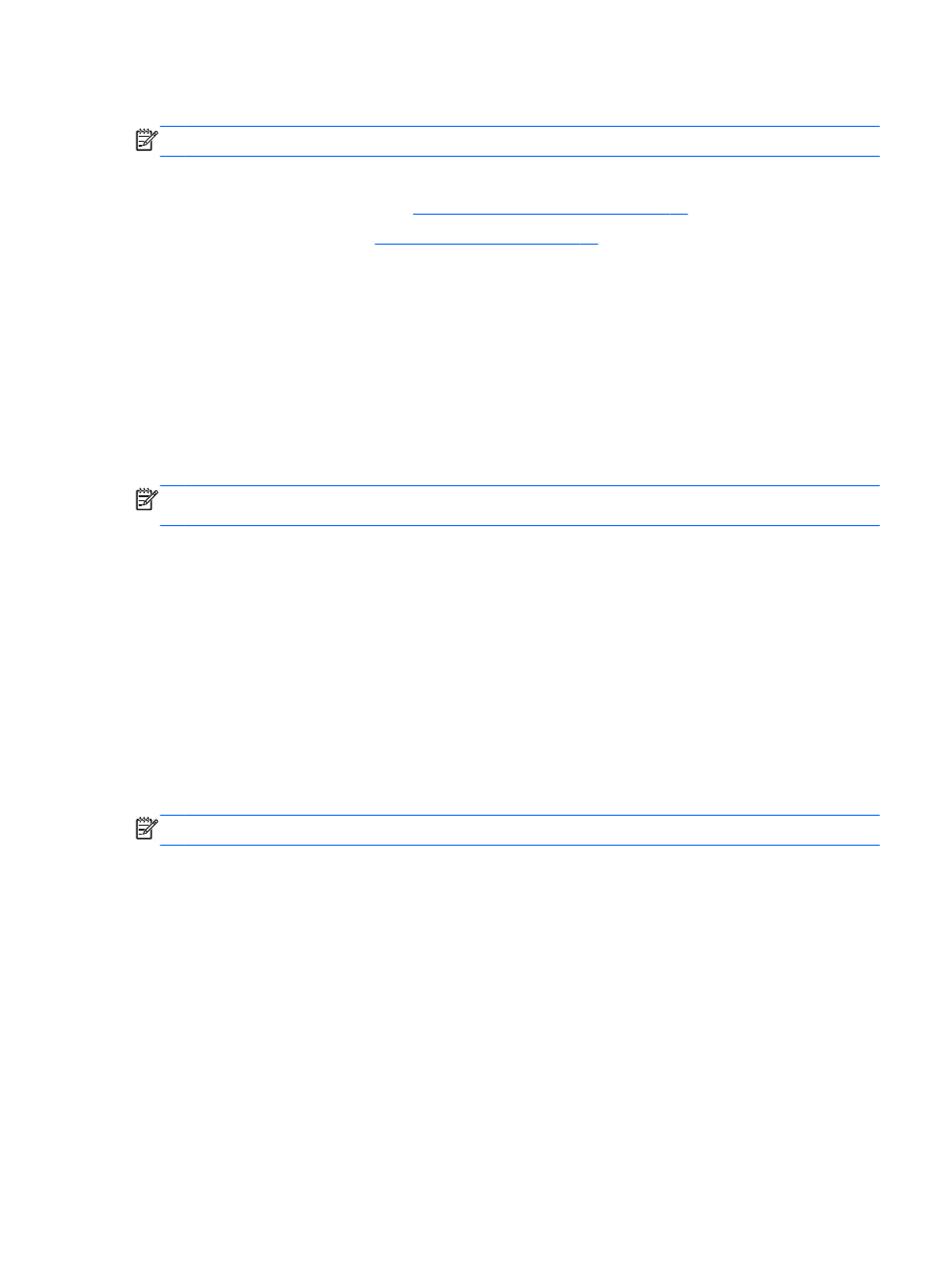
To test the AC adapter:
NOTE:
The following instructions apply to computers with user-replaceable batteries.
1.
Shut down the computer.
2.
Removing the service door on page 50
).
3.
4.
Connect the AC adapter to the computer, and then plug it into an AC outlet.
5.
Turn on the computer.
●
If the power lights turn on, the AC adapter is working properly.
●
If the power lights remain off, the AC adapter is not functioning and should be replaced.
Contact support for information on obtaining a replacement AC power adapter.
Hybrid Graphics (select models only)
Select computers are equipped with the Hybrid Graphics feature.
NOTE:
To determine if Hybrid Graphics is installed on your computer, see your notebook graphics
processor configuration and software Help.
Hybrid Graphics offers two modes for processing graphics:
●
High Performance mode—Applications assigned to this mode run on the higher-performance
graphics processing unit (GPU) for optimal performance.
●
Power Saving mode—Applications assigned to this mode run on the lower-performance GPU to
conserve battery power.
Using Hybrid Graphics (select models only)
The Hybrid Graphics feature allows an application to run in either High Performance mode or Power
Saving mode, based on the application’s graphics-processing demands. Typically, 3D and gaming
applications run on the higher-performance GPU, and applications with lightweight graphics-
processing demands run on the lower-performance GPU. You can change the mode an application
uses (High Performance or Power Saving) through the Hybrid Graphics control panel.
NOTE:
Due to hardware limitations, some applications can be run in only one of the two modes.
For more information, see your Hybrid Graphics software Help.
Setting power options
43
