Improving hard drive performance, Using disk defragmenter, Using disk cleanup – HP EliteBook 850 G1 Notebook PC User Manual
Page 63: Using hp 3d driveguard, Using disk defragmenter using disk cleanup
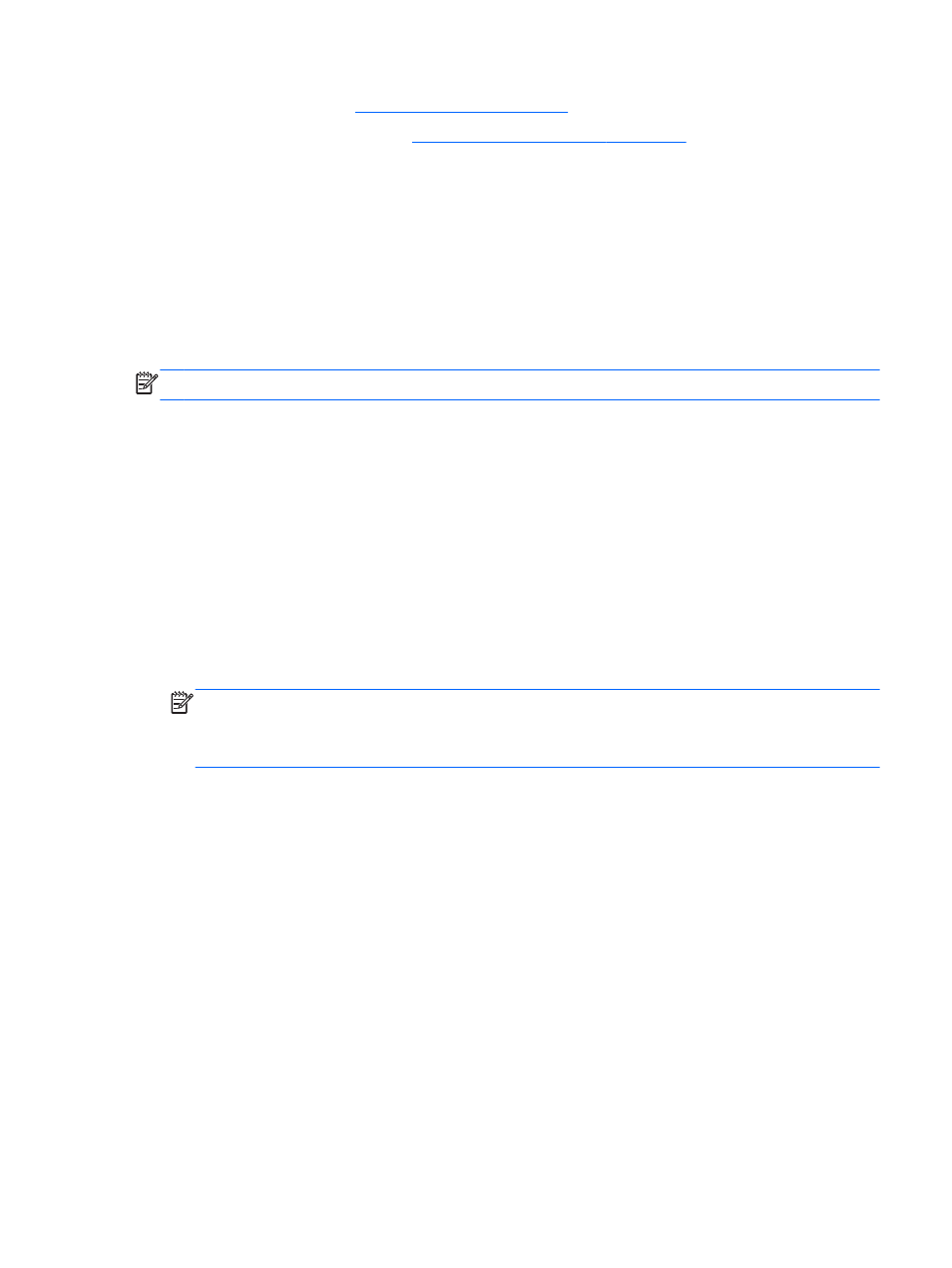
3.
Insert the battery (see
Inserting a battery on page 39
).
4.
Replace the service door (see
Replacing the service door on page 50
5.
Connect AC power and external devices to the computer.
6.
Turn on the computer.
Improving hard drive performance
Using Disk Defragmenter
As you use the computer, files on the hard drive become fragmented. Disk Defragmenter
consolidates the fragmented files and folders on the hard drive so that the system can run more
efficiently.
NOTE:
It is not necessary to run Disk Defragmenter on solid-state drives.
After you start Disk Defragmenter, it works without supervision. Depending on the size of your hard
drive and the number of fragmented files, Disk Defragmenter may take more than an hour to
complete. You may want to set it to run during the night or at another time when you do not need
access to your computer.
HP recommends defragmenting your hard drive at least once a month. You may set Disk
Defragmenter to run on a monthly schedule, but you can defragment your computer manually at any
time.
To run Disk Defragmenter:
1.
Connect the computer to AC power.
2.
Select Start > All Programs > Accessories > System Tools > Disk Defragmenter.
3.
Click Defragment disk.
NOTE:
Windows includes the User Account Control feature to improve the security of your
computer. You may be prompted for your permission or password for tasks such as installing
software, running utilities, or changing Windows settings. Refer to Help and Support. To access
Help and Support, select Start > Help and Support.
For additional information, access the Disk Defragmenter software Help.
Using Disk Cleanup
Disk Cleanup searches the hard drive for unnecessary files that you can safely delete to free up disk
space and help the computer to run more efficiently.
To run Disk Cleanup:
1.
Click Start > All Programs > Accessories > System Tools > Disk Cleanup.
2.
Follow the on-screen instructions.
Using HP 3D DriveGuard
HP 3D DriveGuard protects a hard drive by parking the drive and halting data requests under either of
the following conditions:
●
You drop the computer.
●
You move the computer with the display closed while the computer is running on battery power.
Using hard drives
53
