Connecting headphones, Connecting a microphone, Checking audio functions on the computer – HP EliteBook 850 G1 Notebook PC User Manual
Page 42: Webcam (select models only)
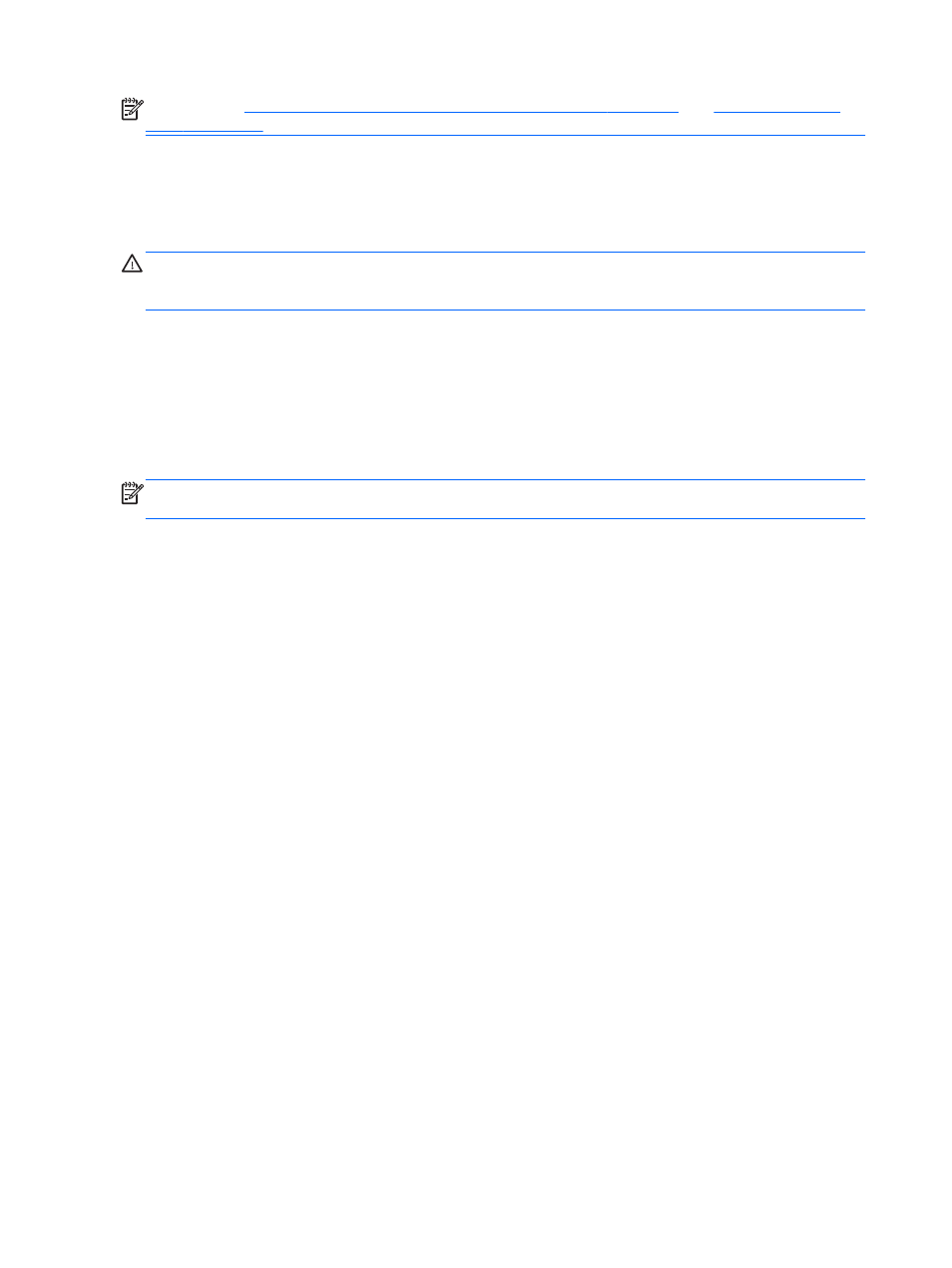
NOTE:
See
Buttons and fingerprint reader (select models only) on page 6
for information on what type of volume controls your computer has.
Connecting headphones
You can connect wired headphones to the headphone jack on your computer.
To connect wireless headphones to your computer, follow the device manufacturer's instructions.
WARNING!
To reduce the risk of personal injury, lower the volume setting before putting on
headphones, earbuds, or a headset. For additional safety information, see the Regulatory, Safety and
Environmental Notices.
Connecting a microphone
To record audio, connect a microphone to the microphone jack on the computer. For best results
when recording, speak directly into the microphone and record sound in a setting free of background
noise.
Checking audio functions on the computer
NOTE:
For best results when recording, speak directly into the microphone and record sound in a
setting free of background noise.
To check the audio functions on your computer, follow these steps:
1.
Select Start > Control Panel > Hardware and Sound > Sound.
2.
When the Sound window opens, click the Sounds tab. Under Program Events, select any
sound event, such as a beep or alarm, and then click Test.
You should hear sound through the speakers or through connected headphones.
To check the recording functions on your computer, follow these steps:
1.
Select Start > All Programs > Accessories > Sound Recorder.
2.
Click Start Recording and speak into the microphone. Save the file to your Windows desktop.
3.
Open a multimedia program and play back the sound.
To confirm or change the audio settings on your computer:
▲
Select Start > Control Panel > Audio.
Webcam (select models only)
Some computers include an integrated webcam. With the preinstalled software, you can use the
webcam to take a photo or record a video. You can preview and save the photo or video recording.
The webcam software enables you to experiment with the following features:
●
Capturing and sharing video
●
Streaming video with instant message software
●
Taking still photos
32
Chapter 5 Multimedia
