Battery problems – HP OmniBook 7100 Notebook PC User Manual
Page 23
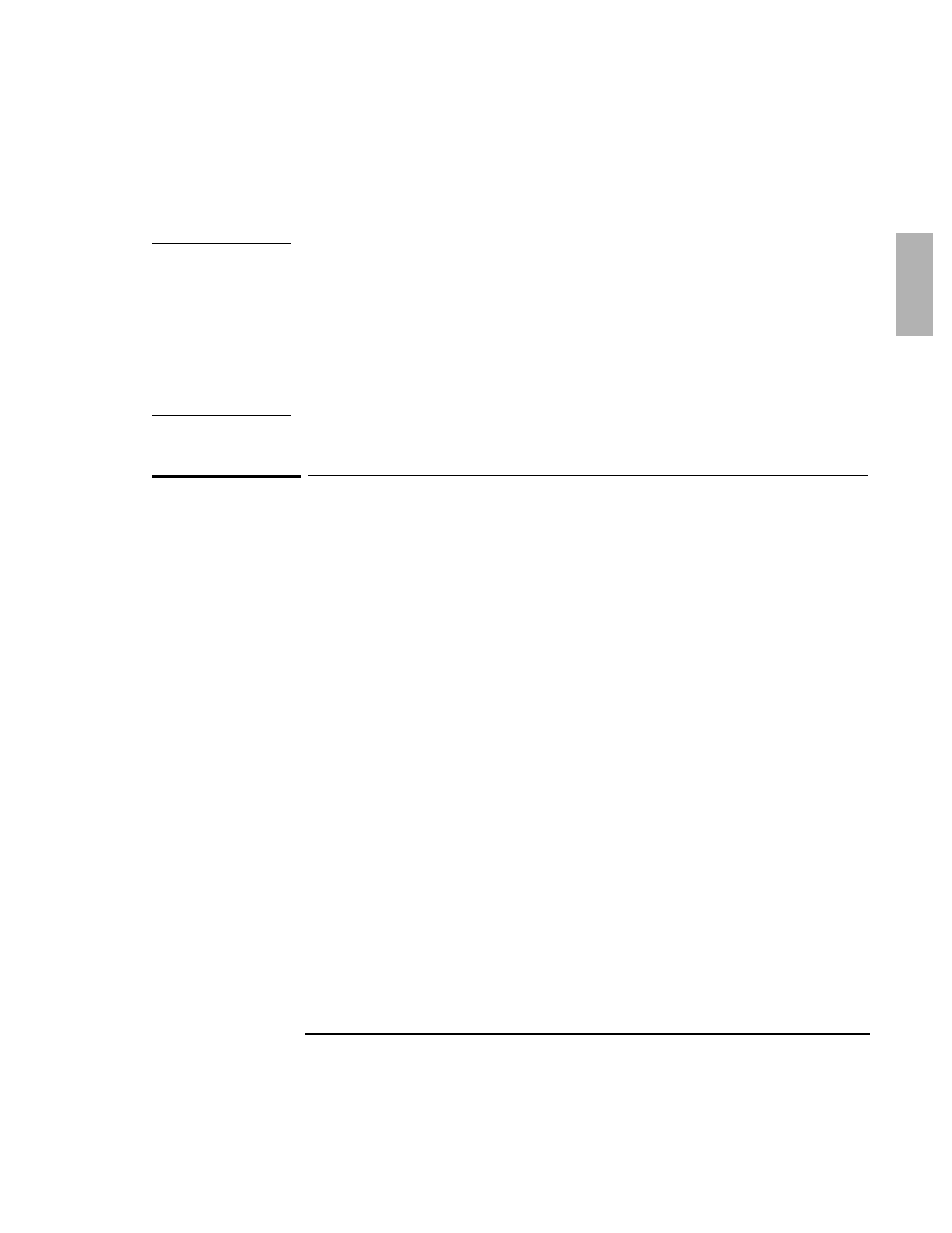
Troubleshooting
7SPZMRK 4VSFPIQW [MXL 4PYK-R 1SHYPIW
1-23
;EVRMRK
If you have installed the hot-swap drivers on your hard disk drive and want to play a
DVD movie, please follow these steps to avoid problems:
•
Right-click the Hot-Swap icon on your Taskbar and select “About” to display the
driver version.
•
If the version displayed is 3.01.04 or earlier, you must download the most recent
driver from the OmniBook website at http://www.hp.com/omnibook and install
it. The latest hot-swap drivers will prevent potential conflicts with the DVD
movie player software.
Battery Problems
If the OmniBook doesn’t turn on with a fresh battery
•
The new battery pack may be low. Plug in the ac adapter.
•
If nothing happens, press and hold the blue power button until the display shuts
down, then wait 10 seconds and press the power button again.
If the battery pack doesn’t charge or stops charging
•
Check that the battery is fully installed and locked in place with the safety latch.
•
Shut down the OmniBook and remove the battery, then check that the battery
contacts are clean. Make sure that the ac adapter cables are fully plugged in.
•
Move the OmniBook away from any nearby heat source. Unplug the ac adapter
and allow the battery to cool down. An elevated battery temperature prevents
charging.
If the battery runs down too fast
•
If the operating time has gotten shorter and the battery pack is more than a year
or two old, you may need a new battery.
If the OmniBook turns off immediately after it turns on
•
Battery power is probably extremely low. Plug in the ac adapter, or turn off the
OmniBook and insert a fresh battery.
