Technical support, What’s new, User guide – HP Integrity NonStop H-Series User Manual
Page 7: 4 technical support, 5 what is new, 6 user guide
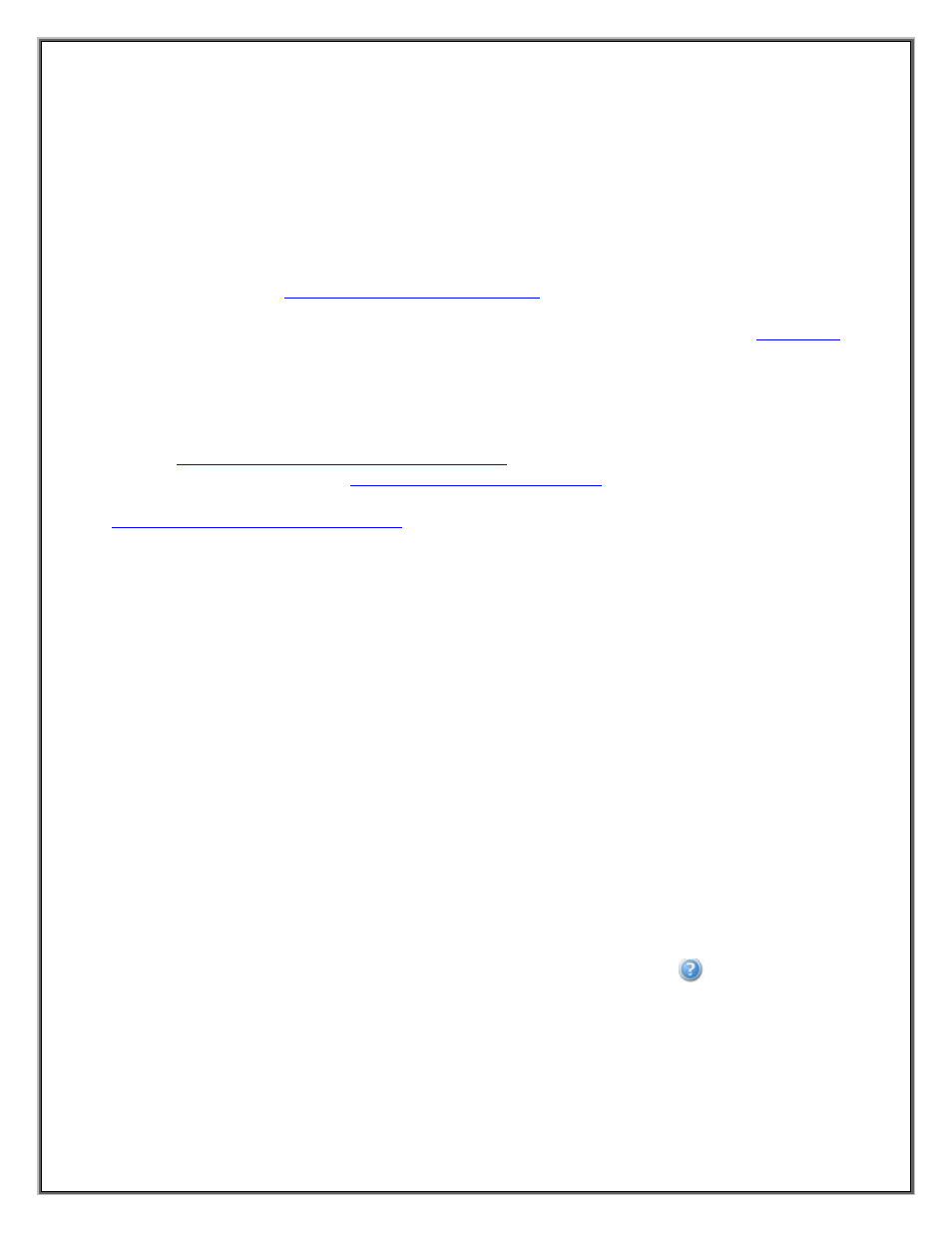
NonStop SPAM – Version 1.2 – T0814
Page 6 of 44
The PC or Server used for NonStop SPAM must have NonStop Server connectivity and properly defined
credentials to enable loading of data. Further details on how to configure the SQL Server database are
available on the SQL Server Connection(s) Tab of the NonStop SPAM Help as well as the SQL Server
Express Configuration section below. The User must refer to this section to configure SQL Express to
work with NonStop SPAM. The Microsoft Excel settings need Macro Security configured with a check
mark on Trust access to the VBA project object model.
Please refer to the RTE charts for full details. RTE summary can be found on the 'Downloads ->
Documentation' page at
http://hpnonstopperformance.com
1.4 TECHNICAL SUPPORT
For prompt technical support or to report issues please contact HP’s 'Global NonStop Solutions Center’
(GNSC)
For general questions on functionality or
licensing you can email us at
. Additional documentation and
information
on
the
product
are
located
on
the
support
web
site
at:
If you encounter an error on the application, please review the NonStop SPAM application log files,
which may reflect the cause and help with determining the resolution. The default location of the log
files is: C:\Program Files (x86)\Hewlett-Packard\NonStop SPAM.
1.5 WHAT IS NEW?
The following is a summary of new features included in this release (H01AAD):
New feature provides the user the SQL Server ‘Database Edition’ and the ‘Version’.
New PARAM gives the ability to compress the ‘UWS files’ for FTP.
New PARAM gives the user ability to bind the CPU busy % during the compression of the UWS
files.
New PARAM provides an option to modify the size of the block at which the UWS is to be
written.
New NonStop SPAM feature includes the SQL Express validation and loads large measure
collections(>4GB)to the SQL Express 2008R2/2012(Database size is 8GB/12GB respectively).
1.6 USER GUIDE
NonStop SPAM provides an extensive user guide to the user. Clicking on the icon on the left bottom
corner will guide the user to the Help document for the corresponding screen
