In the, Manage section 4.5.4.1 – HP Integrity NonStop H-Series User Manual
Page 36
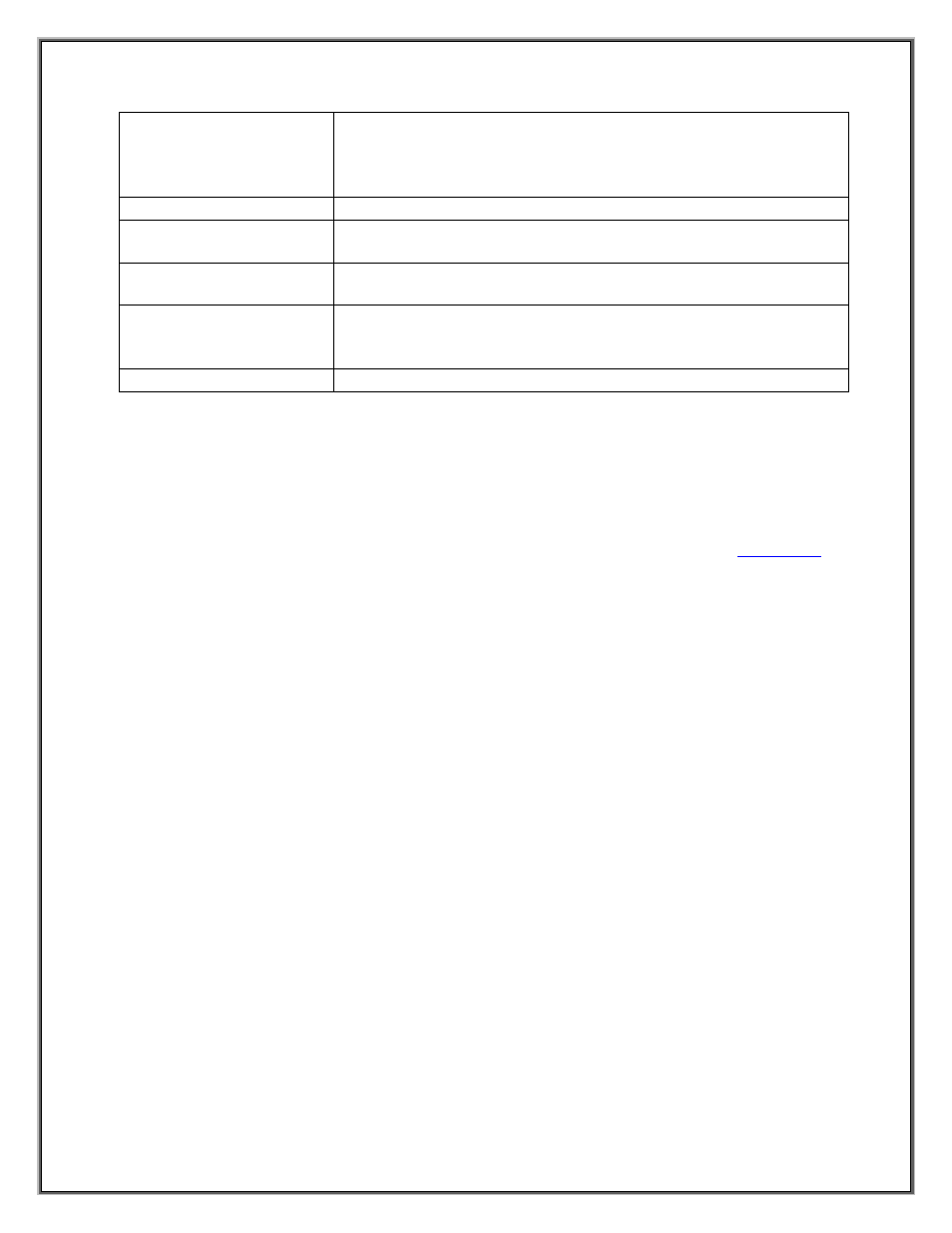
NonStop SPAM – Version 1.2 – T0814
Page 35 of 44
SQL Server
IP address or DNS name and Port number for SQL server connection.
This list gets generated dynamically and pre-selects the one set as
current connection.
Ex: 123.123.123.123,19500 (or) localhost,19500
Authentication
Type of password authentication to be used.
Login
Enter the login name which is defined during your SQL database
administrator setup.
Password
Enter the password which is defined during your SQL database
administrator setup.
Connect
Select this button to connect to the SQL database defined in the
settings above. If the connect is successful, then an Information
Message is displayed: Connecting to a new Database.
Select
Click the button to activate the SQL Server Connection.
Example IP Address with specified port number:
12.123.123.123,19500
Example DNS names are:
Mypcname
(local)
Mypcname,1444
4.5.4 MANAGE CONFIGURATION - NONSTOP SERVER CONNECTION(S) TAB
The “Systems” grid gets generated dynamically, listing all previously defined NonStop Server(s). The user
is provided with an option to add, modify and delete NonStop Server(s).
4.5.4.1 MANAGE CONFIGURATION - ADD NONSTOP SERVER CONNECTION(S)
TAB
A new nonstop server can be added by entering the system information along with the port number for
NonStop monitor. Once the NonStop connection is verified, the system details are retrieved and the
system can be added.
NonStop SPAM offers the users to operate in a secure mode. This ensures the confidentiality & integrity
of the communication between your computer & the server you are requesting from. In order to enable
the secure mode in NonStop SPAM, the user needs to enter the username and password for the
verification of NonStop server and FTP connections. Once NonStop SPAM verifies the FTP connection
the secured mode will be enabled.
