HP Designjet T120 ePrinter User Manual
Page 23
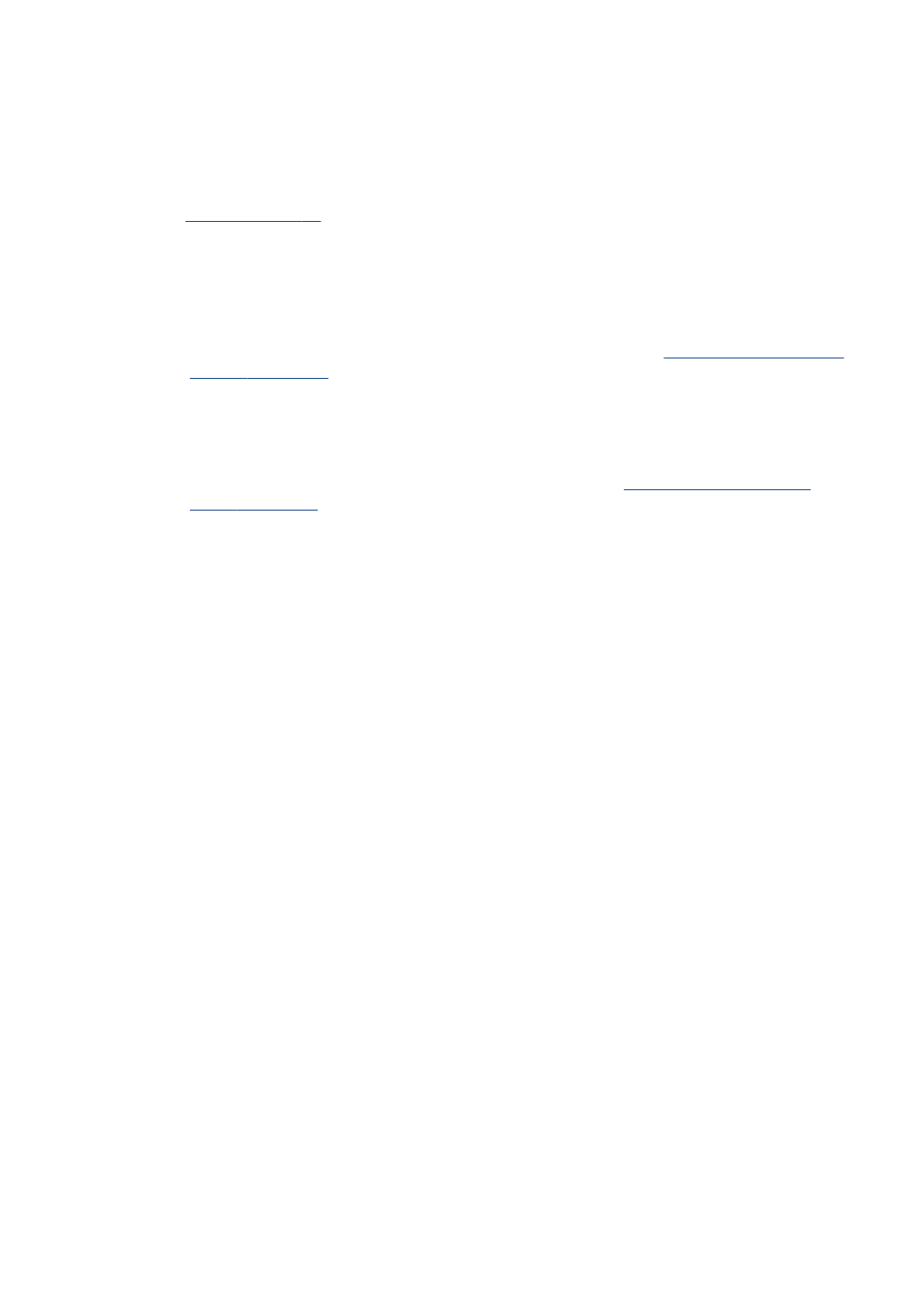
Connect a computer to the printer by network
(Windows)
The following instructions apply if you intend to print from software applications using a printer driver.
for alternative ways of printing.
Before you begin, check your equipment:
●
The printer should be set up and on.
●
The Ethernet switch or router should be on and functioning correctly.
●
The printer and the computer should be connected to the network (see
). The printer can be connected by Ethernet or Wi-Fi.
Now you can proceed to install the printer software and connect to your printer.
Printer software installation
1.
Make a note of the printer's IP address from the front panel (see
2.
Insert the HP Start-up Kit DVD into your computer. If the DVD does not start automatically, run the
setup.exe program in the root folder of the DVD.
3.
Navigate to the Software Installation button and press it.
4.
Press the Install Software button, and choose your printer from the list of networked printers
that appears, identifying it by its IP address if necessary.
If your computer fails to find any printers on the network, the Printer Not Found window is
displayed, which helps you to try to find your printer. If you have a firewall in operation; you may
have to disable it temporarily in order to find the printer. You also have the options of searching
for the printer by its hostname, IP address, or MAC address.
In some cases, when the printer is not in the same sub-net as the computer, specifying the printer's
IP address may be the only successful option.
5.
Follow the instructions on your screen to install the printer drivers and other HP software, such as
the HP Utility, HP Designjet Preview, and connections to HP Designjet ePrint & Share.
HP Designjet ePrint & Share allows you to create a copy of your document any time you print,
securely in the cloud, in your private online print history. This means that you can reprint your
documents from anywhere. To use HP Designjet ePrint & Share, you must create a password-
protected account to protect your documents.
If you have enabled Web Services on your printer, you can print to your printer by email. Just
check the Web Services menu for the email address of your printer, then send the file you want to
print to that email address as an attachment.
ENWW
Connect a computer to the printer by network (Windows)
15
