The paper cannot be loaded successfully, Unsuccessful roll load, Unsuccessful sheet load – HP Designjet T120 ePrinter User Manual
Page 104: The paper
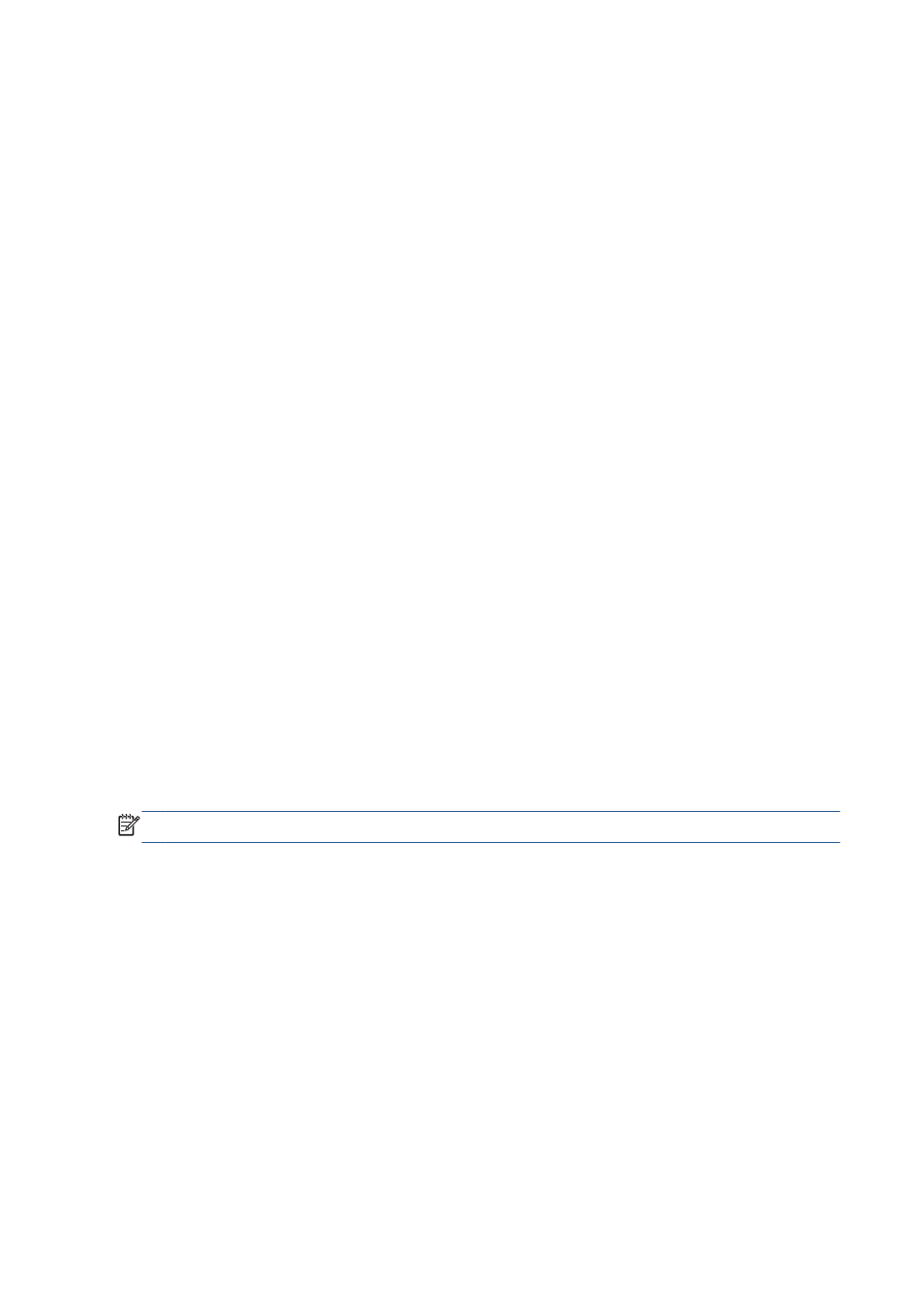
The paper cannot be loaded successfully
●
Ensure that no paper is already loaded.
●
Ensure that the paper is far enough inside the printer, you should feel the printer grab the paper.
●
Do not attempt to straighten the paper during the aligning process, unless instructed to do so by
the front-panel display. The printer automatically attempts to straighten the paper.
●
The paper may be crumpled, or warped, or may have irregular edges.
Unsuccessful roll load
●
Check that the roll is at least 280 mm (11 in) wide: narrower rolls are not supported.
●
Check the leading edge of the paper: if it is not straight or clean, it should be trimmed. Remove
the initial 20 mm (1 in) from the roll and try again. This may be necessary even with a new roll of
paper.
●
Check that the roll ends are tight against the spindle ends.
●
Check that the spindle is correctly inserted.
●
Check that the output tray is closed. The roll will not load when it is open.
●
Check that the paper is correctly loaded on the spindle, and that it loads over the roll towards
you.
●
Check that all roll end plugs have been removed.
●
Check that the paper is wound tightly on the roll.
●
Do not touch the roll or paper at during the alignment process.
If the paper has not been inserted straight, follow the instructions on the front panel.
If you would like to start the load process again, cancel the process on the front panel and rewind the
roll from the end of the spindle until the edge is removed from the printer.
NOTE:
If the roll has become loose around the core, the printer cannot load the paper.
Unsuccessful sheet load
●
Check that the sheet is more than 329 mm (12.95 in) wide (A3+). If it is that width or less, load it
from the multi-sheet tray.
●
Guide the sheet, especially thick papers, when the printer initially feeds the sheet.
●
Ensure that the sheet is aligned with the reference line on the roll cover.
●
Do not attempt to straighten the sheet during the loading process, unless instructed to by the front-
panel display.
●
Do not use hand-cut sheets, which may be of irregular shapes. Use only purchased sheets.
In case of any problem, please follow the instructions given on the front-panel display.
If you would like to start the load process again, cancel the process on the front panel; the printer ejects
the sheet from the front of the printer.
96
Chapter 12 Troubleshooting paper issues
ENWW
