HP Designjet T120 ePrinter User Manual
Page 132
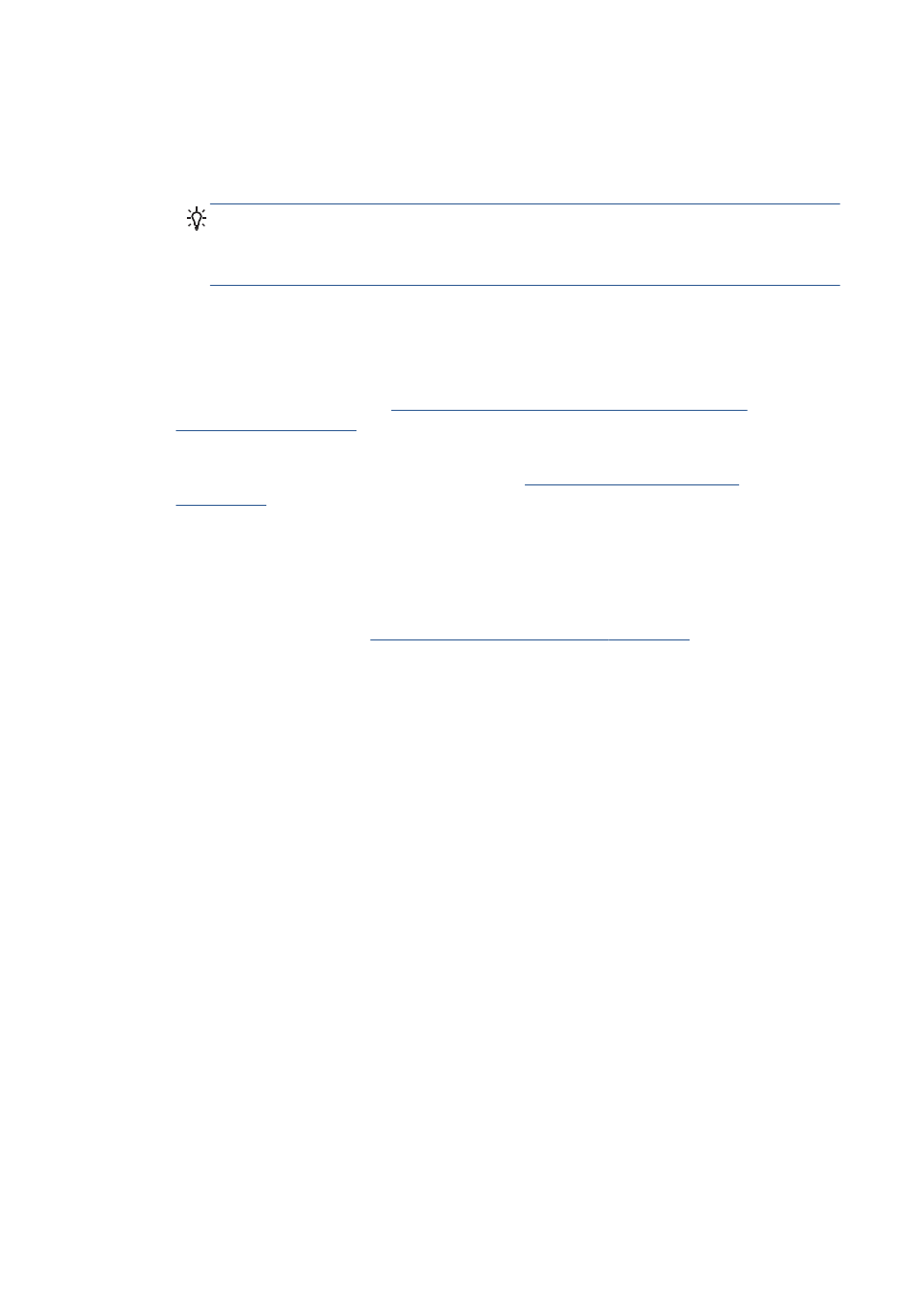
Mac OS X
▲
Click the AirPort icon in the menu bar at the top of the screen. From the menu that appears,
you can determine if the AirPort is turned on and which wireless network your computer is
connected to.
TIP:
For more detailed information about your AirPort connection, click System
Preferences in the Dock, then click Network. If the wireless connection is working
correctly, a green dot appears next to AirPort in the list of connections. For more information,
click the Help button in the window.
If you are unable to get your computer connected to your network, contact the person who set up
your network or the router manufacturer as there may be a hardware issue with your router or
computer.
If you are able to access the Internet and are using a computer running Windows, you can also
access HP Network Assist
for help in setting up a network (this website is available in English
only).
3.
Print the printer's Wireless Configuration page (see
The network configuration page
). After the page has been printed, check the Network Status and URL. The Network
Status is Ready if the printer is actively connected to a network, or Offline if it is not (in the latter
case, run the Wireless Network Test). The URL is the network address assigned to the printer by
your router; you need it to connect to the printer's Embedded Web Server.
4.
If you have established that the computer and the printer both have active connections to a
network, you can check whether they are on the same network by trying to access the printer's
Embedded Web Server (see
Access the Embedded Web Server on page 26
5.
If you cannot access the Embedded Web Server and are sure that both the computer and printer
have active connections to the same network, the firewall security software could be blocking
communication. Temporarily turn off any firewall security software running on your computer, and
try to access the Embedded Web Server again. If you can access it, try using the printer for
printing.
If you are able to access the Embedded Web Server and use your printer with the firewall turned
off, you need to reconfigure your firewall settings to allow the computer and printer to
communicate with each other over the network.
If you are able to access the Embedded Web Server, but are still unable to use the printer even
with the firewall turned off, try enabling the firewall software to recognize the printer.
6.
If you have the HP software installed, you can check the printer’s status from your computer to
check whether the printer is paused or offline, preventing you from using it.
Windows
a. Click Start, point to Settings, then click Printers or Printers and Faxes.
– or –
Click Start, click Control Panel, then double-click Printers.
b. If the printers on your computer are not being displayed in Details view, click the View
menu, then click Details.
124
Chapter 15 Troubleshooting data communication issues
ENWW
