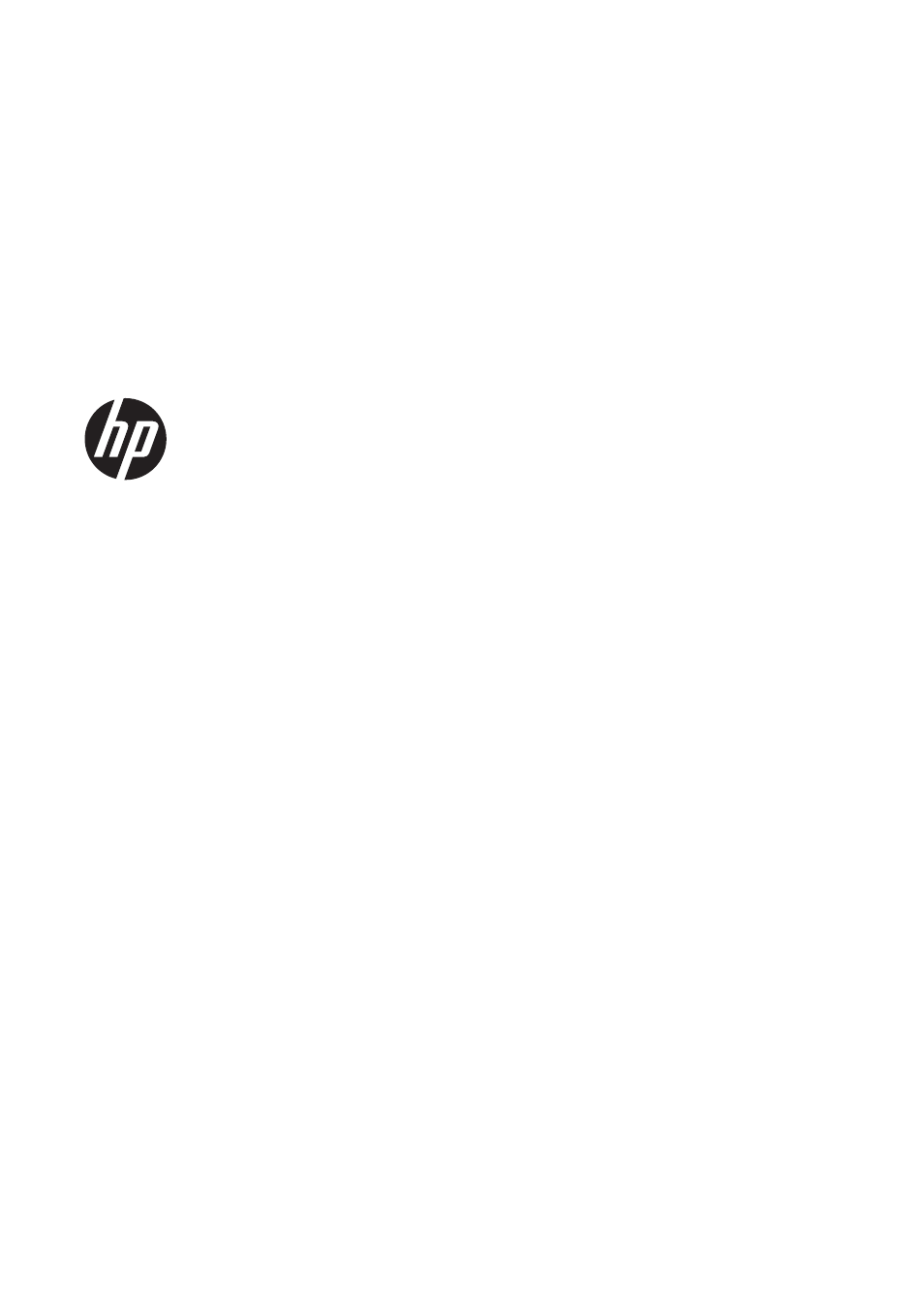HP Designjet T120 ePrinter User Manual
HP Printers
This manual is related to the following products:
Table of contents
Document Outline
- Introduction
- Connecting the printer
- Choose which connection method to use
- Connect the printer to your network
- Connect a computer to the printer by network (Windows)
- Connect a computer to the printer by USB cable (Windows)
- Uninstall the printer software (Windows)
- Connect a computer to the printer by network (Mac OS X)
- Connect a computer to the printer by USB cable (Mac OS X)
- Uninstall the printer software (Mac OS X)
- Setting up the printer
- Personalizing the printer
- Change the language of the front-panel display
- Access the Embedded Web Server
- Change the language of the Embedded Web Server
- Access the HP Utility
- Change the language of the HP Utility
- Change the sleep mode setting
- Change the auto-off setting
- Change the front-panel display brightness
- Configure network settings
- Manage ePrinter security
- Change your printer’s email address
- Paper handling
- Printing
- Web-connected printing
- Print remotely with HP Designjet ePrint & Share
- Print by email
- Print from a smartphone or tablet
- View and print from the HP Designjet ePrint & Share website
- Print from HP Designjet ePrint & Share using the printer’s front panel
- View and print from other content repositories
- Create your Online Print History
- Share files in your Online Print History
- HP Designjet ePrint & Share security
- Practical printing examples
- Handling ink cartridges and printhead
- Maintaining the printer
- Check printer status
- Take care of the printer
- Clean the exterior of the printer
- The Print Quality Diagnostic Report
- Clean the printhead
- Align the printhead
- Replace the printhead
- Clean the encoder strip
- Recalibrate the paper advance
- Move or store the printer
- Firmware update
- Software update
- Printer maintenance kits
- Accessories
- Troubleshooting paper issues
- The paper cannot be loaded successfully
- The paper type is not in the driver
- The printer printed on the wrong paper type
- Paper mismatch
- The roll has jammed
- The multi-sheet tray has jammed
- A strip stays on the output tray and generates jams
- The printer displays out of paper when paper is available
- Prints do not fall neatly into the bin
- The sheet stays in the printer when the print has been completed
- The paper is cut when the print has been completed
- The cutter does not cut well
- The roll is loose on the spindle
- Troubleshooting print-quality issues
- General printing advice
- Horizontal lines across the image (banding)
- Lines are too thick, too thin or missing
- Lines appear stepped or jagged
- Lines print double or in the wrong colors
- Lines are discontinuous
- Lines are blurred
- Line lengths are inaccurate
- The whole image is blurry or grainy
- The paper is not flat
- The print is scuffed or scratched
- Ink marks on the paper
- Black ink comes off when you touch the print
- Edges of objects are stepped or not sharp
- Edges of objects are darker than expected
- Vertical lines of different colors
- White spots on the print
- Colors are inaccurate
- Colors are fading
- The image is incomplete (clipped at the bottom)
- The image is clipped
- Some objects are missing from the printed image
- A PDF file is clipped or objects are missing
- If you still have a problem
- Troubleshooting ink cartridge and printhead issues
- Troubleshooting data communication issues
- Troubleshooting general printer issues
- Front-panel error messages
- HP Customer Care
- Printer specifications
- Glossary
- Index