Using optical drives (select models only), Identifying the installed optical drive, Inserting an optical disc – HP EliteBook 8570w Mobile Workstation User Manual
Page 78: Tray-load
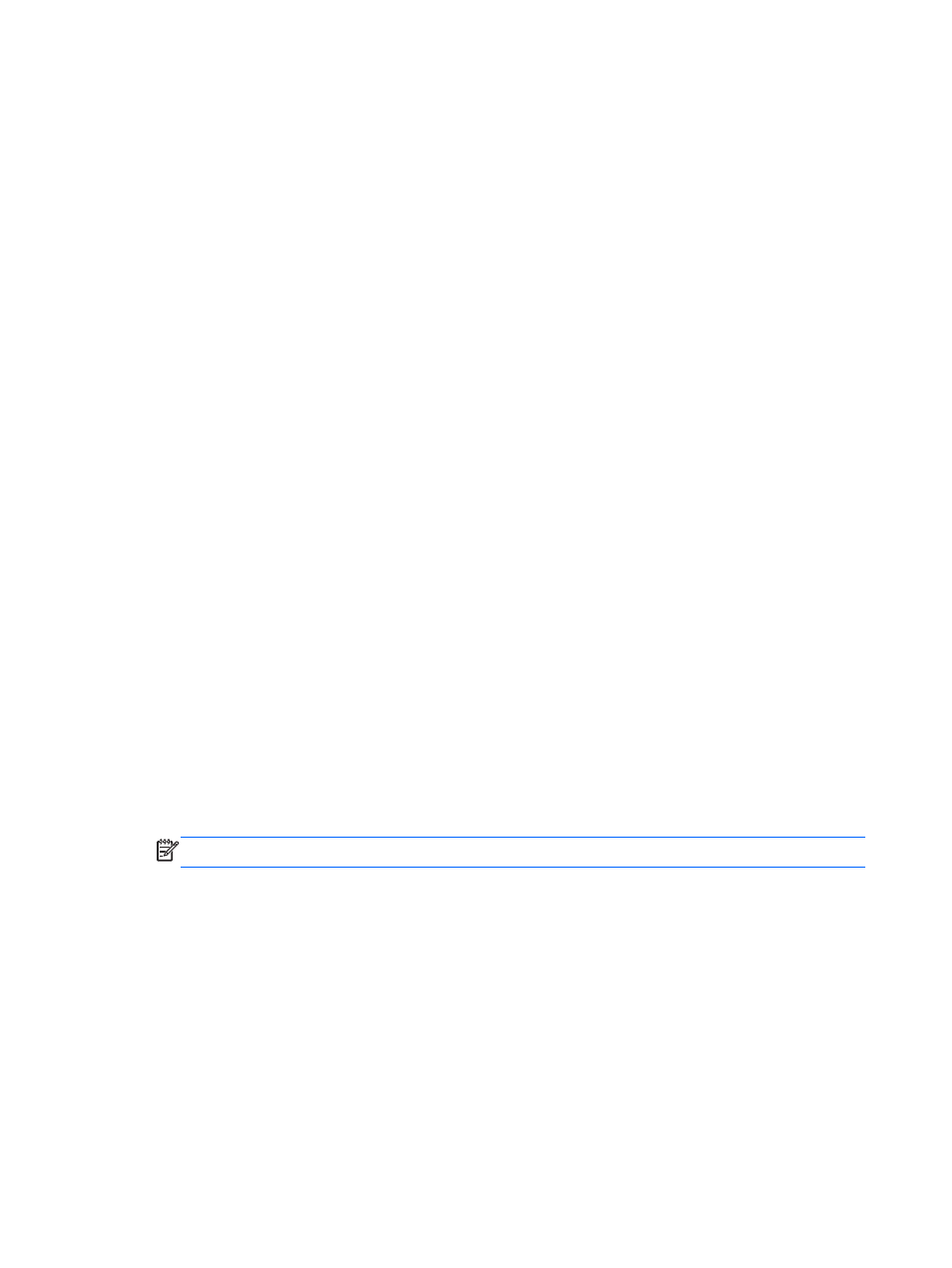
To open the software and change settings, follow these steps:
1.
Double-click the icon on the Windows desktop in the notification area, at the far right of the
taskbar.
– or –
Right-click the icon in the notification area, at the far right of the taskbar, and then select
Settings.
2.
Click the appropriate button to change settings.
3.
Click OK.
Using optical drives (select models only)
Optical drives include the following:
●
CD
●
DVD
●
Blu-ray (BD)
Identifying the installed optical drive
▲
From the Start screen, type e, click File Explorer, and select Computer.
A list of all the devices installed in your computer, including your optical drive, is displayed.
Inserting an optical disc
Tray-load
1.
Turn on the computer.
2.
Press the release button (1) on the drive bezel to release the disc tray.
3.
Pull out the tray (2).
4.
Hold the disc by the edges to avoid touching the flat surfaces and position the disc label-side up
over the tray spindle.
NOTE:
If the tray is not fully accessible, tilt the disc carefully to position it over the spindle.
68
Chapter 8 Drives
