The computer screen is blank, Software is functioning abnormally, The computer is on but not responding – HP EliteBook 8570w Mobile Workstation User Manual
Page 118: The computer is unusually warm
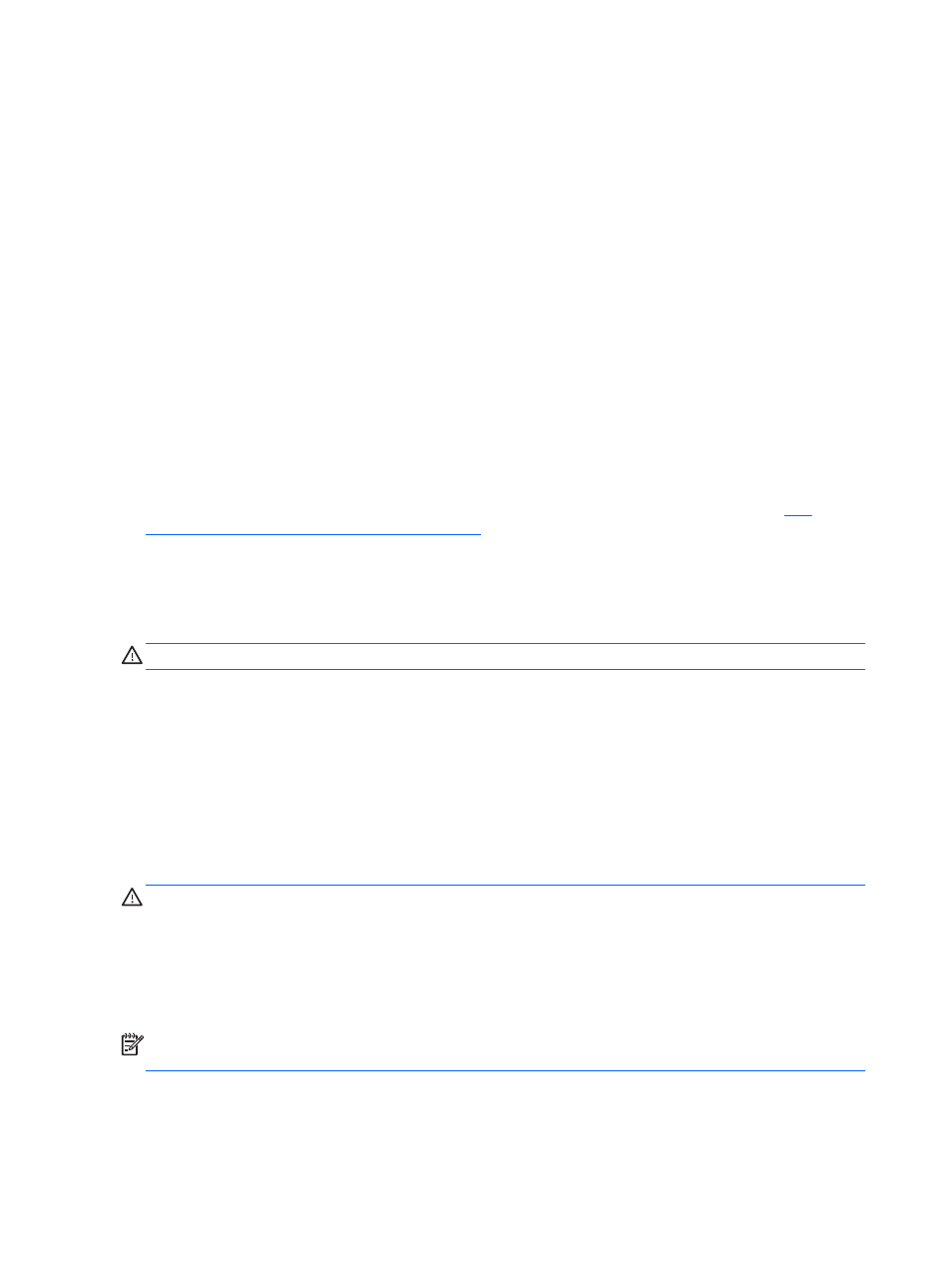
The computer screen is blank
If the screen is blank but you have not turned off the computer, one or more of these settings may be
the cause:
●
The computer may be in the Sleep state. To exit Sleep, briefly press the power button. Sleep is
an energy-saving feature that turns off the display. Sleep can be initiated by the system while the
computer is on but is not in use, or when the computer has reached a low battery level. To
change these and other power settings, right-click the Battery icon on the Windows desktop in
the notification area, at the far right of the taskbar, and then click Preferences.
●
The computer may not be set to display the image on the computer screen. To transfer the
image to the computer screen, press
fn
+
f4
. On most models, when an optional external display,
such as a monitor, is connected to the computer, the image can be displayed on the computer
screen or the external display, or on both devices simultaneously. When you press
fn
+
f4
repeatedly, the image alternates among the computer display, one or more external displays,
and simultaneous display on all devices.
Software is functioning abnormally
If the software is unresponsive or responds abnormally, restart the computer by pointing to the right
side of the screen. When the charms display, click Settings. Click the Power icon, and then click
Shut down. If you cannot restart the computer using this procedure, see the next section,
computer is on but not responding on page 108
The computer is on but not responding
If the computer is turned on but is not responding to software or keyboard commands, try the
following emergency shutdown procedures, in the sequence provided, until shutdown occurs:
CAUTION:
Emergency shutdown procedures result in the loss of unsaved information.
●
Press and hold the power button for at least 5 seconds.
●
Disconnect the computer from external power and remove the battery.
The computer is unusually warm
It is normal for the computer to feel warm to the touch while it is in use. But if the computer feels
unusually warm, it may be overheating because a vent is blocked.
If you suspect that the computer is overheating, allow the computer to cool to room temperature. Be
sure to keep all vents free from obstructions while you are using the computer.
WARNING!
To reduce the possibility of heat-related injuries or of overheating the computer, do not
place the computer directly on your lap or obstruct the computer air vents. Use the computer only on
a hard, flat surface. Do not allow another hard surface, such as an adjoining optional printer, or a soft
surface, such as pillows or rugs or clothing, to block airflow. Also, do not allow the AC adapter to
contact the skin or a soft surface, such as pillows or rugs or clothing, during operation. The computer
and the AC adapter comply with the user-accessible surface temperature limits defined by the
International Standard for Safety of Information Technology Equipment (IEC 60950).
NOTE:
The fan in the computer starts up automatically to cool internal components and prevent
overheating. It is normal for the internal fan to cycle on and off during operation.
108 Appendix B Troubleshooting
