Clear the print carriage, Resolve copy and scan issues, Hp support – HP ENVY 100 e-All-in-One Printer - D410b User Manual
Page 45: Register your printer, Hp support by phone
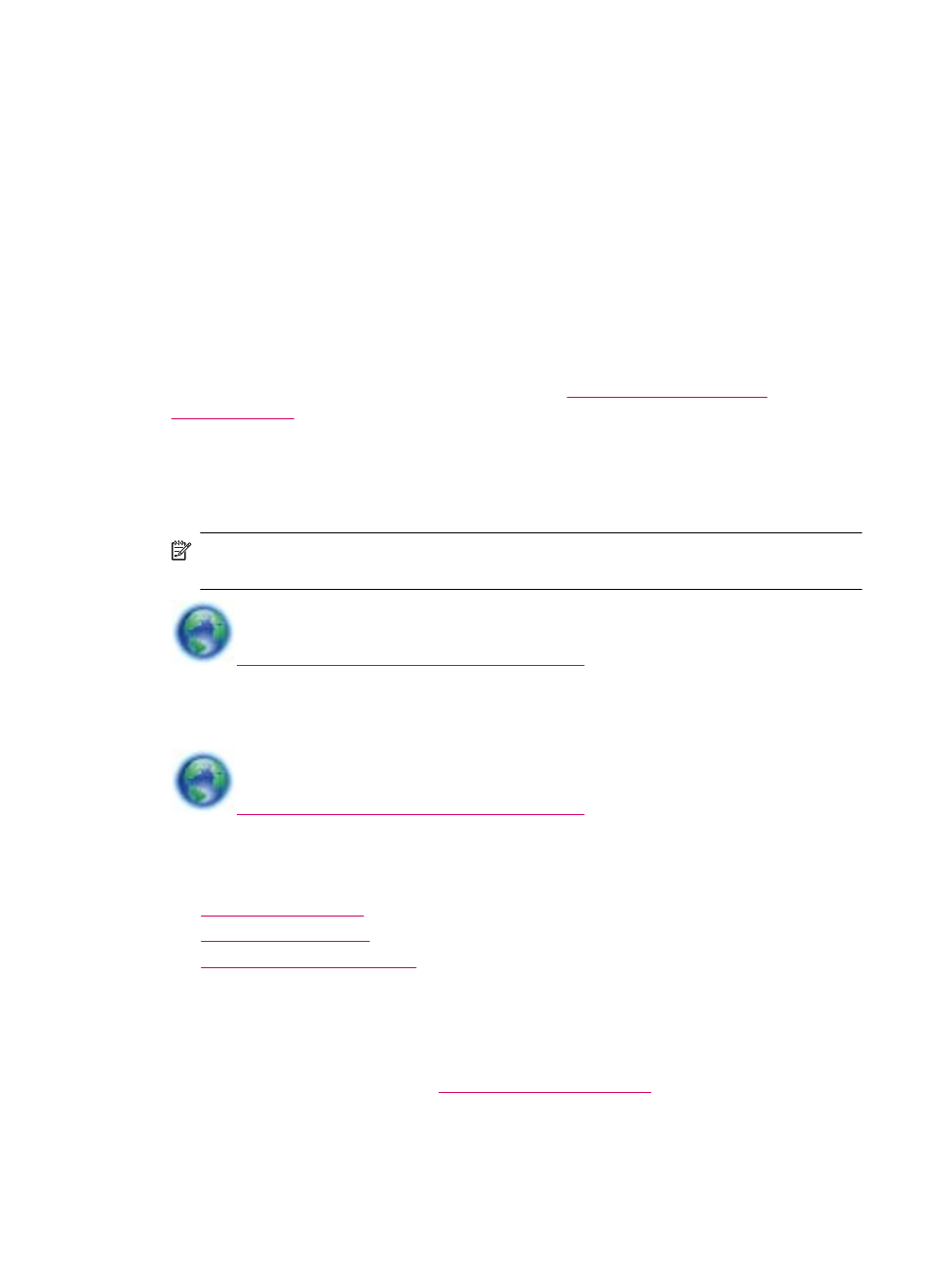
a. Depending upon your operating system, do one of the following:
•
Windows 7: From the Windows Start menu, click Devices and Printers.
•
Windows Vista: From the Windows Start menu, click Control Panel, and
then click Printers.
•
Windows XP: From the Windows Start menu, click Control Panel, and then
click Printers and Faxes.
b. Double-click the icon for your product to open the print queue.
c. On the Printer menu, click Cancel all documents or Purge Print Document,
and then click Yes to confirm.
d. If there are still documents in the queue, restart the computer and try printing
again after the computer has restarted.
e. Check the print queue again to make sure it is clear, and then try to print again.
If the above solutions do not resolve the problem,
Clear the print carriage
Remove any objects, such as paper, that are blocking the print carriage.
NOTE:
Do not use any tools or other devices to remove jammed paper. Always use
caution when removing jammed paper from inside the printer.
.
Resolve copy and scan issues
.
HP support
•
•
•
Register your printer
By taking just a few quick minutes to register, you can enjoy quicker service, more efficient
support, and product support alerts. If you did not register your printer while installing the
software, you can register now at
HP support by phone
Phone support options and availability vary by product, country/region, and language.
HP support
43
