HP ENVY 100 e-All-in-One Printer - D410b User Manual
Page 37
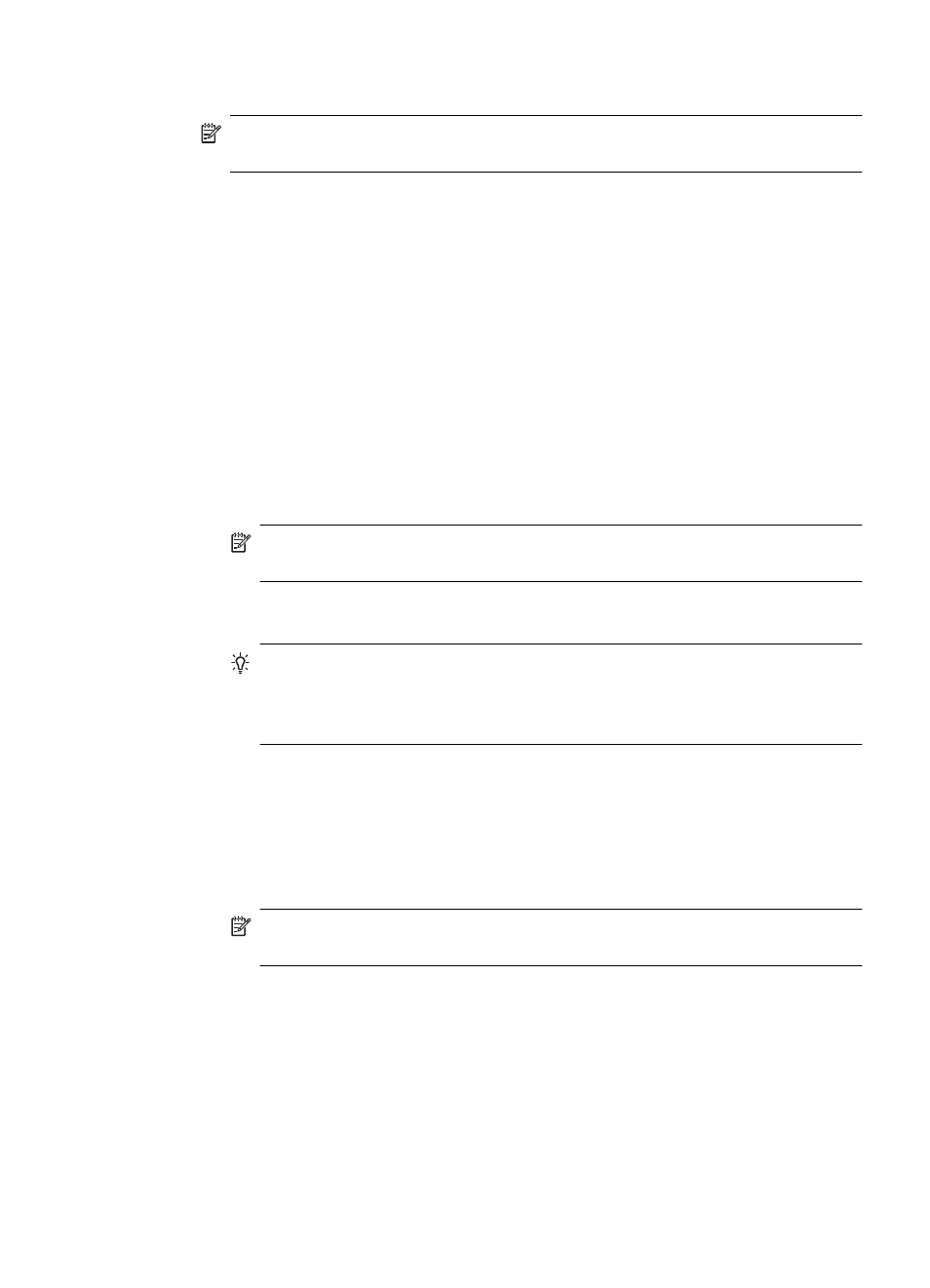
2.
Touch Network.
NOTE:
If the menu option you want is not visible on the screen, touch the up or
down arrow to scroll through all the menu options.
3.
Touch Wireless Setup Wizard.
This runs the Wireless Setup Wizard. The setup wizard searches for available
networks, and then displays a list of detected network names (SSIDs). The
infrastructure networks appear first in the list, followed by available ad hoc networks.
The networks with the strongest signal appear first, the weakest appear last.
4.
On the display, look for the network name you created on your computer (for example,
Mynetwork).
5.
Touch the network name.
If you found your network name and selected it, go on to step 7.
If you do not see your network name in the list
a. Touch Enter a New Network Name (SSID).
The visual keyboard appears.
b. Enter the SSID. Touch the appropriate letters or numbers on the visual keyboard.
NOTE:
You must enter the exact uppercase (capital) and lowercase (small)
letters. Otherwise, the wireless connection will fail.
c. When you have finished entering the new SSID, touch Done on the visual
keyboard, and then touch OK.
TIP:
If the product is unable to discover the network based on the network
name you entered, you will see the following prompts. You may want to move
the product closer to the computer and try running the Wireless Setup Wizard
again to automatically discover the network.
d. Touch Ad Hoc.
e. Touch Yes, my network uses WEP encryption. The visual keyboard displays.
If you do not want to use WEP encryption, touch No, my network does not use
encryption. Go to step 7.
6.
If prompted, enter your WEP key as follows. Otherwise go to step 8.
a. Touch the appropriate letters or numbers on the visual keyboard.
NOTE:
You must enter the exact uppercase (capital) and lowercase (small)
letters. Otherwise, the wireless connection will fail.
b. When you are finished entering the WEP key, touch Done on the visual keyboard.
Add the HP ENVY to a network
35
