Load media, Print on labels and envelopes – HP ENVY 100 e-All-in-One Printer - D410b User Manual
Page 16
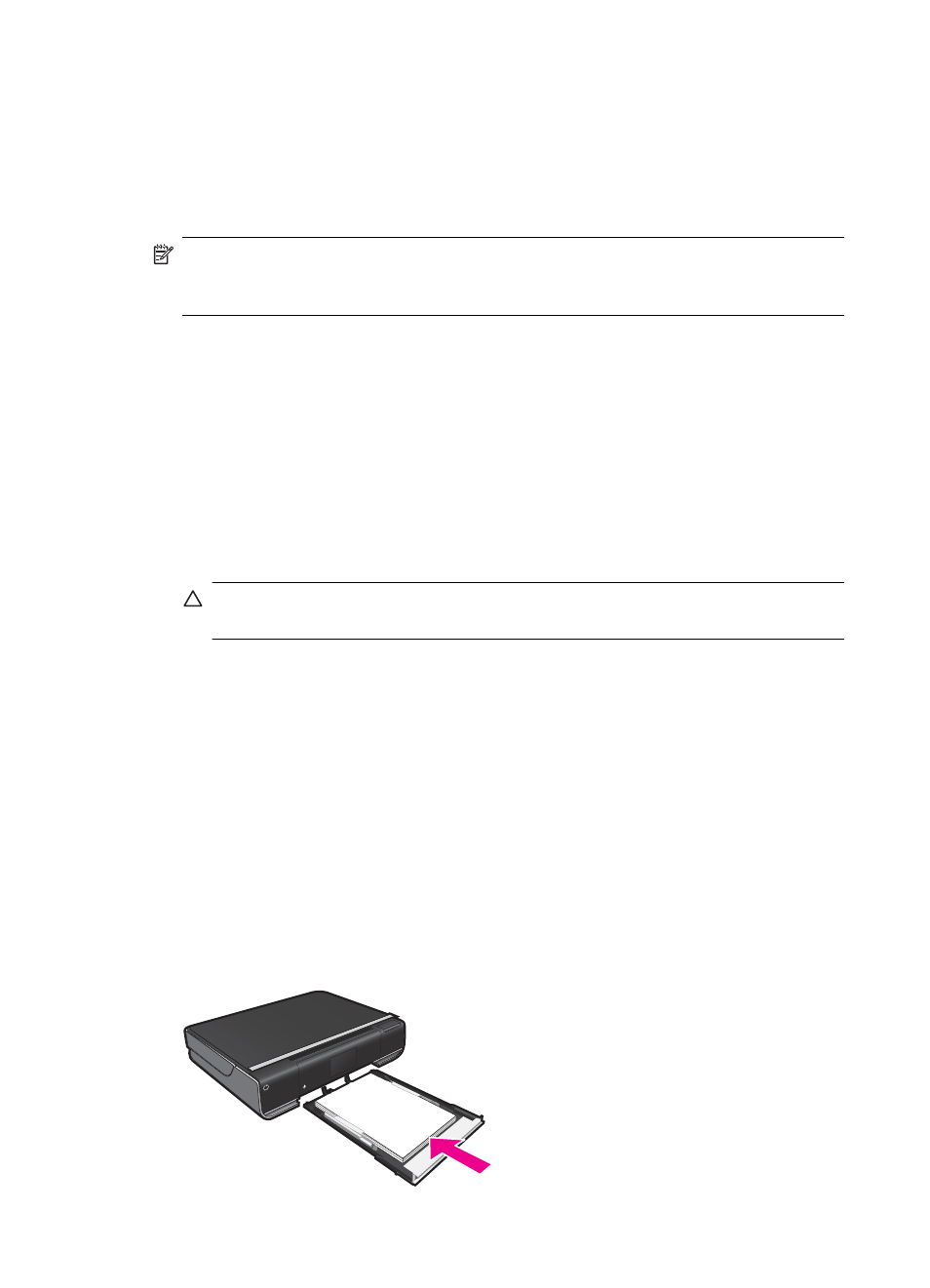
12.
In the HP Real Life Technologies area, click the Photo fix drop-down list and select
from the following options:
•
Off: applies no HP Real Life Technologies to the image.
•
Basic: enhances low-resolution images; moderately adjusts image sharpness.
13.
Click OK to return to the Properties dialog box.
14.
Click OK, and then click Print or OK in the Print dialog box.
NOTE:
Do not leave unused photo paper in the paper tray. The paper might start to
curl, which could reduce the quality of your printout. For best results, do not allow
printed photos to stack up in the paper tray.
Print on labels and envelopes
With the HP ENVY, you can print on a single envelope, a group of envelopes, or label
sheets designed for inkjet printers.
To print a group of addresses on labels or envelopes
1.
Print a test page on plain paper first.
2.
Place the test page on top of the label sheet or envelope, and hold both up to the
light. Check the spacing for each block of text. Make adjustments as needed.
3.
Load the labels or envelopes into the paper tray.
CAUTION:
Do not use envelopes with clasps or windows. They can get stuck in
the rollers and cause paper jams.
4.
Slide paper-width guides inward against the stack of labels or envelopes until the
guides stop.
5.
If you are printing on envelopes, do the following:
a. Display the print settings, and click the Features tab.
b. In the Resizing Options area, click the appropriate envelope size in the Size list.
6.
Click OK, and then click Print or OK in the Print dialog box.
Load media
Do one of the following
•
Load A4 or 8 1/2 x 11 inch paper
Pull out paper tray.
Slide paper-width guides outward. Remove any other media previously loaded.
Chapter 4
14
