Wireless with a router (infrastructure network) – HP ENVY 100 e-All-in-One Printer - D410b User Manual
Page 34
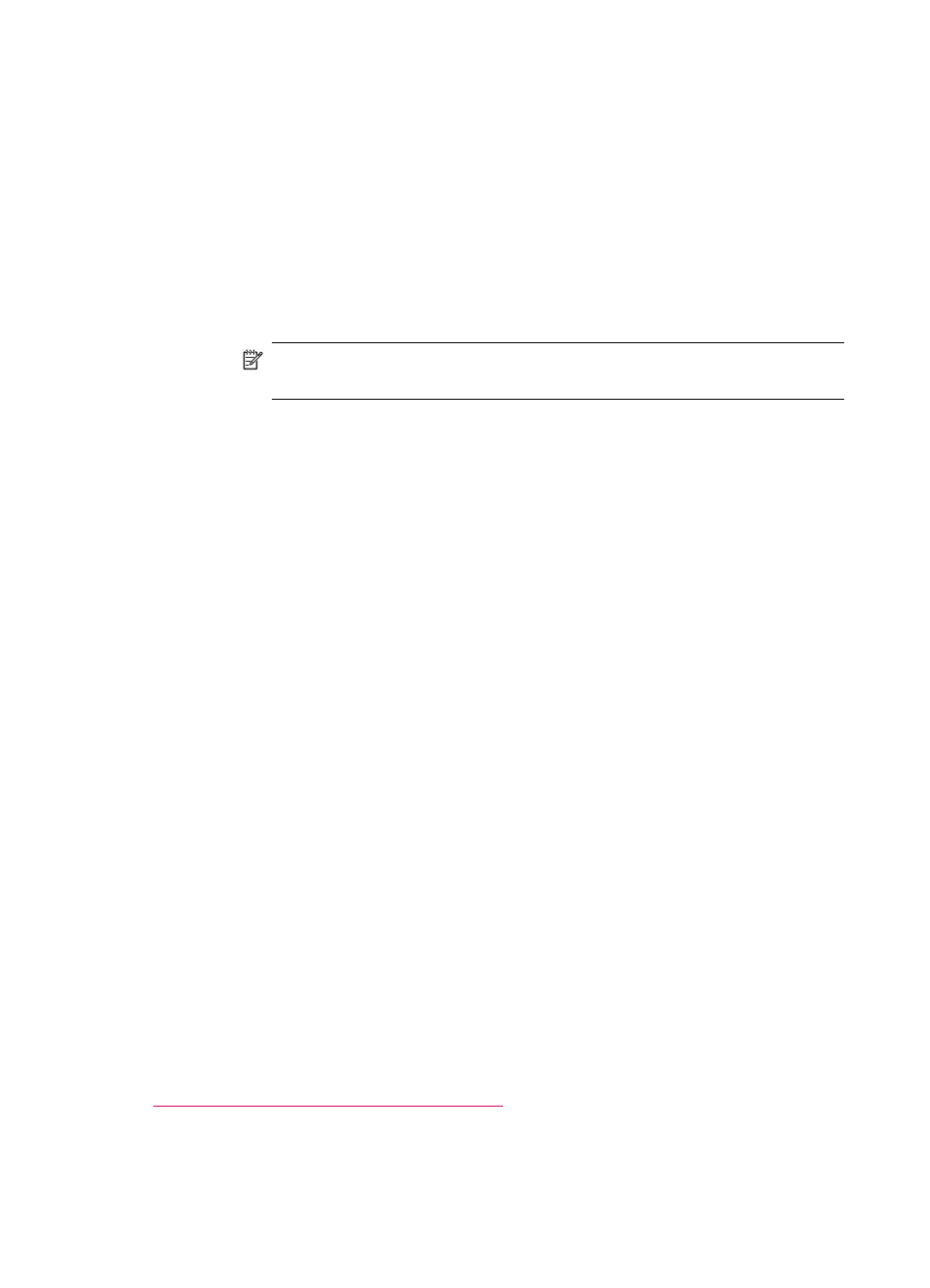
Use PIN method
a. Select setup method.
❑ Touch Setup.
❑ Touch Network.
❑ Touch WiFi Protected Setup.
❑ Touch PIN.
b. Set up wireless connection.
❑ Touch Start.
The device displays a PIN.
❑ Enter PIN on WPS-enabled router or other networking device.
NOTE:
The product begins a timer for approximately two minutes in
which the PIN needs to be entered on the networking device.
❑ Touch OK.
c. Install software.
Wireless with a router (infrastructure network)
To connect the HP ENVY to an integrated wireless WLAN 802.11 network, you will need
the following:
❑ A wireless 802.11 network that includes a wireless router or access point.
❑ A desktop computer or laptop with either wireless networking support, or a network
interface card (NIC). The computer must be connected to the wireless network that
you intend to install the HP ENVY on.
❑ Broadband Internet access (recommended) such as cable or DSL.
If you connect the HP ENVY on a wireless network that has Internet access, HP
recommends that you use a wireless router (access point or base station) that uses
Dynamic Host Configuration Protocol (DHCP).
❑ Network name (SSID).
❑ WEP key or WPA Passphrase (if needed).
To connect the printer with the Wireless Setup Wizard
1.
Write down your network name (SSID) and WEP key or WPA passphrase.
2.
Start Wireless Setup Wizard.
▲ Touch Wireless Setup Wizard.
3.
Connect to wireless network.
▲ Select your network from the list of detected networks.
4.
Follow prompts.
5.
Install software.
Related topics
Install the software for a network connection
Chapter 7
32
Connectivity
