HP Insight Control Software for Linux User Manual
Page 29
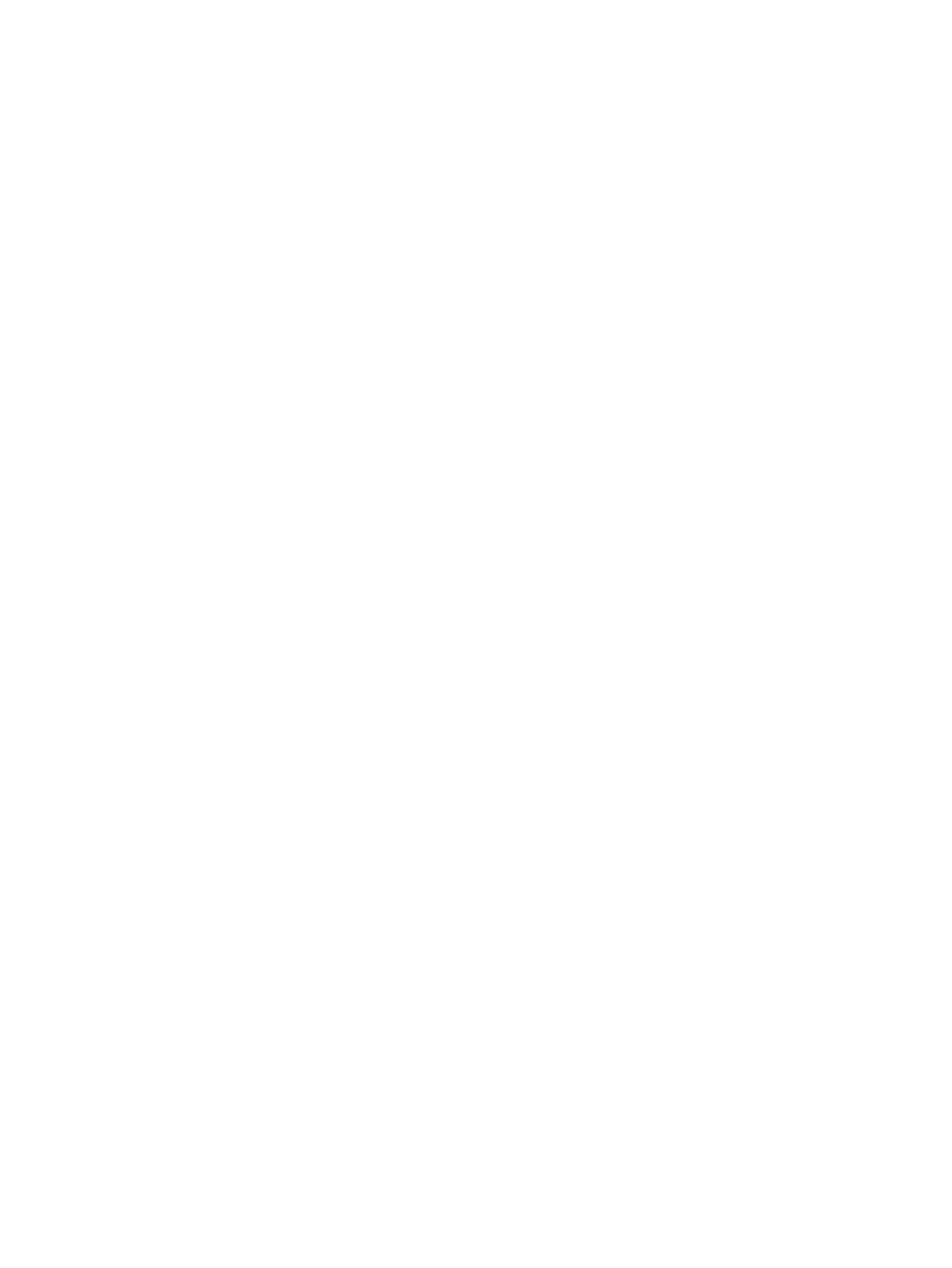
Virtual machine host and guest icons do not appear in VMM
If the virtual machine host and guests were previously accessible from VMM and display an
Information icon in the HP SIM console, verify that the host is licensed. If the host was licensed with
a demo license, the license might have expired. Obtain a permanent license for the host.
Insight Control virtual machine management does not display the system name, system
IP address, and operating system
Insight Control virtual machine management obtains the system name, IP address, and operating
system information from HP SIM. If this information does not appear in VMM, verify that the virtual
machine guest has been discovered by HP SIM. If the guest has not been discovered, perform an
Automatic Discovery of the undiscovered virtual machine hosts and guests from the HP SIM console
by selecting Options
→Discovery.
Virtual machines that you have installed, but that HP SIM has not discovered, have limited
functionality. For example, the following functions cannot be performed:
•
Copying a virtual machine guest
•
Moving a virtual machine guest
•
Backing up a virtual machine guest
•
Defining the performance threshold
•
Granting authorizations
The only operations that can be performed are creating templates. To have full functionality, the
virtual machine must be discovered.
Critical status appears for a virtual machine host in VMM
Critical status might appear when a virtual machine host is unavailable. A critical state for a virtual
machine host means that the virtual machine host has been licensed for VMM but is not currently
communicating with it. This might be caused by network connectivity errors or a power failure on
the virtual machine host. The critical status may occur even if the host is either powered off or is
shut down.
To determine if communication is established, ping the host. If communication does not exist, then
the virtual machine host no longer exists. To remove the host from the HP SIM toolbar:
1.
From the HP SIM toolbar, select Configure
→Virtual Machine→Unregister Virtual Machine Host.
2.
Select the target virtual machine host to unregister.
3.
Click Apply.
4.
Verify that the correct target host appears in the list.
5.
If necessary, to add targets, click Add Targets, or to remove targets, click Remove Targets,
6.
Click Next.
7.
To unregister the host immediately, click Run Now. You are prompted to confirm the
unregistration. The unregistration process begins after confirmation.
8.
To unregister the virtual machine host from the command prompt, enter the VMM installation
folder\bin and enter the following command:
vmcli -unregisterAgent
where IP_address is the IP address of the previous virtual machine host.
A blank page appears when you launch VMM from HP SIM
This condition occurs when the CMS name link is not resolved correctly on the network. To resolve
this issue:
1.
Record the name used in the browser window.
Insight Control virtual machine management controls
29
