Test radius authentication – HP Virtual Connect 8Gb 20-port Fibre Channel Module for c-Class BladeSystem User Manual
Page 64
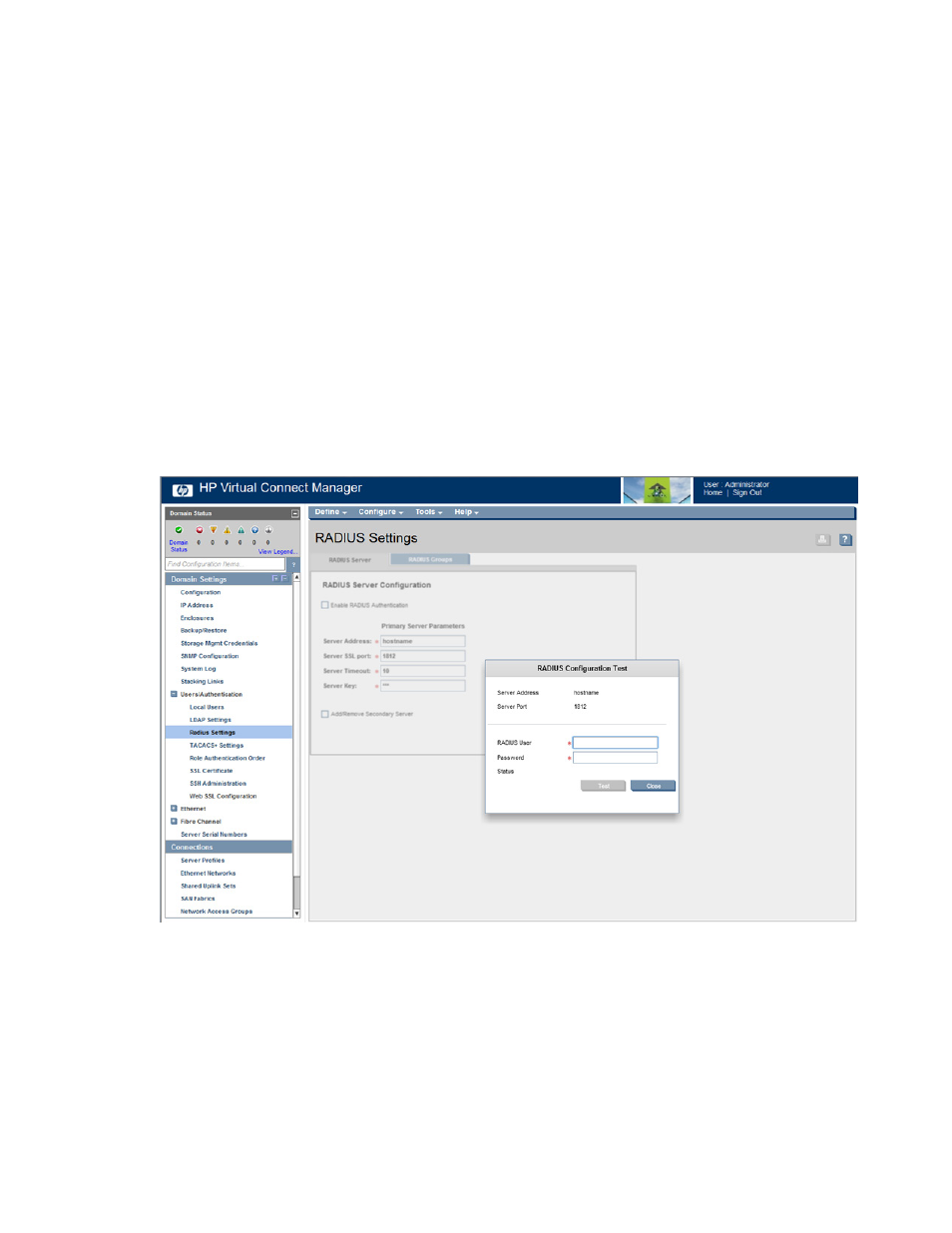
Virtual Connect users and roles 64
To add a secondary server, select the Add/Remove Secondary Server checkbox to display the Secondary
Server Parameters, complete the fields as described in the table above, and then click Apply. The secondary
server is queried only if the primary server is down or the request to the primary server times out.
To remove a secondary server, clear the Add/Remove Secondary Server checkbox, and then click Apply.
Test RADIUS authentication
Users with domain privileges can test their RADIUS configuration before making the configuration active.
To test a RADIUS configuration:
1.
Be sure that RADIUS group settings are configured.
2.
Access the RADIUS Settings (RADIUS Server) screen (on page
3.
Enter the RADIUS configuration information.
4.
Click Test. The RADIUS Configuration Test screen appears.
5.
Enter a valid user name and password.
6.
Click Test.
The status window displays any problems encountered during the test. When testing is complete, click Close.
- 4GB Virtual Connect Fibre Channel Module for c-Class BladeSystem Virtual Connect 4Gb Fibre Channel Module for c-Class BladeSystem Virtual Connect 8Gb 24-port Fibre Channel Module for c-Class BladeSystem Virtual Connect 1.10Gb-F Ethernet Module for c-Class BladeSystem Virtual Connect FlexFabric 10Gb24-port Module for c-Class BladeSystem 1.10GB Virtual Connect Ethernet Module for c-Class BladeSystem Virtual Connect Flex-10 10Gb Ethernet Module for c-Class BladeSystem
