16 system log – Asante Technologies 3524 Series User Manual
Page 37
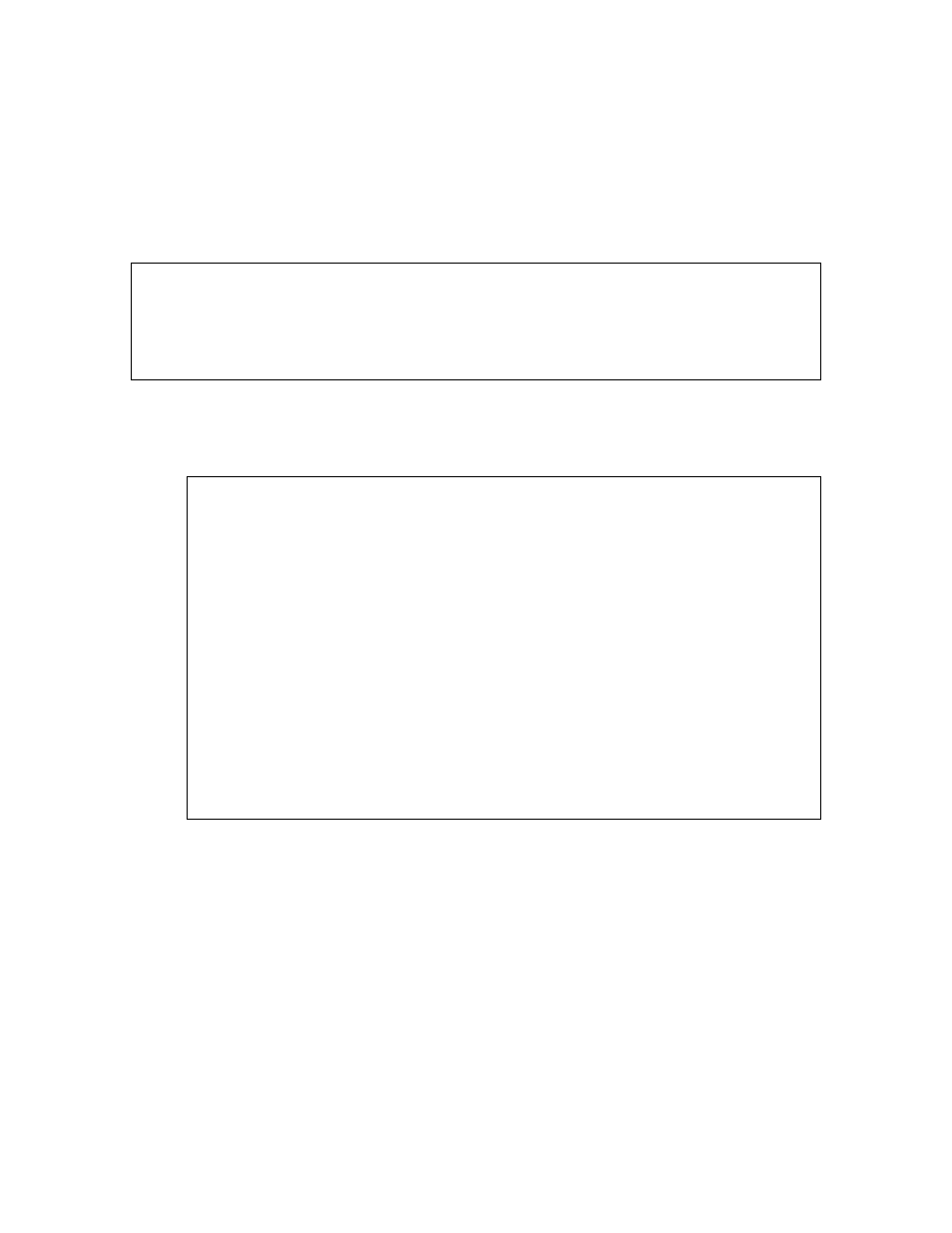
37
3.16 System Log
The IntraCore 3524 system log records and displays any major system events on the switch, such as fatal
errors, plugging in or removing a module, etc.
To view the system log, use the following procedure:
1. Type
l in the Configuration Menu. The System Log Menu appears, as shown below.
IntraCore 3524 System Log Menu
l Display System Log
c Clear System Log
q Return to previous menu
Command>
2. Type
l in the System Log Menu to display the current system log.
The system log displays any major system events that have occurred on the switch. If no major
events have occurred, “System up” messages are displayed.
IntraCore 3524 System Log Summary
==============================================================================
No. D: H: M: S Event
1. 000:00:00:00 Reset NVDB sections to factory default
2. 000:00:32:25 Spanning Tree Task Disabled
3. 000:00:05:05 1-unit Software Stack Is Up and Running!
4. 000:00:06:11 1-unit Software Stack Is Up and Running!
5. 000:00:07:24 1-unit Software Stack Is Up and Running!
6. 000:00:23:25 2-unit Software Stack Is Up and Running!
7. 004:17:30:33 2-unit Software Stack is out of service!-Specast
8. 004:17:50:02 2-unit Software Stack is back running!-Specast
9. 004:19:09:08 REDO fail:ifnCFGSetPortStatus in the unit 1
10. 004:19:26:35 REDO fail:ifnCFGSetPortStatus in the unit 1
11. 004:19:27:15 1-unit Software Stack Is Up and Running!
12. 004:19:30:35 2-unit Software Stack Is Up and Running!
13. 004:20:17:47 1-unit Software Stack Is Up and Running!
14. 004:20:26:40 2-unit Software Stack Is Up and Running!
15. 000:00:00:30 2-unit Software Stack Is Up and Running!
16. 000:00:06:21 Spanning Tree Task Enabled
17. 000:00:14:38 1-unit Software Stack Is Up and Running!
18. 000:01:50:58 2-unit Software Stack Is Up and Running!
19. 000:00:01:06 2-unit Software Stack Is Up and Running!
20. 000:00:01:06 2-unit Software Stack Is Up and Running!
Quit Next Page
Note: The system log holds a maximum of 64 entries.
3. Type
n to display the next page of System Log information, or type q to quit.
3.16.1 Clearing the System Log
Use the following procedure to clear all entries from the current System Log:
1. Open the System Log Menu by typing l in the Configuration Menu.
2. Type
c to clear the current System Log.
New entries will begin to accrue as events occur.
