Asante Technologies 3524 Series User Manual
Page 34
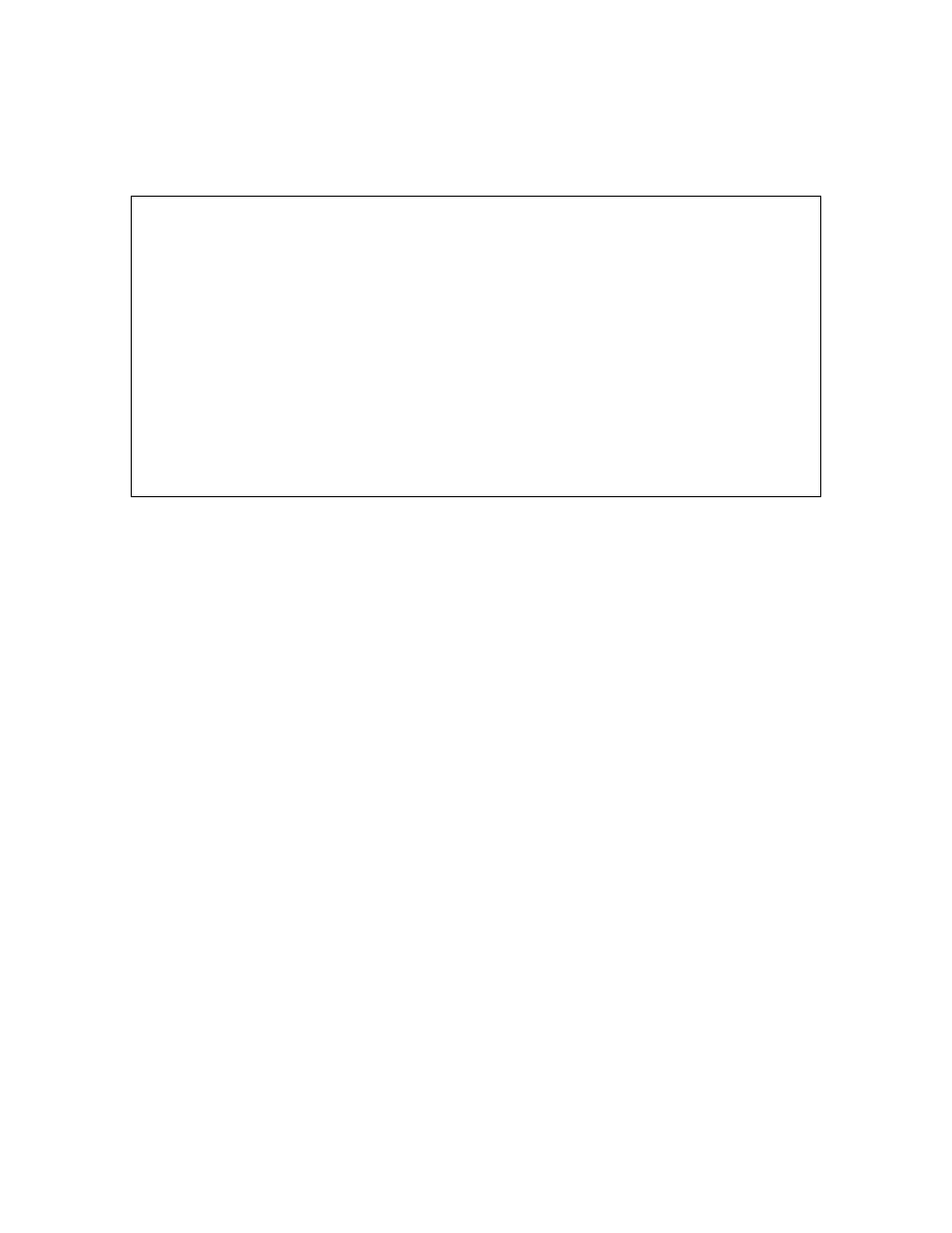
34
3.14.1 Image Downloading through TFTP
To download a new image file in-band through TFTP, type t in the Image File Downloading Configuration
Menu.
IntraCore 3524 TFTP File Downloading Menu
Bank 1 Image Version/Date: 1.10/Dec 05 2001 13:54:06
Bank 2 Image Version/Date: 1.10/Dec 05 2001 13:54:06 (Running)
File Type: Image
Server IP: xxx.xxx.xxx.xxx
File Name: 3524110a.ima
Retry Count: 5
Destination Bank: 1
s Set Server IP Address
f Set File Name
d Download Image File to Destination Bank
b Download and Reboot from the Image File
r Set Retry Count
a Toggle Destination Bank
q Return to previous menu
Command>
Performing a Software Upgrade at Runtime
The software image file must be downloaded from a server on your network that is running a TFTP server
application.
Important! Make sure the switch is configured with an IP address. For details, see “Changing System IP
Information” earlier in this chapter.
To upgrade the switch software via TFTP, use the following procedure:
1. Access the TFTP Image File Downloading Configuration Menu by typing t in the Image File
Downloading Configuration Menu.
2. Type
s to set the image server IP address.
3. At the prompt, enter the IP address of the server containing the image file, then press Enter.
4. Type
f to set the image file name.
5. At the prompt, enter the image file’s name and path, then press Enter.
6. Type
r to set the retry count.
7. At the prompt, enter the number of attempts the switch will make to download the image file, then
press Enter.
8. Select the Destination Image Bank by using typing a. In a typical situation, you will want to select
the Bank on which the software is not currently running.
9. To download the image file to the destination bank, type d. This option allows you to change the
boot bank at a later time or to use the System Reset Configuration to schedule a reset, at which
time the new software will be run.
OR
To download the image file and reset the switch, type b. This option immediately boots the switch
with the new version of software.
10. Type q to return to the Image File Downloading Menu.
3.14.2 Serial Downloading Configuration
The X/Y/ZModem Image File Downloading Menu lets you download a new software image file for the switch
without interrupting the current operation.
