Configuring hp insight recovery, Hp insight recovery user interface overview – HP Matrix Operating Environment Software User Manual
Page 13
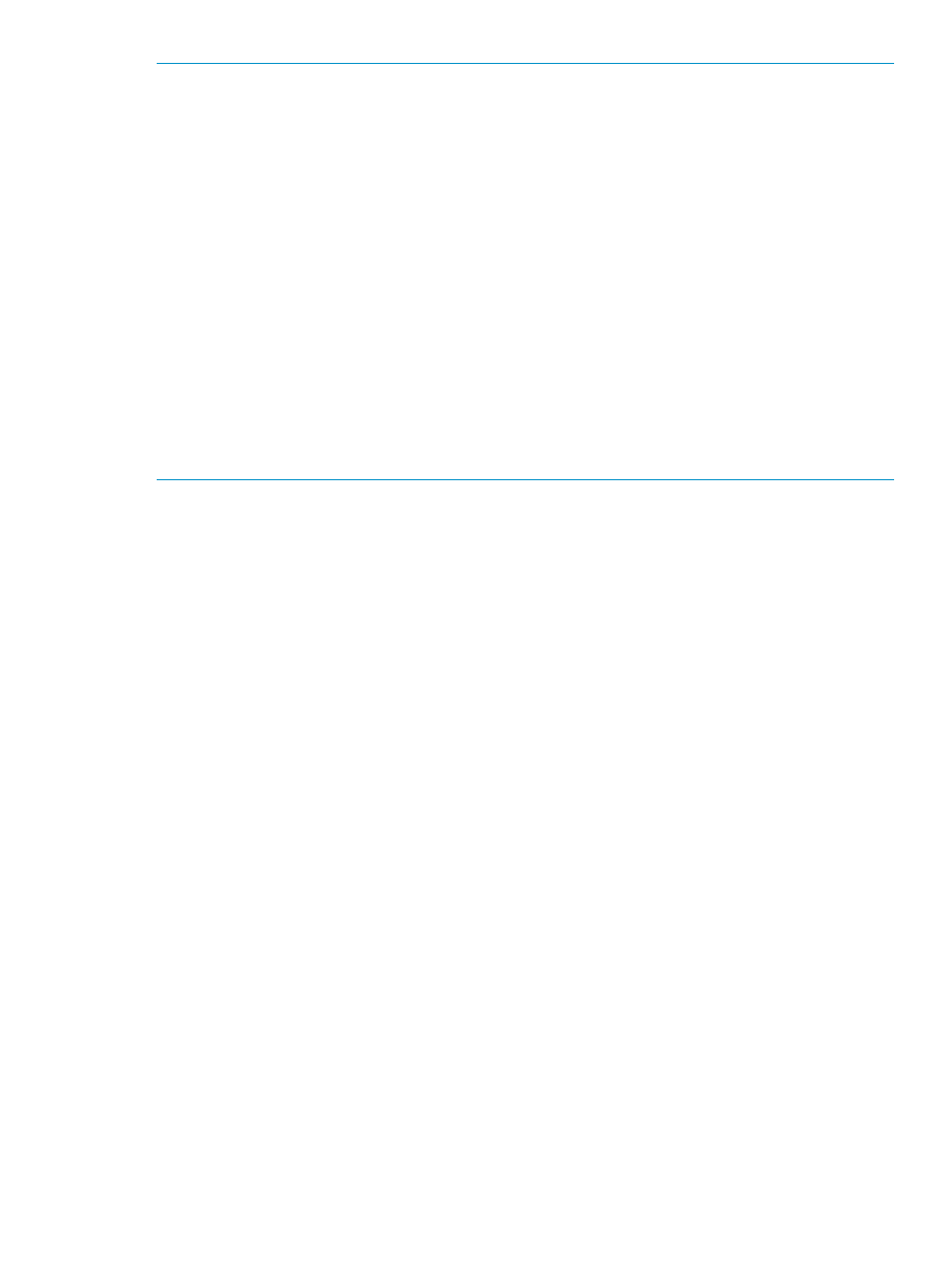
NOTE:
Do not activate the recovery logical servers at this time. During the HP Insight Recovery
configuration process, the recovery logical servers will be further configured in the configuration
import process at the Recovery Site - there will be an opportunity to activate and deactivate the
recovery logical servers at this time.
NOTE:
To avoid confusion, HP recommends adopting a best practice of using the same logical
server name at the Recovery Site as the one that was used for the associated logical server at the
Primary Site.
NOTE:
For information on cross technology logical servers (logical servers capable of being VC
hosted or VM hosted), refer to Dynamic workload movement with BladeSystem Matrix: Fluid
movement between physical and virtual resources for flexibility and cost-effective recovery available
at: http://www.hp.com/go/ insightrecovery
NOTE:
For sites with a large number of logical servers, partitioning logical servers into Portability
Groups can reduce activation time during failover. HP recommends that the Portability Group
associated with logical servers on both the Primary Site and the Recovery Site be limited to a subset
of virtual machine hosts and virtual connect blades that are capable of hosting these logical servers.
For additional information on configuring Portability Groups, refer to: Logical servers −> Menus &
screens −> Manage portability groups in the HP Insight Virtualization Manager and Logical Servers
online help.
Configuring HP Insight Recovery
The HP Insight Recovery graphical user interface is used to complete an HP Insight Recovery
configuration, including configuration, testing, and managing DR Protected logical servers.
After installing HP Insight Recovery, you can launch the HP Insight Recovery user interface from
the HP Insight Dynamics home page by selecting Tools and then selecting Insight Recovery from
the drop-down menu.
HP Insight Recovery user interface overview
The HP Insight Recovery user interface displays the following tabs:
•
Home
Displays a list of the HP Insight Recovery configuration tabs; Sites, Storage Management
Servers, Storage Replication Groups, Recovery Groups, and the Jobs tab, which is used for
monitoring HP Insight Recovery operations. There is a brief description of the tasks that can
be completed under each of the tabs. Configured or Not configured icons are displayed next
to the name of each configuration tab, indicating which configuration operations have been
completed. The status of the most recent Insight Recovery Job that has been invoked is displayed
at the top of the Insight Recovery Home screen, including the Latest Job Status, the Job Id, the
Start Time, and the End Time (if the job has completed).
•
Sites
Configure Primary and Recovery Sites, edit or delete existing site configurations, change site
roles, perform failover operations, export or import site configurations.
•
Storage Management Servers
Define Storage Management Servers, view, edit or delete existing Storage Management Server
configurations.
•
Storage Replication Groups
Create Storage Replication Groups, view, edit or delete existing Storage Replication Groups.
Configuring HP Insight Recovery
13
