Booting from a usb drive key, System hardware configuration – HP ProLiant DL380 Server User Manual
Page 14
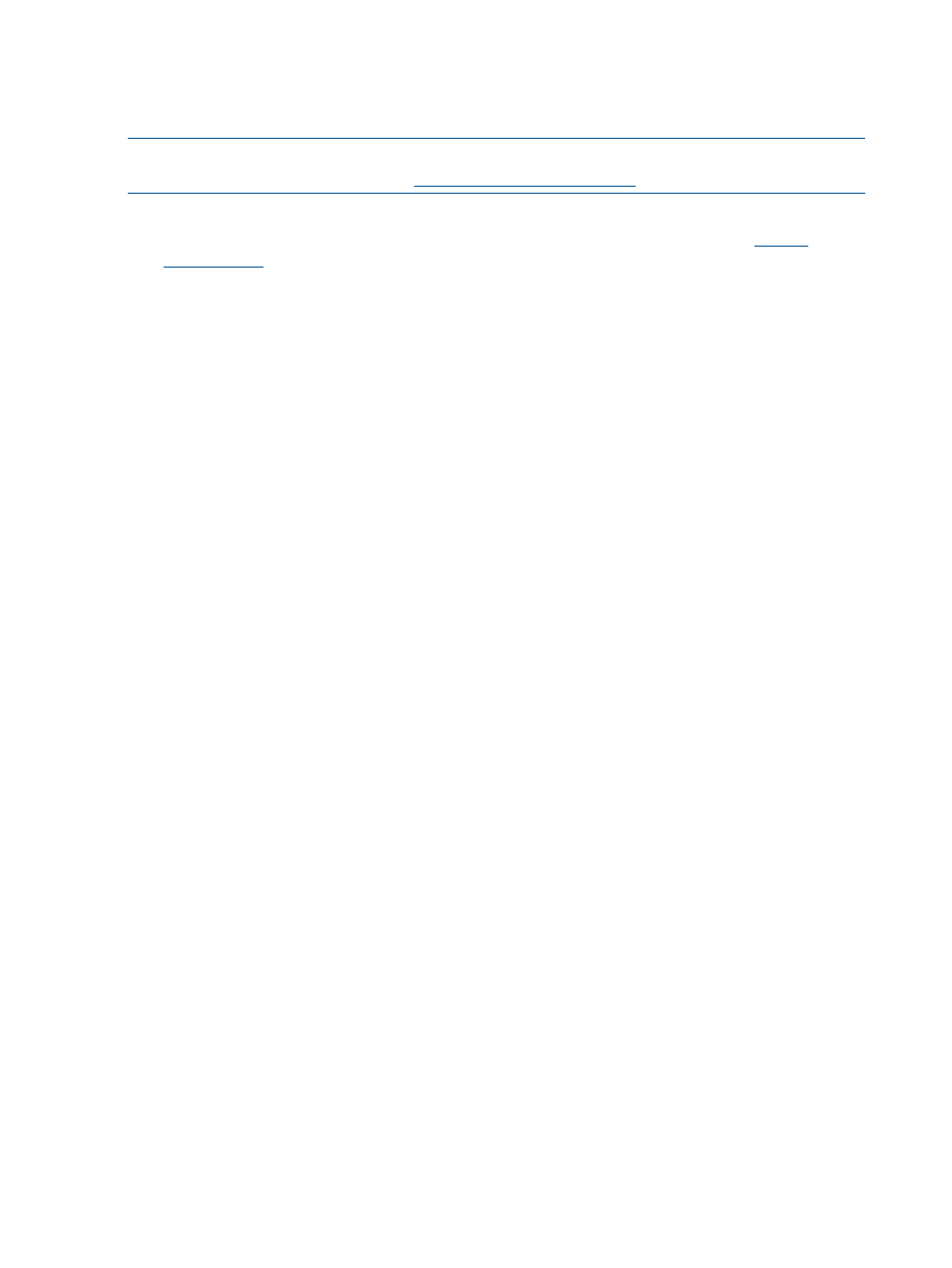
Booting from a USB drive key
Some applications require the use of a writable medium. While booting from CD is not suitable
for this purpose, a USB drive key provides the ideal medium as a writable medium.
NOTE:
Booting from a USB drive key is supported only on certain ProLiant servers. For more
information, see the HP S PP website
.
To set up a USB drive key to boot the Toolkit environment:
1.
Download [email protected]_pubsw-linux_en from
.
Extract the file to a directory of your choice. (The following example uses /Toolkit).
2.
Make a directory, extract the files, and then change the directory to the extracted toolkit
directory.
mkdir -p /Toolkit
tar xfz ss-scripting-toolkit-linux-8.50.tar.gz -C /Toolkit
cd /Toolkit/ss-scripting-toolkit-linux-8.50
3.
Enter the following command on the BASH command-line prompt:
./mkusbkey.sh /dev/XXX
where XXX is the device node of your USB drive key.
If you do not know the device node associated with your USB drive key, run the fdisk –l
command to view the devices available to the operating system.
If the script creates the key successfully, the following message appears:
USB Key created successfully on device /dev/XXX
Performing an unattended operating system installation
Sample scripts are provided with the Toolkit to simplify the installation process. These scripts are
used for the following:
•
System hardware configuration
•
Operating system preinstallation configuration
However, these scripts must be modified for your particular environment.
System hardware configuration
The sample install_rhel4.sh script performs many hardware configuration tasks, including:
•
Copying all toolkit utilities from the network share to the target server
•
Running hardware discovery to determine server type
•
Obtaining server ID information from the hardware discovery file
•
Copying server-specific configuration script and data files from the network share
•
Loading drivers for storage controllers and any other devices that must be configured
•
Running the CONREP utility
•
Running the HPACUSCRIPTING utility, if needed (this action is server-specific)
•
Running any other configuration utilities
•
Running hardware discovery to determine the boot controller
•
Obtaining the device node of the boot controller (this information is required for the disk-carving
portion of the operating system setup)
•
Running the operating system-specific setup script
14
Booting and OS installation
- ProLiant BL465c Server Blade ProLiant BL2x220c G5 Server-Blade ProLiant BL2x220c G6 Server-Blade ProLiant SL390s G7 Server ProLiant BL280c G6 Server-Blade ProLiant ML370 Server ProLiant DL360p Gen8 Server ProLiant BL680c G5 Server-Blade ProLiant BL480c Server-Blade ProLiant DL370 G6 Server ProLiant SL230s Gen8 Server ProLiant SL250s Gen8 Server ProLiant SL335s G7 Server ProLiant BL260c G5 Server-Blade ProLiant DL365 G5 Server ProLiant BL490c G6 Server-Blade ProLiant BL460c Gen8 Server Blade ProLiant ML350 Server ProLiant DL160 Gen8 Server ProLiant DL585 Server ProLiant BL620c G7 Server-Blade ProLiant ML330 G6 Server ProLiant BL685c Server-Blade ProLiant DL320 Server ProLiant BL680c G7 Server-Blade Intelligent Provisioning ProLiant DL120 G7 Server ProLiant BL495c G6 Server-Blade ProLiant DL580 Server ProLiant DL380p Gen8 Server ProLiant BL2x220c G7 Server-Blade ProLiant DL785 G6 Server ProLiant BL460c Server-Blade ProLiant BL495c G5 Server-Blade ProLiant BL490c G7 Server-Blade ProLiant DL360 Server ProLiant ML310 G5 Server ProLiant DL385 Server ProLiant DL785 G5 Server ProLiant ML350p Gen8 Server
