4 synchronizing with your computer, Set up synchronization in activesync, Start and stop synchronization – ArcSoft Wing HERA110 User Manual
Page 92
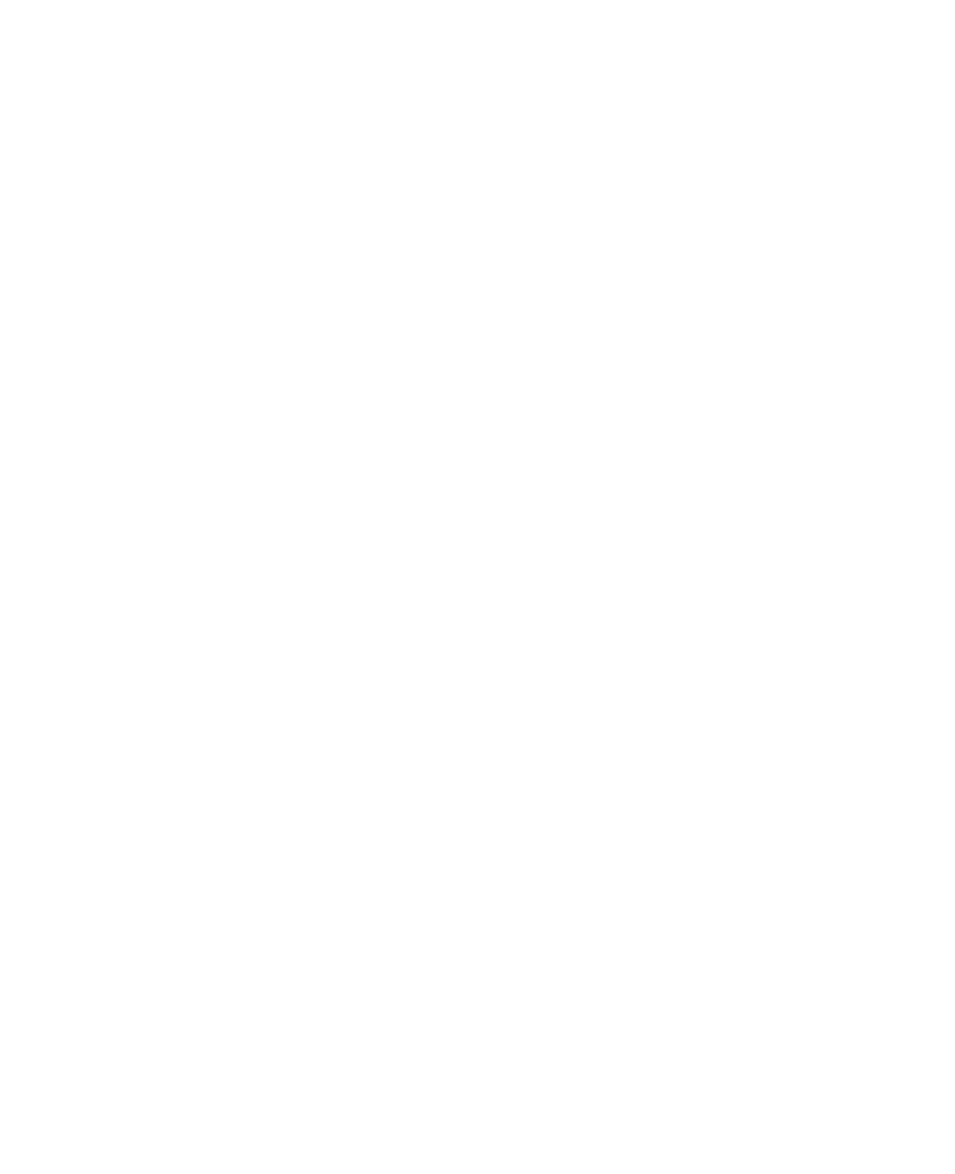
92 Synchronizing Information With Your Computer
5.
When installation is complete, click Done.
6.
On the Getting Started with Windows Mobile screen, click Close.
Set up synchronization in ActiveSync
Follow the steps below to set up a synchronization partnership.
1.
Connect your device to your PC. The Synchronization Setup Wizard
automatically starts and guides you to create a synchronization
partnership. Click Next to proceed.
2.
To synchronize your device with your PC, clear the Synchronize
directly with a server running Microsoft Exchange check box then
click Next.
3.
Select the items that you want to synchronize then click Next.
4.
Select or clear the Allow wireless data connections
check box
according to your preference.
5.
Click Finish.
When you finish the wizard, ActiveSync synchronizes your device
automatically. Notice that Outlook e-mails and other information will
appear on your device after synchronization.
5.4 Synchronizing With Your Computer
Connect and synchronize your device with your PC using the USB cable or
Bluetooth connection.
Start and stop synchronization
You can manually synchronize either from your device or PC.
From your device
•
Tap Start > Programs > ActiveSync, then tap Sync.
•
To end synchronization before it completes, tap Stop.
Tip
To delete a partnership with one PC completely, tap Menu > Options, tap
the computer name, then tap Delete.
