Play media, Playlists – ArcSoft Wing HERA110 User Manual
Page 221
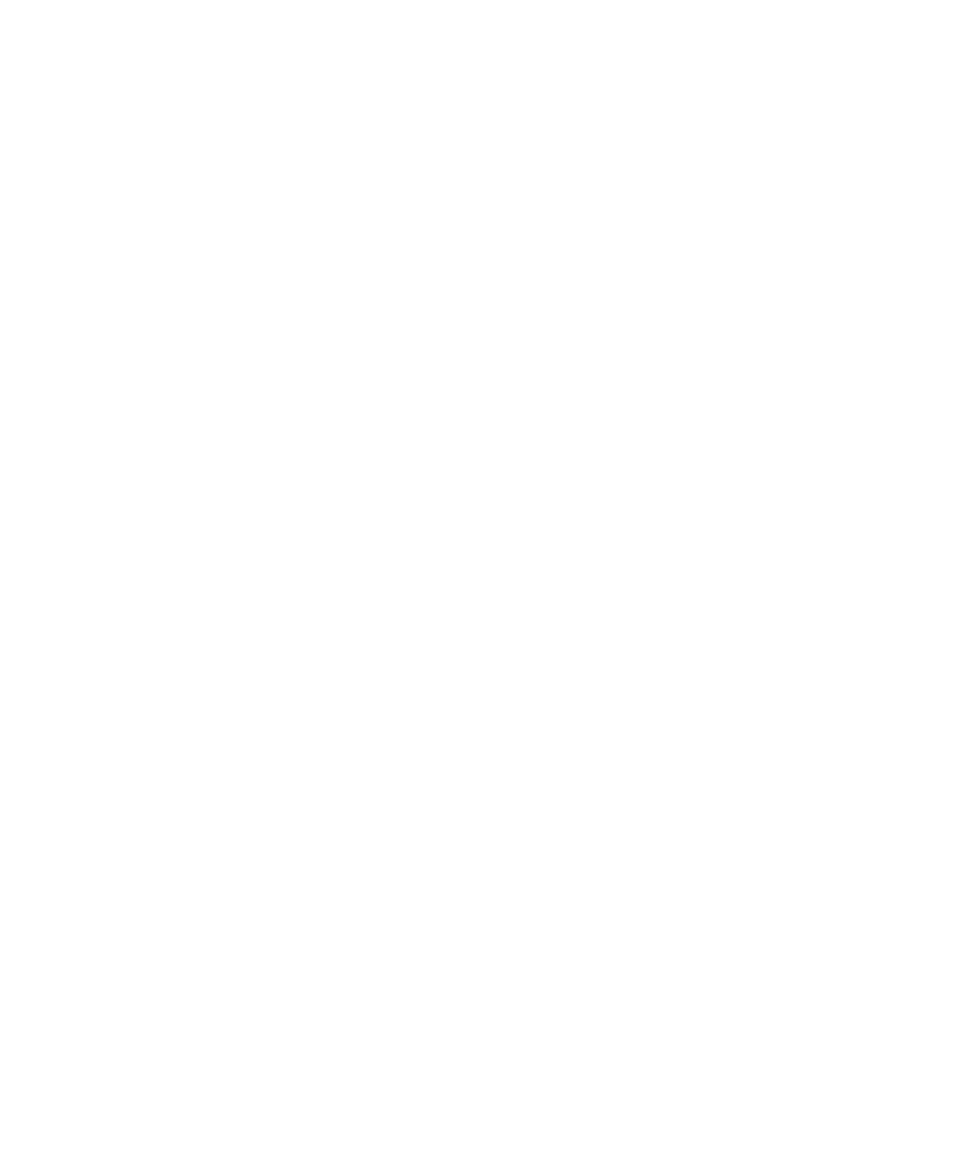
Experiencing Multimedia 221
Play media
Use the library on Windows Media Player Mobile to find and play songs,
videos, and playlists that are stored on your device or removable storage
card.
To update the Library
You need to update the Library in Windows Media Player Mobile first before
you can view and play media on your device.
1.
Tap Start > Programs > Windows Media.
2.
On the Library screen, tap Menu > Update Library to update the
library list.
Tip
If you do not see the Library screen when you open Windows Media
Player Mobile, tap Menu > Library to go to the Library.
3.
Tap Done.
To play video and audio files on your device
1.
Select a category (for example, My Music or My Playlists).
2.
Tap and hold the item that you want to play (such as a song, album, or
artist name), then tap Play.
Tips
•
To play a media file that is stored on your device but is not in a library, on
the Library screen, tap Menu > Open File. Tap and hold the item that you
want to play (such as a file or a folder), then tap Play.
•
To play a media file from the Internet or a network server, tap Menu >
Library then tap Menu > Open URL.
Playlists
A playlist is a list of digital media files that play in a specified order. By using
playlists, you can group audio and video files together for convenient
playback.
In Windows Media Player on your PC, you can create playlists and
synchronize them with your device.
In Windows Media Player Mobile on your device, playlists are available
in the Library under the My Playlists category. There is also a temporary
playlist, called Now Playing, which lists the currently playing file, as well
as any files that have been queued up to play next. You can create a new
