2 windows live messenger, Launch the messenger and sign in – ArcSoft Wing HERA110 User Manual
Page 162
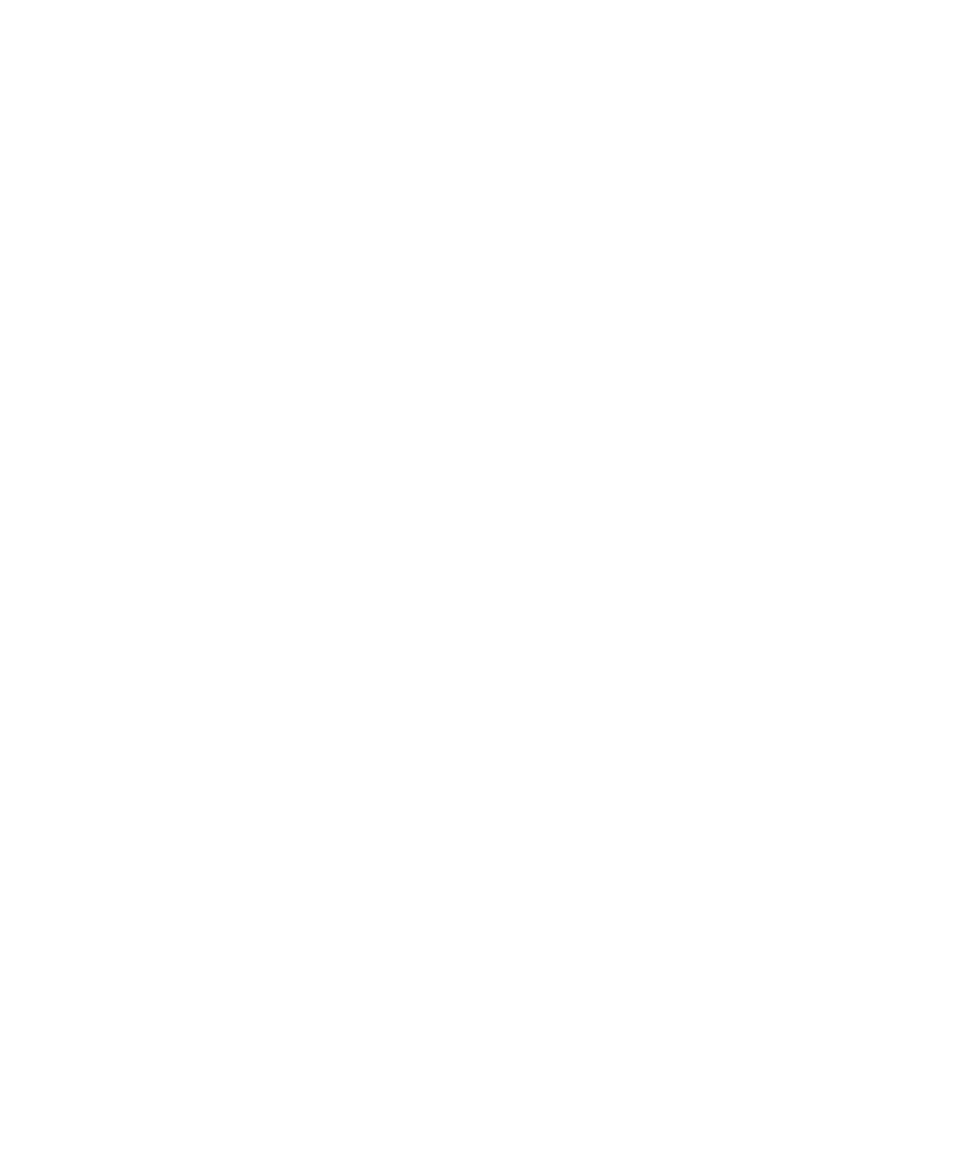
162 Using Windows Live
9.2 Windows Live Messenger
Windows Live Messenger lets you send and receive instant messages
online. With this mobile version of Windows Live Messenger, you enjoy
many of the same cool features that you get from the desktop version,
which include the following:
•
Instant messaging via text and voice
•
Multiple conversations
•
Add emoticons
•
Contact list with presence
•
Send and receive files including photos
•
Change status/display name
•
View contacts by online status, groups, and more
•
Send messages even when a contact is offline
Notes
• Before you can use Live Messenger, your device must be connected to
the Internet. For information about setting up an Internet connection, see
“Connecting to the Internet” in Chapter 6.
• You also need to have a T-Mobile data plan to use Live Messenger.
Launch the messenger and sign in
To open Live Messenger
Do one of the following:
•
Tap Start > Programs > Messenger.
•
On Windows Live or the Today screen, tap the Left or Right arrow until
you see Messenger, then tap it.
To sign in and out
1.
To sign in, tap Sign in on the messenger screen.
2.
If this is your first time to sign in, a message appears to inform you
that your messenger contacts will be added to the contact list on your
device. Tap OK to add them.
