ArcSoft Wing HERA110 User Manual
Page 117
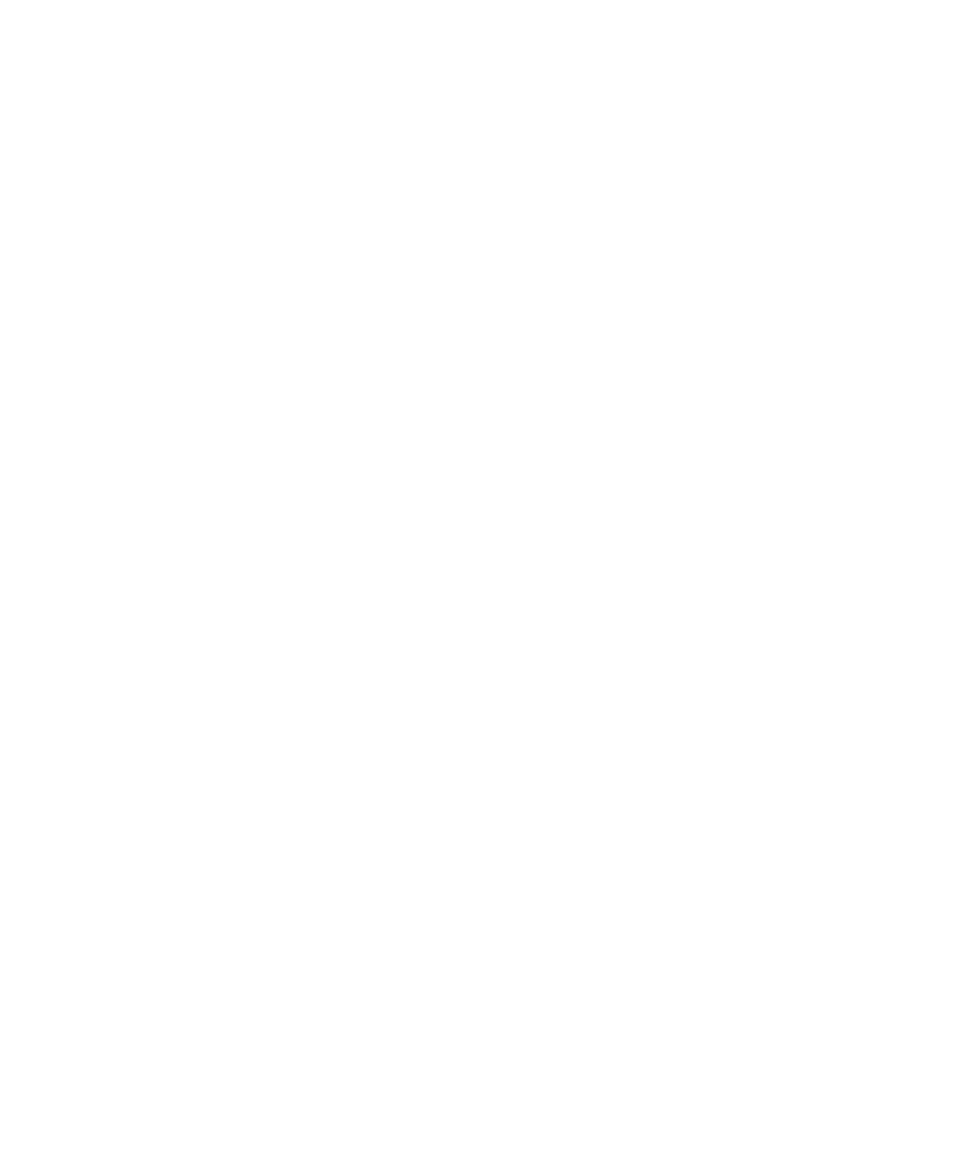
Organizing Contacts, Appointments, Tasks, and Other Information 117
To send the voice recording via e-mail
1.
On the Voice Notes screen, select the voice recording you want to
send.
2.
Tap Menu > Send > Outlook E-mail. This opens Outlook E-mail with
the voice recording automatically inserted as a file attachment in a
new e-mail message.
See “Using E-mail” in Chapter 7 to learn how to compose and send e-mail
messages.
To beam the voice recording
1.
On the Voice Notes screen, select the voice recording(s) you want to
beam.
2.
Tap Menu > Beam File.
3.
Tap the device you want to send the voice recording(s) to.
4.
On the other device, accept the file transfer to receive the file.
To set the voice recording as a ring tone
1.
On the Voice Notes screen, select the voice recording you want to set
as your device’s ring tone.
2.
Tap Menu > Set as Ringtone.
To rename or move a recording
1.
On the Voice Notes screen, select the voice recording you want to
rename or move to another location.
2.
Tap Menu > Rename/Move.
3.
Enter the new Name for the voice recording.
4.
To move the voice recording, select the new destination Folder and
Location.
5.
Tap OK.
Tip
If multiple voice recordings are selected, you can only move the files but not
rename them.
