1 using the hardware keyboard, Keystrokes for entering text, 54 entering and searching information – ArcSoft Wing HERA110 User Manual
Page 54
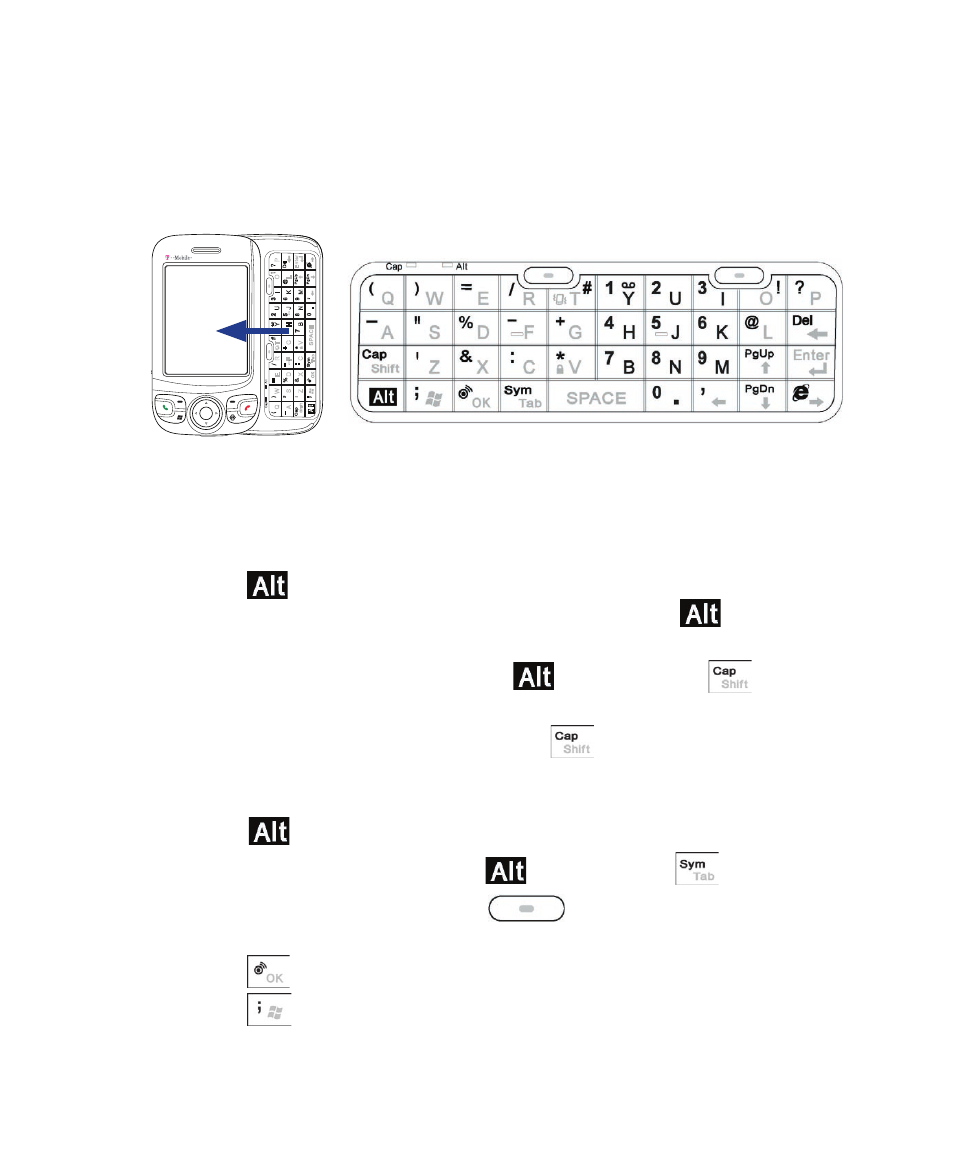
54 Entering and Searching Information
2.1 Using the Hardware Keyboard
Your device provides you with a QWERTY keyboard, which is similar to
a standard keyboard on your PC. To use the QWERTY keyboard, slide the
screen panel to the left to reveal the keyboard.
E
e
n
r
O
P
D
el
!
?
t
L
@
P
p
g
U
P
n
g
D
I
K
M
,
Y
H
B
S
P
A
C
E
T
G
V
+
*
#
R
F
C
T
b
a
/
-
.
S
my
E
D
X
O
K
=
%
&
W
S
Z
)
" '
. ,
Q
A
S
h
if
t
A
(
C
a
p
_
U
J
N
.
.
Keystrokes for entering text
When entering text, do the following:
•
To type lowercase letters, press the keys using your thumbs or fingers.
•
Press
once when you want to type symbols (characters in blue
on the hardware keyboard) or enter numbers. Press
twice for
continuous symbol or number entries.
•
To use all uppercase letters, press
first, then press
. To change
back to all lowercase letters, press these buttons again.
•
To use a single uppercase letter, press
and then press the
corresponding key.
•
To enter a number or symbol (labeled at the upper left of each key),
press
and then press the corresponding key.
•
To open the Symbol Pad, press
and then press
.
•
Press the Left/Right SOFT KEY (
) to perform the command
shown in the label above the key.
•
Press
to verify your data entries or exit the program in use.
•
Press
to open the Start menu.
