Alarms and notifications – ArcSoft Wing HERA110 User Manual
Page 85
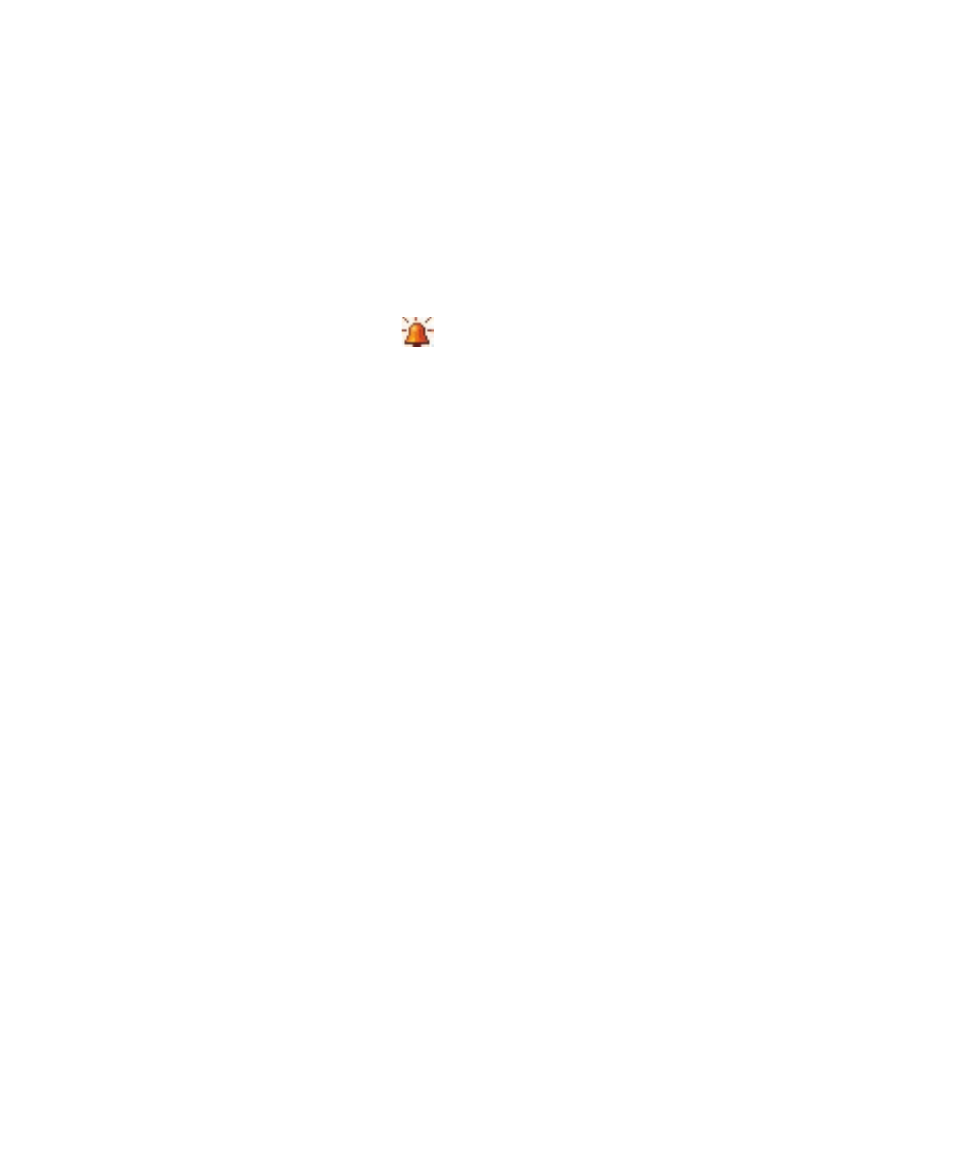
Setting Up Your T-Mobile Wing 85
Alarms and notifications
To set an alarm
1.
Tap Start > Settings > System tab > Clock & Alarms > Alarms tab.
2.
Tap
3.
Tap the day of the week for the alarm. You can select multiple days by
tapping each desired day.
4.
Tap the time to open a clock and set the time for the alarm.
5.
Tap the alarm icon (
) to specify the type of alarm you want. You
can choose a flashing light, a single sound, a repeating sound, or
vibration.
6.
If you choose to play a sound, tap the list next to the Play sound
check box and tap the sound you want.
To choose how to be notified about events or actions
1.
Tap Start > Settings > Personal tab > Sounds & Notifications.
2.
On the Sounds tab, choose how you want to be notified by selecting
the appropriate check boxes.
3.
On the Notifications tab, in Event, tap an event name and choose
how you want to be notified by selecting the appropriate check
boxes. You can choose from several options, such as a special sound, a
message, or a flashing light.
Tip
Turning off sounds and the flashing light helps conserve battery power.
