Using the photo library, 73 – using the photo library – LG HR925S User Manual
Page 73
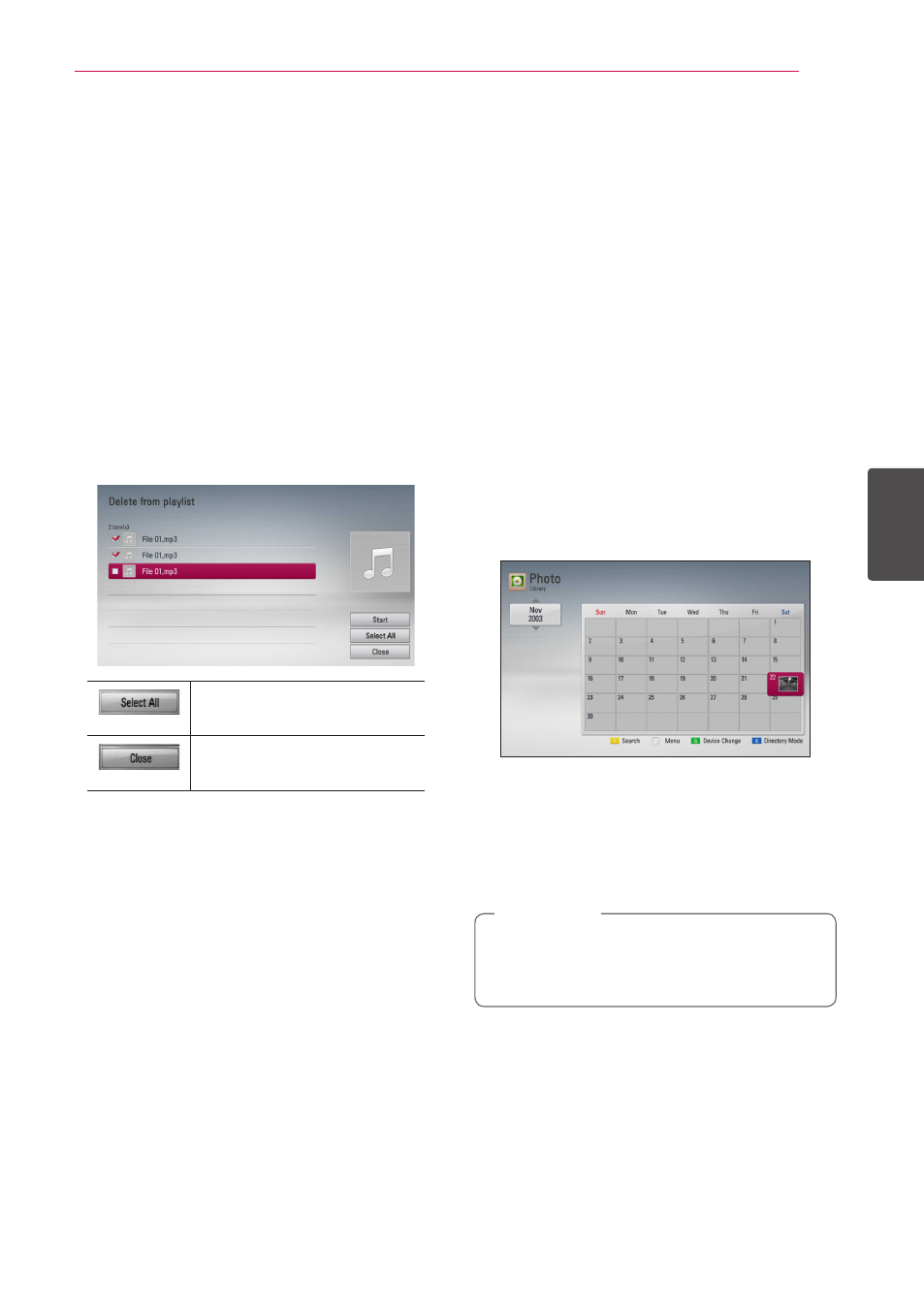
Operating
73
Oper
ating
4
Deleting an audio file from your
playlist
1. On the Music Library menu, use W/S to select
[PlayList], and press ENTER (b).
2. Use W/S to select [My Playlist] option, and
press ENTER (b) to display your playlist.
3. Press INFO/MENU (m) to display the option
menu.
4. Use W/S to select [Delete from playlist]
option, and press ENTER (b) to display the
[Delete from Playlist] menu.
5. Use W/S to select a file you wish to add to the
playlist, and press ENTER (b).
Repeat this step to select files as many as you
can.
Select all the files in the
current directory.
Cancels and returns to the
previous screen.
6. Use W/S/A/D to select [Start], and press
ENTER (b).
Using the Photo Library
The player offers Photo Library menu for the photos
stored in the internal hard disk drive.
1. Press HOME (n).
2. Select [Photo] using A/D, and press ENTER
(b).
3. Select the [HDD] using W/S, and press ENTER
(b).
4. Press INFO/MENU (m) to display the option
menu.
5. Use W/S to select [Library mode] option, and
press ENTER (b) to display the [Library] menu.
If you want to return to the directory mode,
press INFO/MENU (m) and select [Directory
mode] and press ENTER (b).
6. Photo files stored in the internal hard disk drive
are sorted by the date when original image was
taken and displayed in the calendar.
7. Use W/S/A/D to select a date, and press
ENTER (b) to display photos created in that
date.
8. Use W/S/A/D to select a photo file, and
press ENTER (b) to display the photo in full
screen.
A photo file may not be displayed in photo
library mode, if the photo file does not have
the information of taken date.
,
Note
