Recording a quick video, Using the advanced settings – LG LGC800VL User Manual
Page 58
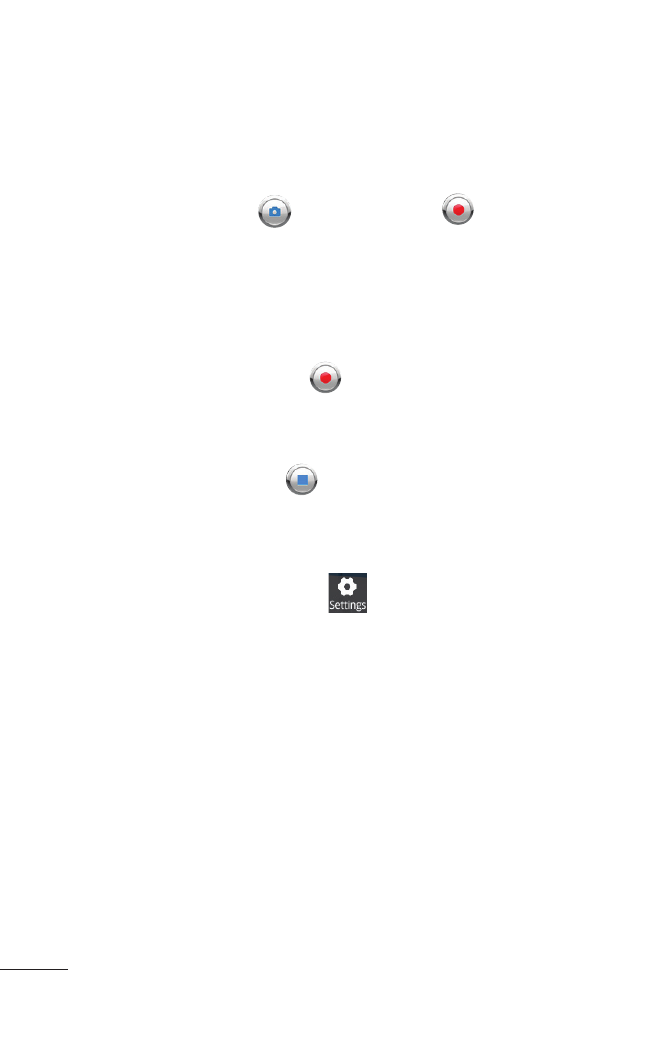
58 MyTouchQ | User Guide
Recording a quick video
Open the
Camera application and slide the
camera mode button down to the
Video position.
The
Capture icon
will change to
.
The video camera viewfinder will appear on the
screen.
Holding the phone horizontally, point the lens
towards the subject of the video.
Touch the
Record icon .
A timer showing the length of the video appears at
the bottom right corner of the screen.
Touch the
Stop icon to stop recording.
Using the advanced settings
Using the viewfinder, touch
to open all the
advanced options.
Video size – Touch to set the size (in pixels) of the
video you record. Choose your video image size
from HD (1280x720), VGA (40x480), QVGA
(320x240) or QCIF (17x144).
Scene mode – Choose from Auto, Portrait,
Landscape, Sports, Sunset and Night.
White balance – The white balance ensures that
white areas in your video are realistic. To enable your
camera to adjust the white balance correctly, you
1.
2.
3.
4.
5.
6.
