Unlock the screen, Home screen panels – LG LGC800VL User Manual
Page 28
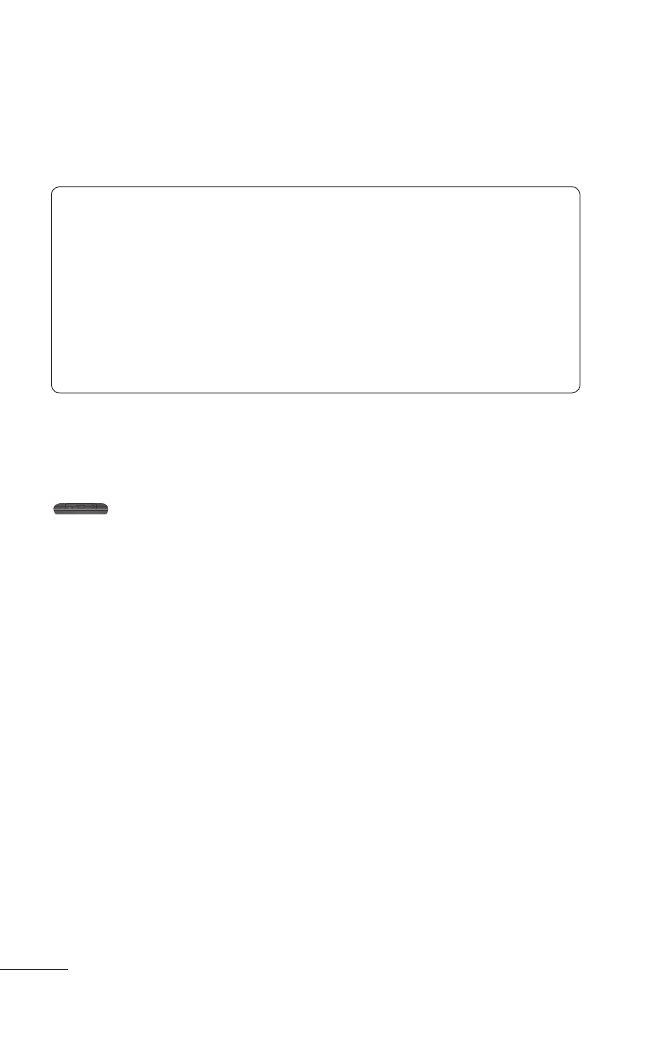
28 MyTouchQ | User Guide
If you do not use the phone for a while, the screen
you are viewing is replaced by the lock screen to
conserve the battery.
NOTE: If there are any programs running when
you set the pattern, they may be still running in
lock mode. It is recommended that you exit all
programs before entering lock mode to avoid
unnecessary charges (e.g. phone call, web access
and data communications).
Unlock the screen
To wake up your phone, press the
Power/Lock Key
. The lock screen will appear. Touch and slide
the bottom of the lock screen upwards to unlock
your Home screen. The last screen you were working
on will open.
Home screen panels
Simply swipe your finger to the left or right to view
the Home screen panels. You can also customize
each panel with widgets, shortcuts to your favorite
applications, folders and wallpapers.
In your Home screen, you can view the Quick Keys
at the bottom of the screen. The Quick Keys provide
easy, one-touch access to the functions you use the
most.
