Camera settings, Recording videos, Taking p – LG LGLN510 User Manual
Page 97: Een to see how it, Esolution, see “zoom” on, Off, 5 seco
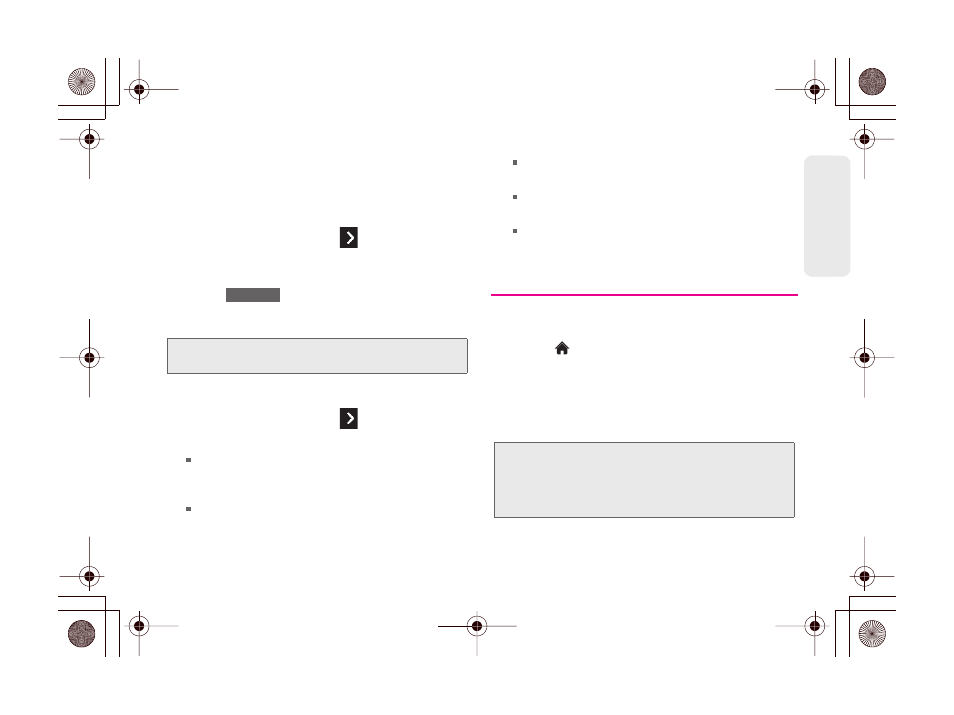
2H. Camera
85
C
am
er
a
Zoom
This feature allows you to zoom in on an object when
you take a picture. Depending on your resolution
settings, you can adjust the zoom from 1× to 15×.
1.
From camera mode, touch
> Zoom
.
2.
Move the gauge bar left (zoom out) or right (zoom
in).
3.
Touch
, or press the side camera button
to take the picture. (Your phone automatically
saves the picture in your default storage area.)
Camera Settings
1.
From camera mode, touch
> Settings
.
2.
Touch an option
Resolution
to select a picture’s file size (
2M
[1600×1200],
High
[1280 x 960],
Med
[640 x 480],
or
Low
[320 x 240]).
Quality
to select the picture quality setting (
Fine
,
Normal
, or
Economy
).
Shutter Sound
to select a shutter sound (
Shutter
,
Say Cheese
,
Ready 123
,
Smile
, or
Off
).
Status Bar
to show or hide the status bar (
On
or
Off
).
Night Mode
to toggle the low-light setting (
On
or
Off
).
Recording Videos
In addition to taking pictures, you can record, view, and
send videos with your phone’s built-in video camera.
1.
Touch
> Main Menu > Photos & Videos >
Camcorder
to activate video mode. (Additional
video options are available through the video
mode options menu. See “Video Mode Options”
on page 86.)
2.
Select
Video Mail
or
Long Video
.
Note:
Zoom is not supported when the Resolution setting is
2M(1600 x 1200).
CAPTURE
Note:
Video Mail can be at most 30 seconds in length or
600KB in size, otherwise, they cannot be uploaded,
sent, or posted. but the length of a Long Video is
dependent on both the quality settings and storage
type used (phone or memory card).
