LG LGLN510 User Manual
Page 46
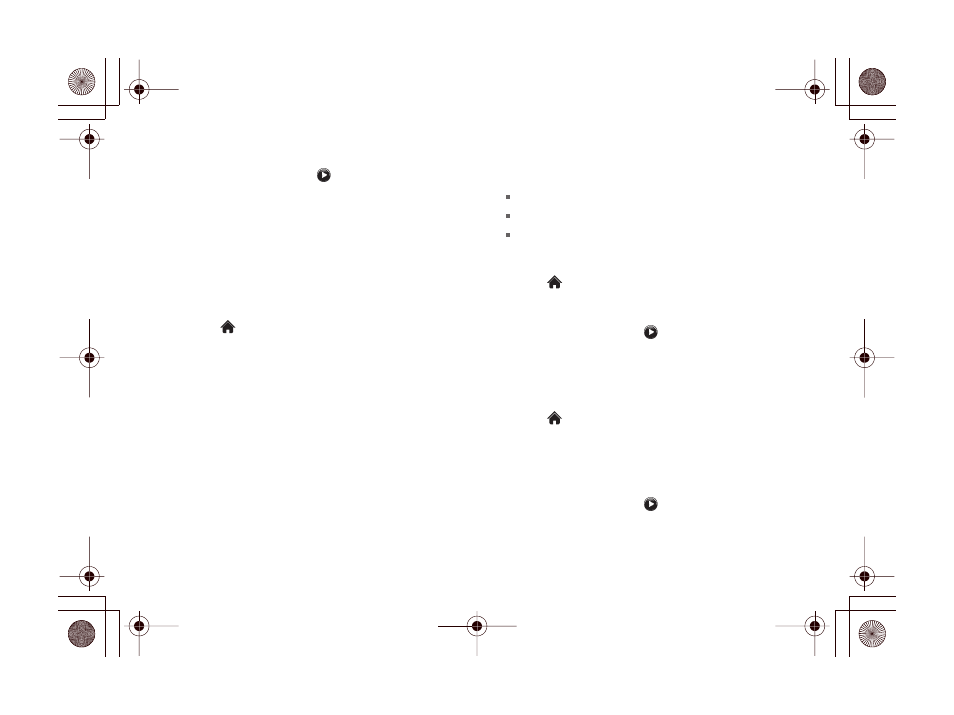
34
2B. Settings
3.
Select a category, and then scroll through the
available ringers. Touch
to hear a sample
ringer.
4.
Touch a ringer to assign it.
Getting New Ringers
A wide variety of new ringers are available from the
Sprint Digital Lounge, and you can access them right
from your phone. (Additional charges may apply, but
some are free.)
1.
Touch
> Main Menu >
(slide the screen up)
>
Settings > Ringers > Incoming Calls
,
Voicemail
,
Messages
, or
Alarm/Calendar
.
2.
Select a call or message type to display a list of
ringer type categories.
3.
Select
Downloaded Ringers > Get New
. (The
browser starts and displays the Ringers menu.)
4.
Scroll through available ringers. When you find one
you want, touch it.
5.
To make a purchase, touch
Buy
. (Your phone
automatically downloads the ringer.)
6.
When the download is finished, select an option to
continue:
Listen
to listen to the ringer.
Set As
to finish assigning the ringer.
Shop
to browse for other items to download.
Selecting Ringer Types for Messages
1.
Touch
> Main Menu >
(slide the screen up)
>
Settings > Ringers > Messages
.
2.
Select a category, and then scroll through the
available ringers. Touch
to hear a sample
ringer.
3.
Touch a ringer to assign it.
Assigning Ringers to Contacts
1.
Touch
> Main Menu >
(slide the screen up)
>
Settings > Ringers > Incoming Calls
> Contacts >
One Contact
.
2.
Touch a contact entry.
3.
Select a category, and then scroll through the
available ringers. Touch
to hear a sample
ringer.
