2d. contacts, Adding a new contacts entry – LG LGLN510 User Manual
Page 64
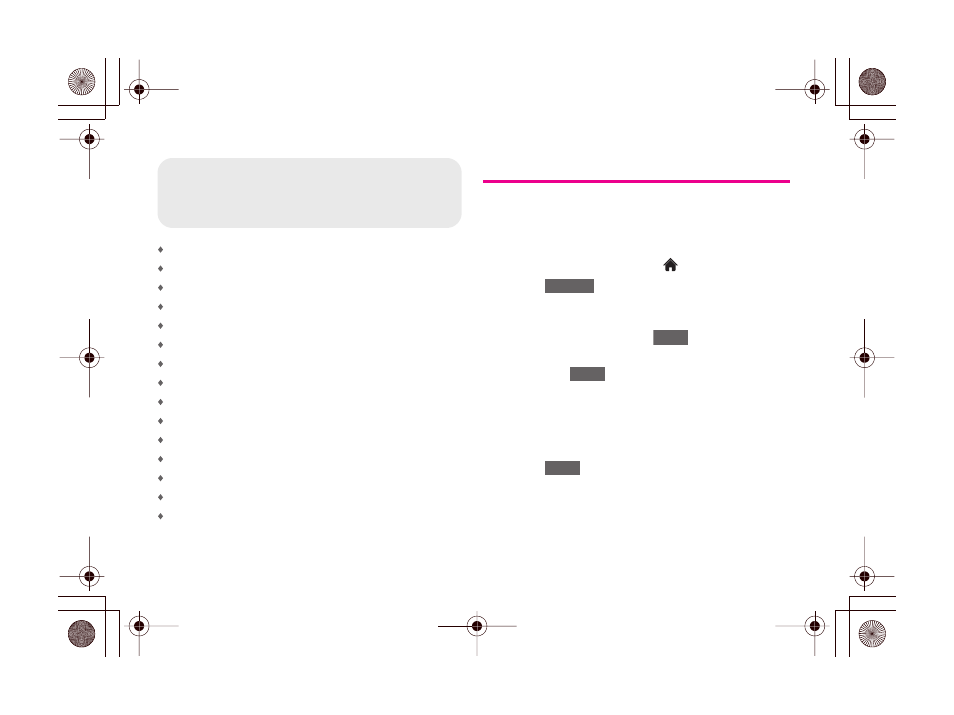
2D. Contacts
Adding a New Contacts Entry (page 52)
Saving a Phone Number (page 53)
Contacts Entry Options (page 53)
Editing a Contacts Entry (page 54)
Adding a Number to a Contacts Entry (page 54)
Editing a Contacts Entry’s Numbers (page 55)
Assigning Speed Dial Numbers (page 55)
Selecting a Ringer Type for an Entry (page 56)
Assigning a Picture to an Entry (page 57)
Creating a Group (page 57)
Finding Contacts Entries (page 58)
Secret Contacts Entries (page 58)
Dialing Sprint Services (page 59)
Wireless Backup (page 60)
Hello UI (page 61)
Adding a New Contacts Entry
Your phone can store up to 600 Contacts entries.
Contacts entries can store up to a total of 7 phone
numbers, and each entry’s name can contain 64
characters.
1.
From standby mode, touch
> Contacts
.
2.
Touch
> New Contact
.
3.
Touch
Enter Name
and enter the new contact
name using the touch keypad or QWERTY
keyboard, and then touch
.
4.
Touch
Add Number
, enter a phone number, and
then touch
.
5.
Touch a phone label to select it (
Mobile, Home,
Work, Pager, Fax,
or
Other
).
6.
Scroll down to additional fields and enter or edit
information as desired.
7.
Touch
.
After saving the number, your phone display the
Contacts list. (See “Contacts Entry Options” on
page 53.)
2D. Contacts
Add New
Done
Done
Done
