Accessing text/picture messages, Preset messages, Caller id – LG LGLN510 User Manual
Page 114
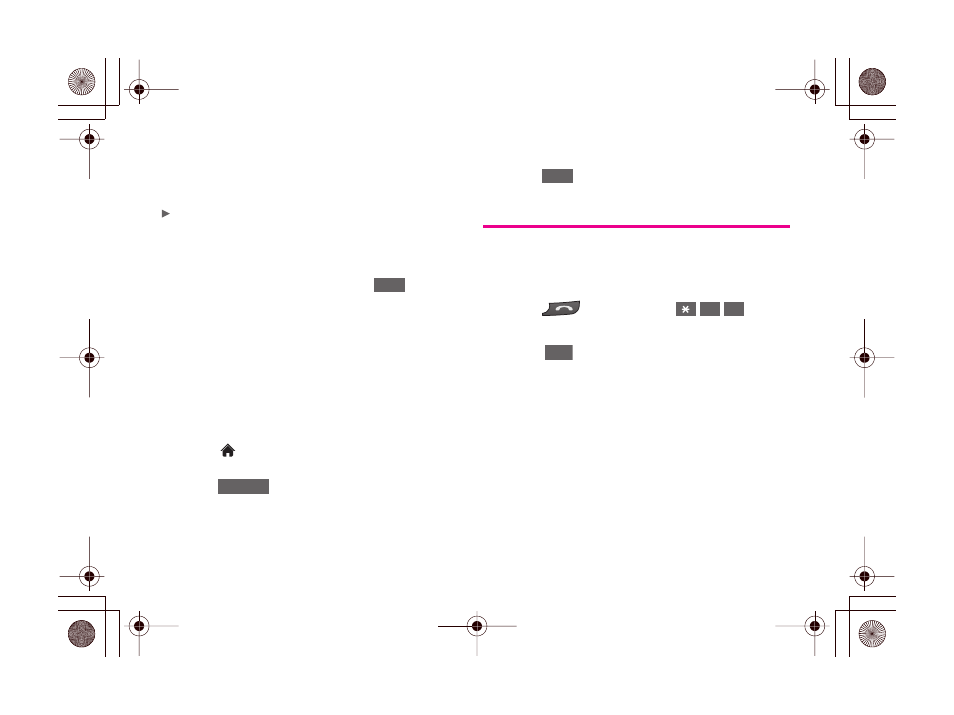
102
3A. Sprint Service: The Basics
Accessing Text/Picture Messages
To read an SMS/MMS message:
When you receive a text/picture message, you will
see a notify bubble on your phone’s screen. Touch
the bubble to see the entire message.
To reply to a text/picture message:
1.
While the message is open, touch
.
2.
Follow steps 4-6 under “Composing Text/Picture
Messages” on page 100 to complete and send
your reply.
Preset Messages
Preset messages make it easy to compose text/picture
messages.
To add or edit preset messages:
1.
Touch
> Main Menu > Messaging > Settings >
Preset Messages
.
2.
Touch
to add a new preset message.
– or –
Touch a preset message
> Edit
.
3.
Enter your new message or changes and
touch
. (See “Entering Text” on page 28.)
Caller ID
Caller ID allows people to identify a caller before
answering the phone by displaying the number of the
incoming call. If you do not want your number
displayed when you make a call, follow these steps.
1.
Press
, and then touch
.
2.
Enter a phone number.
3.
Touch
.
To permanently block your number, call Sprint
Customer Service.
Reply
Add New
Save
6
7
Talk
