File manager options, Alarm clock – LG LGLN510 User Manual
Page 80
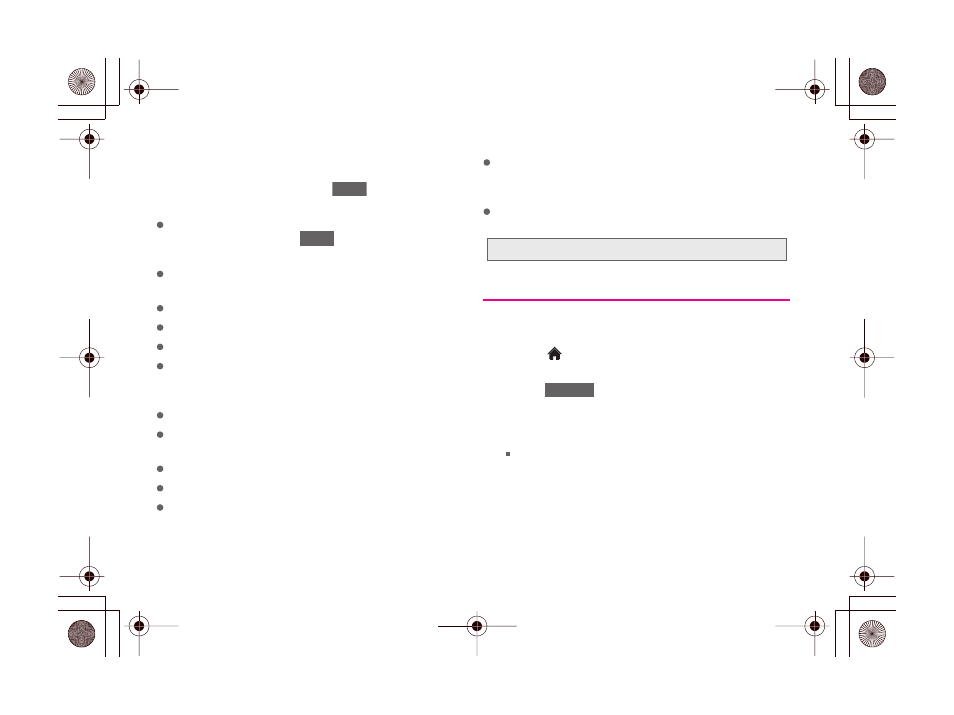
68
2E. Calendar & Tools
File Manager Options
When you open a folder, touch
. The following
options are available.
Create New Folder
to create a new folder. Enter a new
folder name and touch
. (See “Creating
Folders in the microSD Card” on page 79.)
Send Multiple
to send multiple files via Bluetooth or
email.
Move Multiple
to move multiple files.
Copy Multiple
to copy multiple files.
Search
to search for a file.
Assign
to to select an image file to assign it as screen
saver or a picture ID, or to assign a music file as a
ring tone.
Rename
to change the name of a file.
Rename Current Folder
to change the name of the
current folder.
Delete Current Folder
to delete the current folder.
Delete Multiple
to delete selected multiple files.
Delete All
to delete all files.
Folder Info
to display information about the folder
such as folder name, location, the number of files,
and the number of sub folders.
File Info
to display information about the file you
select, such as file name, location, and the file size.
Alarm Clock
Your phone comes with a built-in alarm clock that has
multiple alarm capabilities.
1.
Touch
> Main Menu >
(slide the screen up)
>
Tools > Clock > Alarm
.
2.
Touch
.
3.
Slide the alarm switch to
On
.
4.
Touch the time to set a time for the alarm.
Tough the digital clock (above the dial) to adjust
the clock.
– or –
More
Save
Note:
Default folders cannot be deleted or renamed.
Add New
